Getting Started Guide
Table Of Contents
- Table of Contents
- Setting Up Your PC
- Using the Keyboard
- Setting Up Sound
- Using Your PC Top
- Using the Memory Card Reader
- Using a TV as a Monitor
- Using the HP Personal Media Drive
- Working with Digital Images
- Playing CDs and DVDs
- Creating Audio and Data Discs
- Erasing Rewritable Discs Before Recording
- Working with Audio CDs
- Working with Data DVDs and CDs
- Copying a DVD or CD
- Archiving Files on a CD or DVD
- Working with Image Files
- Disc Labeling with LightScribe
- Compatibility Information
- Disc Features and Compatibility Table
- Optical Drive Quick Reference Table
- Software Quick Reference Table
- Creating Video Discs and Movies
- Creating Movies Using muvee autoProducer
- Getting Help
- Index
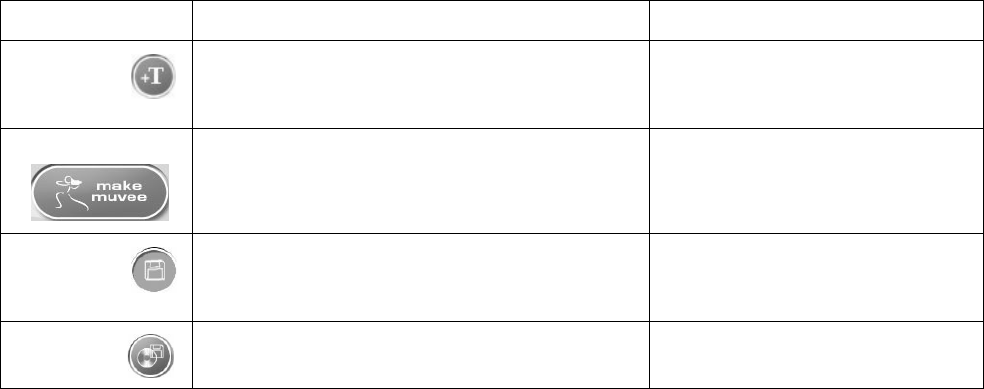
86 Getting Started Guide
Title/
Credits
Open the muvee Title and Credits window to type
in an opening title and closing credits for your
movie.
“Adding an opening title and
closing credits” on page 91.
make muvee Open the Make muvee window to automatically
create and preview the movie.
“Making the movie” on page 92.
Save
muvee
Open the Save muvee window to save the
finished movie on your PC hard disk drive in
WMV or MPEG formats.
“Saving the movie project” on
page 92.
Burn to
Disc
Open the muvee Burner window to record the
finished movie in DVD, VCD, or SVCD formats.
“Recording the movie project to
disc” on page 93.
Button Allows you to See










