Getting Started Guide
Table Of Contents
- Table of Contents
- Setting Up Your PC
- Using the Keyboard
- Setting Up Sound
- Using Your PC Top
- Using the Memory Card Reader
- Using a TV as a Monitor
- Using the HP Personal Media Drive
- Working with Digital Images
- Playing CDs and DVDs
- Creating Audio and Data Discs
- Erasing Rewritable Discs Before Recording
- Working with Audio CDs
- Working with Data DVDs and CDs
- Copying a DVD or CD
- Archiving Files on a CD or DVD
- Working with Image Files
- Disc Labeling with LightScribe
- Compatibility Information
- Disc Features and Compatibility Table
- Optical Drive Quick Reference Table
- Software Quick Reference Table
- Creating Video Discs and Movies
- Creating Movies Using muvee autoProducer
- Getting Help
- Index
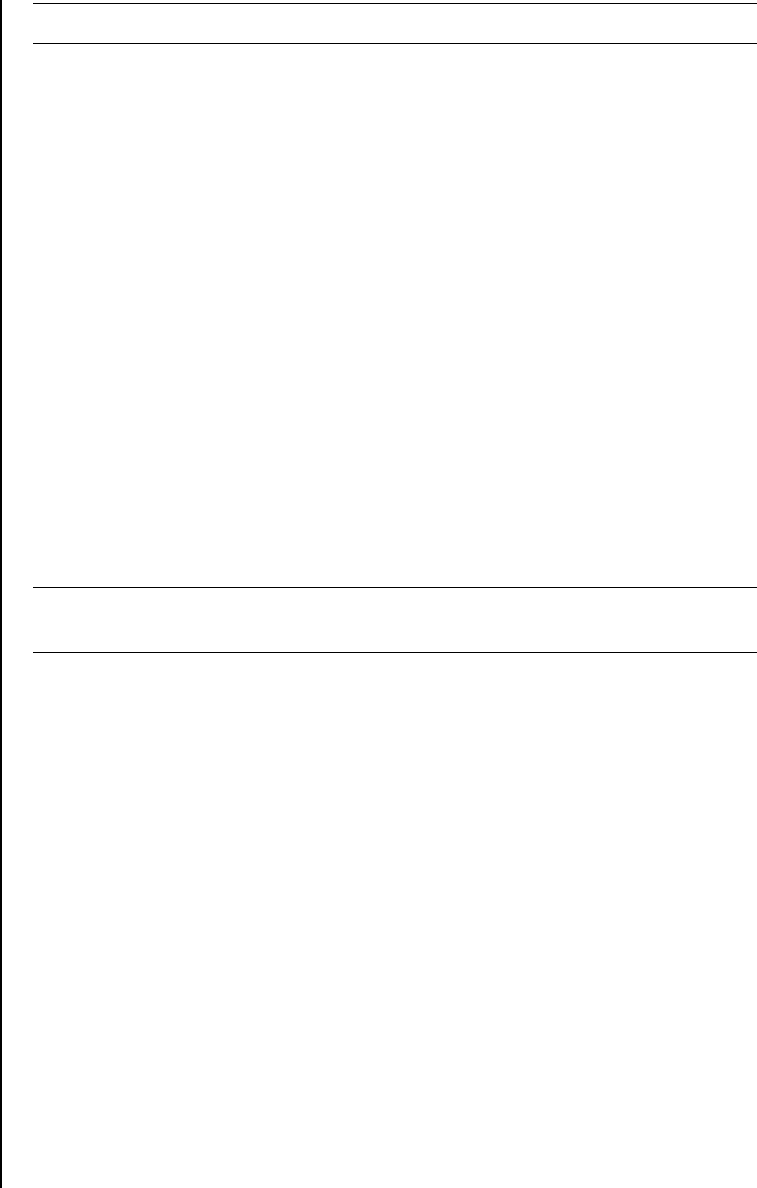
Using the Keyboard 9
Customizing the keyboard buttons
You can customize some of the special buttons on the keyboard (select models only)
to open different programs or files or to connect to favorite Web sites:
1 Click Start on the taskbar.
2 Choose Control Panel.
3 Click Printers and Other Hardware, if it is present.
4 Double-click Keyboard.
5 On the Buttons tab, double-click the button you want to change.
6 For the Button configuration, click the Down arrow to the right of the list and
choose the button capability, such as Simple web page with label.
7 Enter a display label and the address information. For a Web page, enter
the URL.
8 Click OK.
9 On the Buttons tab, click Apply.
10 Repeat steps 5 through 9 for each button you want to customize.
11 Click OK to finish.
NOTE: The number, location, and labeling of buttons vary by keyboard model.
NOTE: Clicking the Restore Defaults button on the Button tab restores all of the
Internet buttons to the factory settings.










