Getting Started Guide
Table Of Contents
- Table of Contents
- Setting Up Your PC
- Using the Keyboard
- Setting Up Sound
- Using Your PC Top
- Using the Memory Card Reader
- Using a TV as a Monitor
- Using the HP Personal Media Drive
- Working with Digital Images
- Playing CDs and DVDs
- Creating Audio and Data Discs
- Erasing Rewritable Discs Before Recording
- Working with Audio CDs
- Working with Data DVDs and CDs
- Copying a DVD or CD
- Archiving Files on a CD or DVD
- Working with Image Files
- Disc Labeling with LightScribe
- Compatibility Information
- Disc Features and Compatibility Table
- Optical Drive Quick Reference Table
- Software Quick Reference Table
- Creating Video Discs and Movies
- Creating Movies Using muvee autoProducer
- Getting Help
- Index
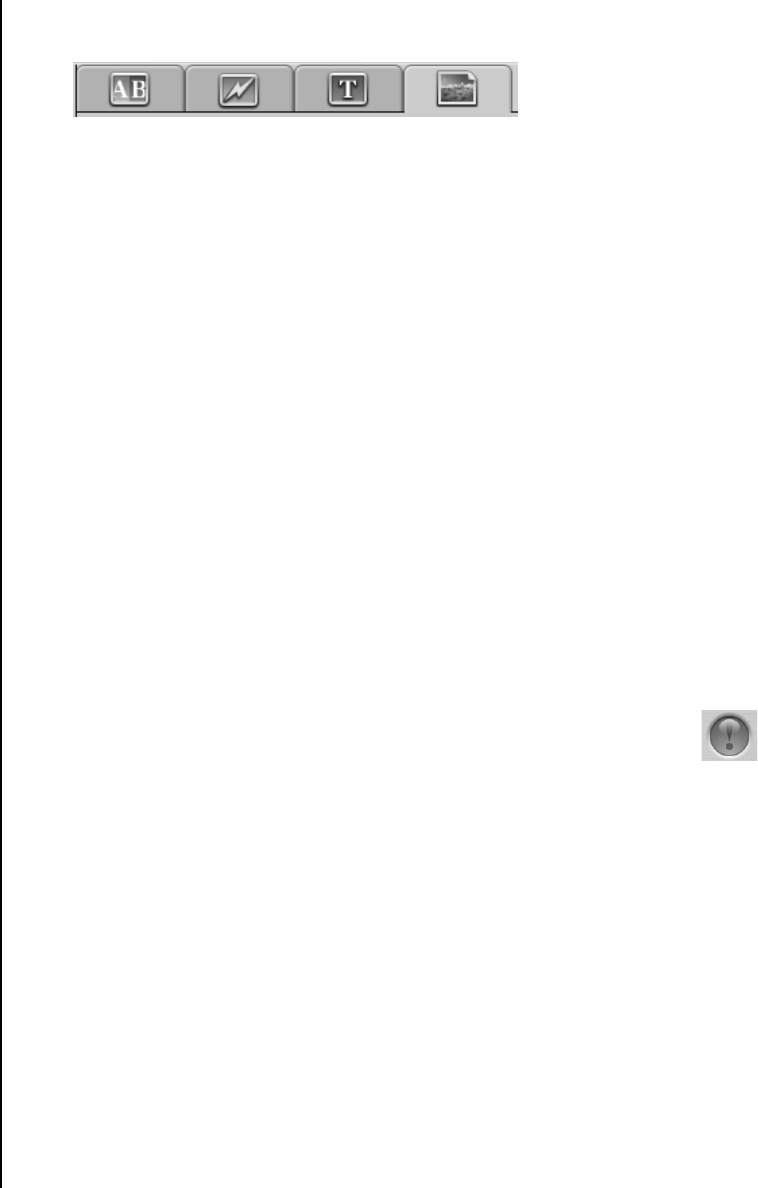
78 Getting Started Guide
5 Click one of the four tabs (Fades and dissolves, Filters, Text, or Themes
and backgrounds) next to the preview screen.
6 Drag and drop any of the effects over scenes (or between them for transitions)
in the storyboard.
7 Click OK to save the edits.
For more information about any of the editing features, click Help and then Sonic
MyDVD Help from within the Edit window.
Burning a video project to disc
After you are satisfied with the contents and style of your video project, you can
burn it to a DVD or VCD disc as follows:
1 Click File, Open, and then select a video project that you created as
described in “Creating a Video Project” on page 74.
2 Save the file if you have made changes.
3 In the Quality fields, set the recording quality and the DVD or VCD type:
• The quality settings range from HQ (the highest quality, but uses the most
disc space), to EP (lowest quality, but you can fit more files).
As you select different quality settings, the disc space remaining indicator
displays how much blank space there is on the disc for this mode.
• The DVD formats include 2xDVD (8.5GB) (Double-Layer), DVD (4.7GB)
(the default setting), DVD-RAM (2.6GB), and DVD (1.4BGB).
Some of these formats may not be supported by your model of PC.
4 Insert the selected type of disc into the appropriate drive tray, close it,
and click Burn.
For detailed information about DVD and VCD recording quality and
time, see:
• “Video Quality and Disc Size” on page 80.
• “DVD Recording Time” on page 81.










