Getting Started Guide
Table Of Contents
- Table of Contents
- Setting Up Your PC
- Using the Keyboard
- Setting Up Sound
- Using Your PC Top
- Using the Memory Card Reader
- Using a TV as a Monitor
- Using the HP Personal Media Drive
- Working with Digital Images
- Playing CDs and DVDs
- Creating Audio and Data Discs
- Erasing Rewritable Discs Before Recording
- Working with Audio CDs
- Working with Data DVDs and CDs
- Copying a DVD or CD
- Archiving Files on a CD or DVD
- Working with Image Files
- Disc Labeling with LightScribe
- Compatibility Information
- Disc Features and Compatibility Table
- Optical Drive Quick Reference Table
- Software Quick Reference Table
- Creating Video Discs and Movies
- Creating Movies Using muvee autoProducer
- Getting Help
- Index
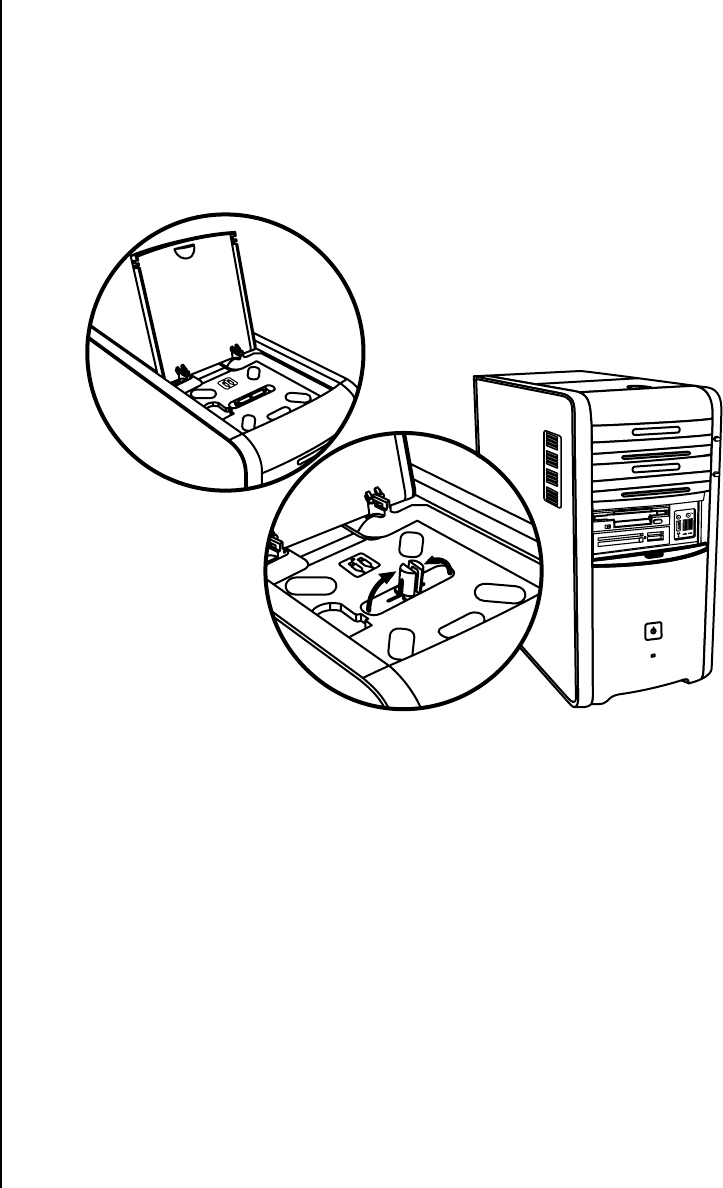
Using Your PC Top 23
The bay design allows you to place a device and thread the USB or FireWire
(IEEE 1394) data cable and the power cord underneath the rear top cover to the
connectors on the back of the PC. If you have problems inserting or removing cables
in the cable tunnel, remove the rear top cover as described at the end of this section.
Your PC may look different from the one shown here. Components and location,
availability, and number of connectors may vary.
Multistorage bay chassis figure 1
Storing CDs, DVDs, or memory cards
To store CDs and DVDs, open the bay cover (A in multistorage bay chassis figure 1)
and gently lift the two sections to form the spindle (B in figure 1). You can store up to
ten discs.
To store memory cards, open the top cover and, if necessary, lower the two spindle
sections (A in figure 1).
Docking a peripheral device
To use the multistorage bay for a peripheral device, do the following:
1 Open the bay cover (A in figure 1). Hold the cover on each side near the
hinges, and then lift the cover and slide it toward the back of the chassis
(C in figure 2). Gently lift it off.
A
B










