Getting Started Guide
Table Of Contents
- Table of Contents
- Setting Up Your PC
- Using the Keyboard
- Setting Up Sound
- Using Your PC Top
- Using the Memory Card Reader
- Using a TV as a Monitor
- Using the HP Personal Media Drive
- Working with Digital Images
- Playing CDs and DVDs
- Creating Audio and Data Discs
- Erasing Rewritable Discs Before Recording
- Working with Audio CDs
- Working with Data DVDs and CDs
- Copying a DVD or CD
- Archiving Files on a CD or DVD
- Working with Image Files
- Disc Labeling with LightScribe
- Compatibility Information
- Disc Features and Compatibility Table
- Optical Drive Quick Reference Table
- Software Quick Reference Table
- Creating Video Discs and Movies
- Creating Movies Using muvee autoProducer
- Getting Help
- Index
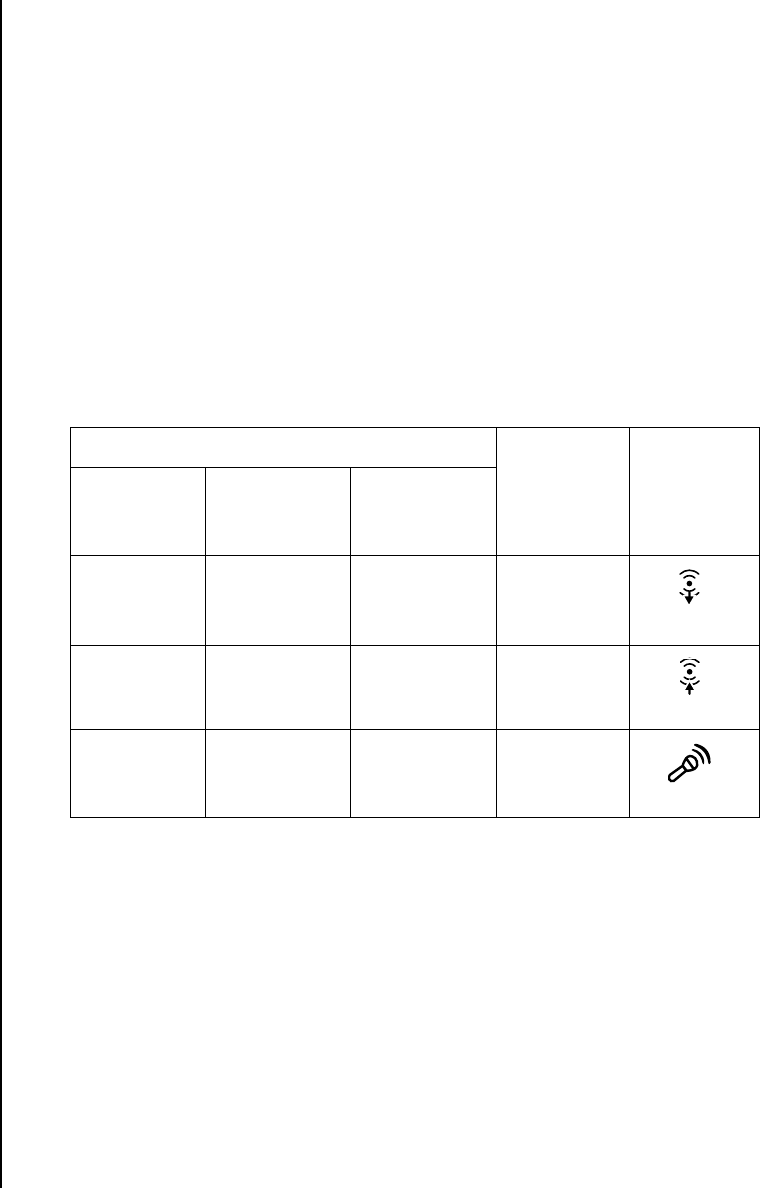
12 Getting Started Guide
Setting up 3-connector sound
PC models that include three sound connectors (select models only) on the back of
the PC support up to six channels of sound (5.1 speaker output) and use the
Multi-channel Sound Manager to configure the software settings.
Connecting the speaker system to the PC (3-connector)
The 3-connector audio speaker system uses the Audio In, Audio Out, and Mic
connectors on the back or front of the PC. Refer to the quick setup poster for the
location of the connectors.
1 With the speaker system off, assemble the speakers and, if used, the subwoofer.
Refer to the speaker documentation.
2 Turn off the PC.
3 Connect the three audio cable plugs from the speaker system to the connectors
on the back of the PC. (See the following table.)
4 Turn on the PC.
5 Turn on the speaker system.
6 Configure the audio output for this 3-connector multi-channel speaker system by
performing the following procedure.
Configuring the Multi-Channel Sound Manager
(3-connector)
1 Click Start on the taskbar.
2 Choose All Programs.
Connect speaker plugs for:
To PC
connector
Connector
icon
2 Speaker
Mode
4/4.1
Speaker
Mode
6/5.1
Speaker
Mode
Front
speakers
Front
speakers
Front
speakers
Audio Out
(lime green)
Not used for
speakers
Rear speakers Rear speakers Audio In
(blue)
Not used for
speakers
Not used for
speakers
Center/
subwoofer
speakers
Mic-1 (pink)
OUT
IN










