Getting Started Guide
Table Of Contents
- Table of Contents
- Setting Up Your PC
- Using the Keyboard
- Setting Up Sound
- Using Your PC Top
- Using the Memory Card Reader
- Using a TV as a Monitor
- Using the HP Personal Media Drive
- Working with Digital Images
- Playing CDs and DVDs
- Creating Audio and Data Discs
- Erasing Rewritable Discs Before Recording
- Working with Audio CDs
- Working with Data DVDs and CDs
- Copying a DVD or CD
- Archiving Files on a CD or DVD
- Working with Image Files
- Disc Labeling with LightScribe
- Compatibility Information
- Disc Features and Compatibility Table
- Optical Drive Quick Reference Table
- Software Quick Reference Table
- Creating Video Discs and Movies
- Creating Movies Using muvee autoProducer
- Getting Help
- Index
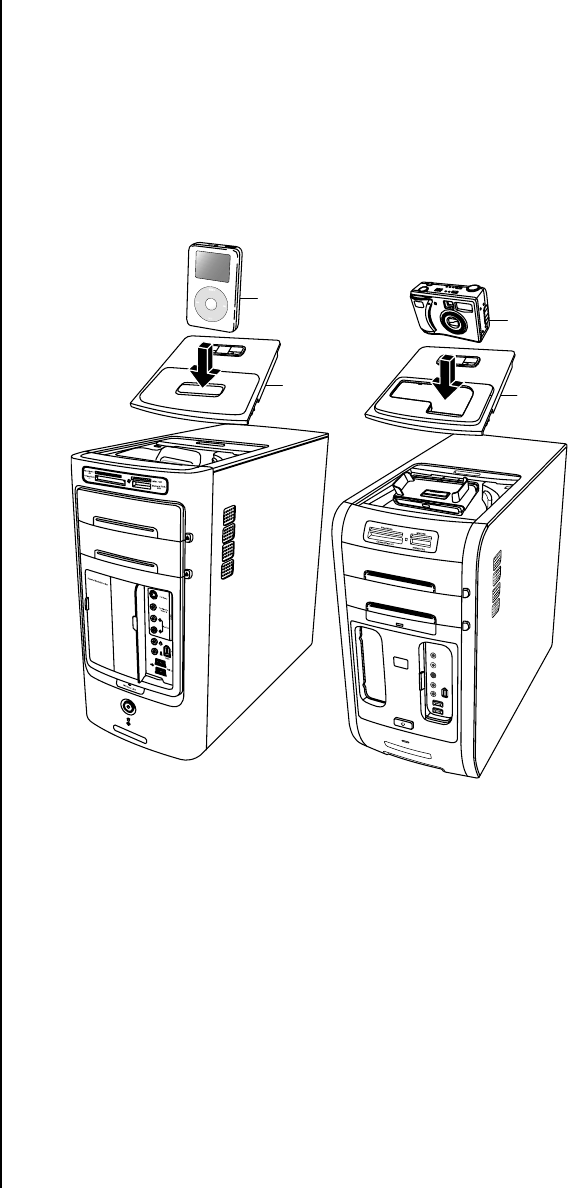
22 Getting Started Guide
For an HP camera docking station:
• Plug the USB cable into the back of the PC.
• Plug the power cord into a power outlet.
Optionally, if you want to view the camera images on a TV, plug the red and
yellow connectors (not shown) into the TV.
Refer to the instructions that came with the HP camera docking station.
6 Place the iPod Dock lid (L) or the correct camera docking station lid (D) on top
of the PC. Gently guide the edge of the lid into the top of the PC.
7 When you want to use it, place the iPod (M) or the HP digital camera (E) into
the docking station.
8 Follow the instructions that came with your peripheral or docking station.
Using Your Multistorage Bay
Your PC may have a multistorage bay (select models only) on the top of the PC
chassis. You can use the multistorage bay to:
• Store CDs, DVDs, or memory cards.
• Dock a peripheral device in the bay, such as a digital camera docking station.
• Place a peripheral on the top of the chassis.
• Install the special cover and an HP camera and HP camera docking station
(both sold separately).
D
E
L
M










