Getting Started Guide
Table Of Contents
- Table of Contents
- Setting Up Your PC
- Using the Keyboard
- Setting Up Sound
- Using Your PC Top
- Using the Memory Card Reader
- Using a TV as a Monitor
- Using the HP Personal Media Drive
- Working with Digital Images
- Playing CDs and DVDs
- Creating Audio and Data Discs
- Erasing Rewritable Discs Before Recording
- Working with Audio CDs
- Working with Data DVDs and CDs
- Copying a DVD or CD
- Archiving Files on a CD or DVD
- Working with Image Files
- Disc Labeling with LightScribe
- Compatibility Information
- Disc Features and Compatibility Table
- Optical Drive Quick Reference Table
- Software Quick Reference Table
- Creating Video Discs and Movies
- Creating Movies Using muvee autoProducer
- Getting Help
- Index
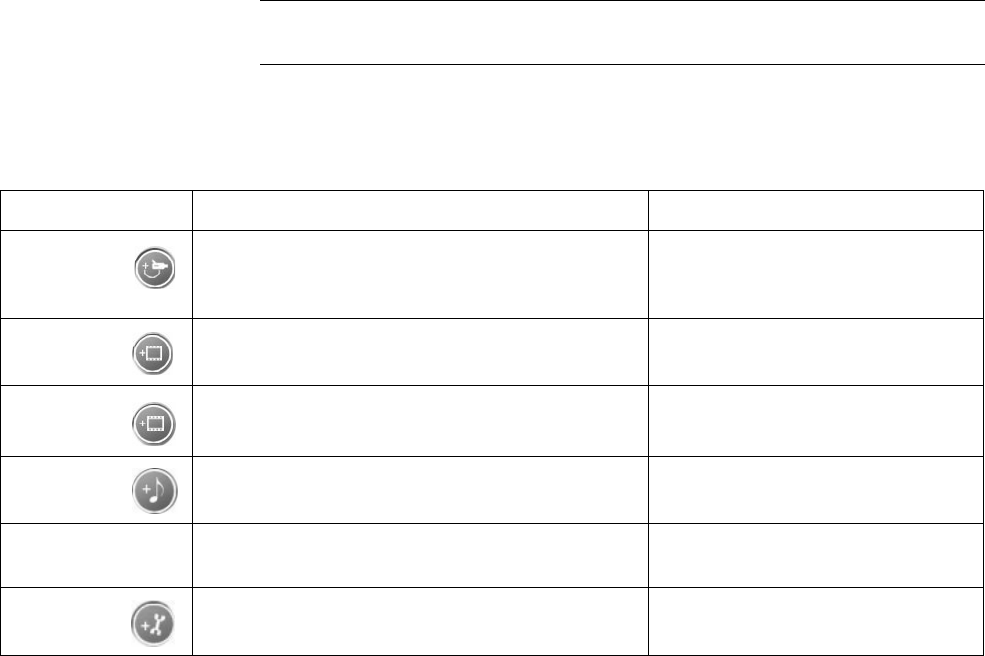
Creating Movies Using muvee autoProducer 85
Using muvee autoProducer
Getting started
To open muvee autoProducer:
1 Click Start on the taskbar.
2 Select All Programs, muvee Technologies, muvee autoProducer, and
then muvee autoProducer to open muvee autoProducer.
3 Open a project by selecting, from the File menu, either New Project or
Open Project.
4 Select one of the button options:
NOTE: You can also open muvee autoProducer from within Digital Media Plus.
Select the Video tab and then muvee autoProducer.
Button Allows you to See
Get video
from
camera
Open the muvee Video Capture window to
capture (copy) live video or recorded video.
“Capturing video from a DV
camcorder” on page 87.
Add
Video
Open the Add Video window to add existing
video files to your project.
“Adding videos” on page 88.
Add
Pictures
Open the Add Pictures window to add existing
still image files to your project.
“Adding pictures” on page 89.
Add
Music
Open the Add Music files window to add existing
music files to your project.
“Adding music” on page 89.
Select Style Open the Select Style window to select an editing
template for your movie.
“Selecting the style” on page 90.
Change
Settings
Open the muvee Settings window to adjust audio
and video production settings for your movie.
“Changing the settings” on
page 90.










