Getting Started Guide
Table Of Contents
- Table of Contents
- Setting Up Your PC
- Using the Keyboard
- Setting Up Sound
- Using Your PC Top
- Using the Memory Card Reader
- Using a TV as a Monitor
- Using the HP Personal Media Drive
- Working with Digital Images
- Playing CDs and DVDs
- Creating Audio and Data Discs
- Erasing Rewritable Discs Before Recording
- Working with Audio CDs
- Working with Data DVDs and CDs
- Copying a DVD or CD
- Archiving Files on a CD or DVD
- Working with Image Files
- Disc Labeling with LightScribe
- Compatibility Information
- Disc Features and Compatibility Table
- Optical Drive Quick Reference Table
- Software Quick Reference Table
- Creating Video Discs and Movies
- Creating Movies Using muvee autoProducer
- Getting Help
- Index
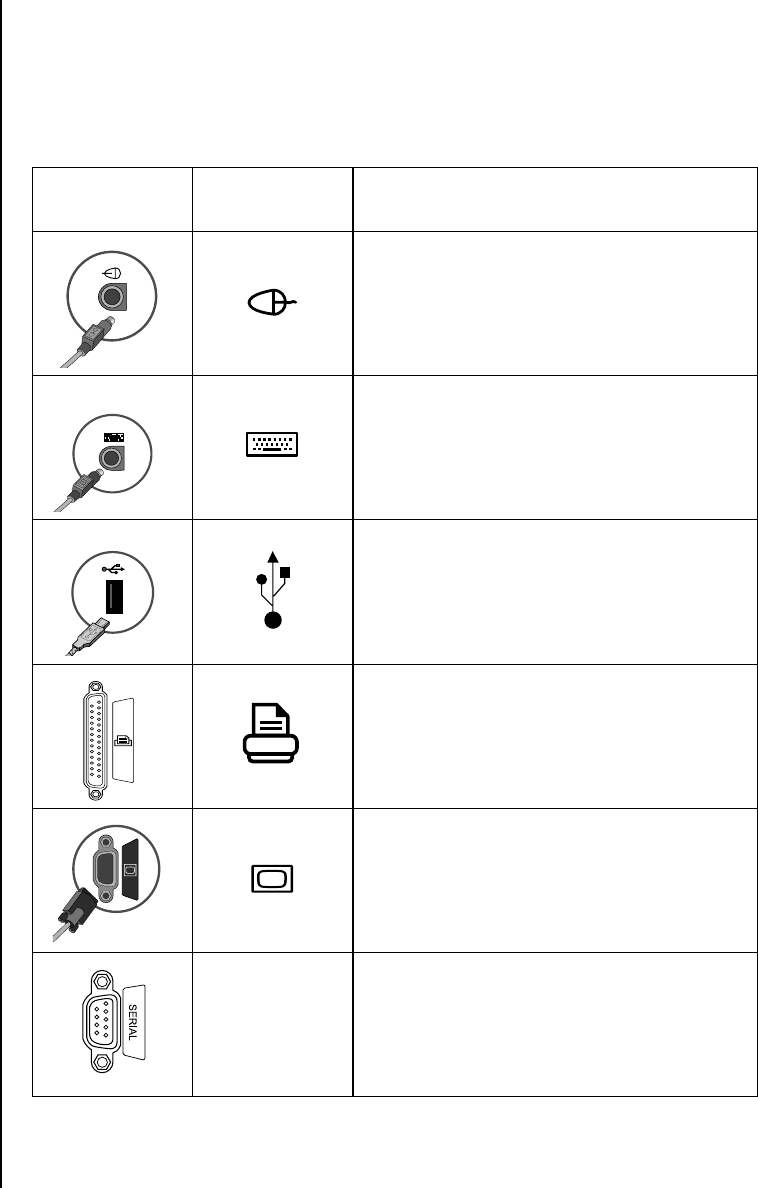
2 Getting Started Guide
Connecting to the PC
Connect your main hardware devices like the monitor, keyboard, and mouse to the
back of the PC. Other peripheral devices like a printer, scanner, camera, or other
equipment also plug into connectors on the back of your computer. Some PC models
also have connectors on the front of the PC. The table does not show all connectors.
Connector Connector
symbol
Description
Mouse (PS/2 connector)
Keyboard (PS/2 connector)
Universal Serial Bus (USB) for mouse,
keyboard, digital cameras, or other devices
with USB connectors
Printer (parallel)
Monitor
Serial
Serial port for some digital cameras or
other serial devices
Your PC
f
eatures an
d
location, availability,
and number of
connectors may vary.










