Getting Started Guide
Table Of Contents
- Table of Contents
- Setting Up Your PC
- Using the Keyboard
- Setting Up Sound
- Using Your PC Top
- Using the Memory Card Reader
- Using a TV as a Monitor
- Using the HP Personal Media Drive
- Working with Digital Images
- Playing CDs and DVDs
- Creating Audio and Data Discs
- Erasing Rewritable Discs Before Recording
- Working with Audio CDs
- Working with Data DVDs and CDs
- Copying a DVD or CD
- Archiving Files on a CD or DVD
- Working with Image Files
- Disc Labeling with LightScribe
- Compatibility Information
- Disc Features and Compatibility Table
- Optical Drive Quick Reference Table
- Software Quick Reference Table
- Creating Video Discs and Movies
- Creating Movies Using muvee autoProducer
- Getting Help
- Index
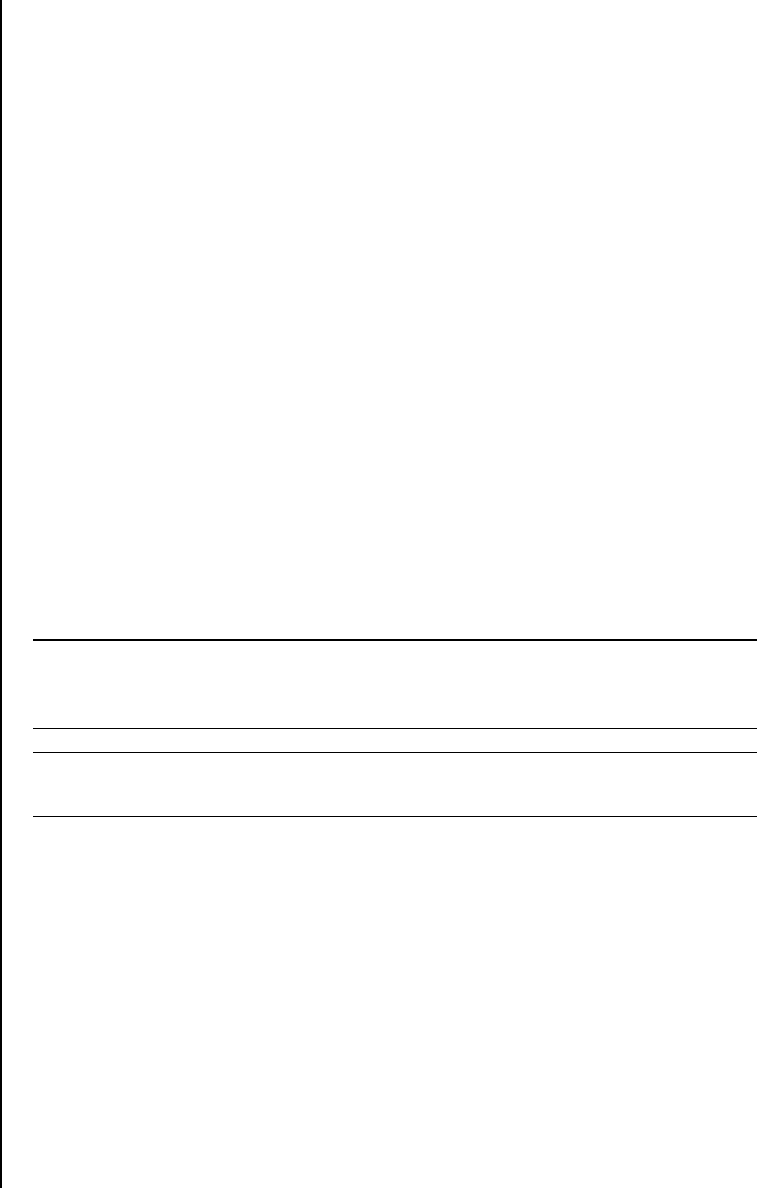
80 Getting Started Guide
Note that the Direct-to-Disc Wizards do not include the editing features that are
available from the standard interface. You can edit a project created with a wizard
before burning it to a disc as described in:
• “Editing the style of a video project” on page 77.
• “Editing movie files” on page 77.
Video Quality and Disc Size
Sonic MyDVD includes four DVD video quality (bit-rate) settings, and a Fit-to-DVD
option that can be applied to a video project or to individual movie files. The DVD
quality settings are:
• HQ (High Quality) — Best audio and video quality, but requires the most
disc space per second of video. Good choice for video files that contain
high-speed action (for example, motor sports).
• SP (Standard Play) — Good audio and video quality with most video
sources.
• LP (Long Play) — Fits approximately twice as much video onto a DVD as
HQ. Not recommended when the original video is low-quality or noisy.
• EP (Extended Play) — Fits the most video onto a DVD, but video quality is
low. Not recommended unless the original video is very good quality.
• Fit-to-DVD — As you add more content to the project, MyDVD reduces the
project quality automatically to fit the selected disc size. Fit-to-DVD is the default
setting for new projects.
NOTE: VCDs have a fixed bit-rate which delivers one quality level. You can fit
approximately one hour of video on a VCD (the recording time is reduced if you use
animated menu buttons or backgrounds).
NOTE: You can record the same file on a disc at each different speed to compare
the results.










