Getting Started Guide
Table Of Contents
- Table of Contents
- Setting Up Your PC
- Using the Keyboard
- Setting Up Sound
- Using Your PC Top
- Using the Memory Card Reader
- Using a TV as a Monitor
- Using the HP Personal Media Drive
- Working with Digital Images
- Playing CDs and DVDs
- Creating Audio and Data Discs
- Erasing Rewritable Discs Before Recording
- Working with Audio CDs
- Working with Data DVDs and CDs
- Copying a DVD or CD
- Archiving Files on a CD or DVD
- Working with Image Files
- Disc Labeling with LightScribe
- Compatibility Information
- Disc Features and Compatibility Table
- Optical Drive Quick Reference Table
- Software Quick Reference Table
- Creating Video Discs and Movies
- Creating Movies Using muvee autoProducer
- Getting Help
- Index
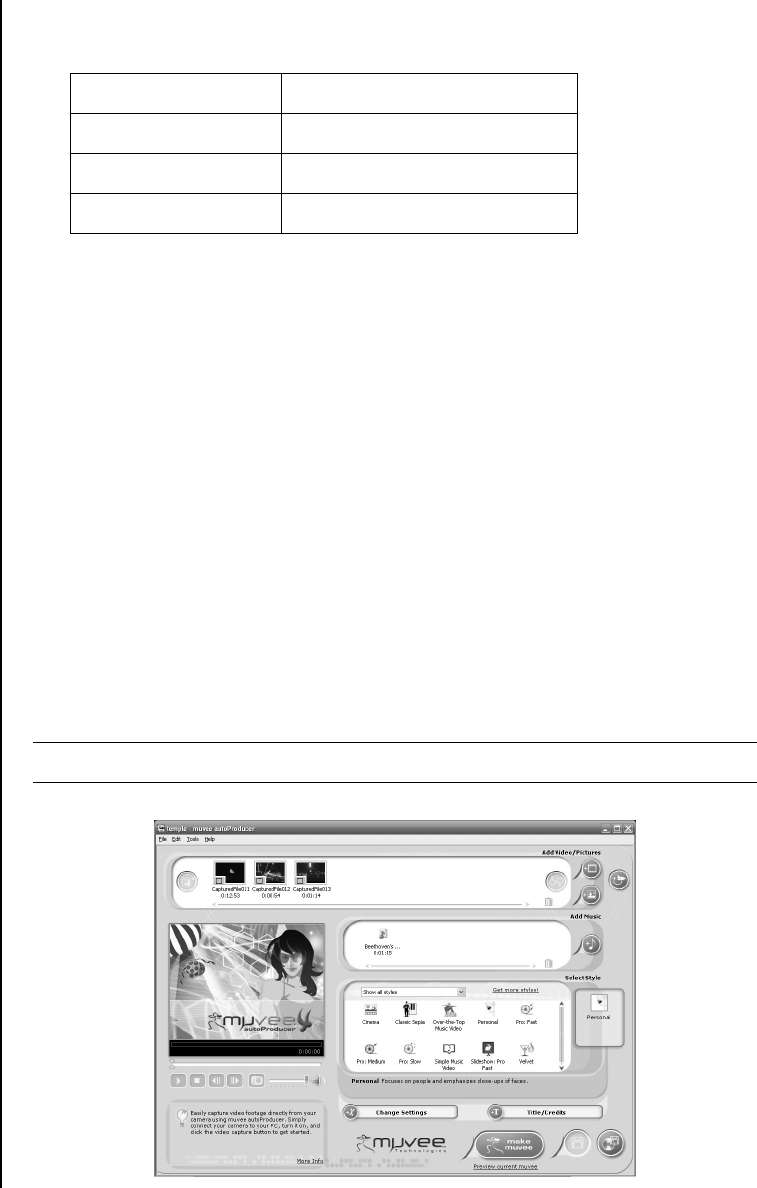
84 Getting Started Guide
3Add music: Select music files on your PC to add to your movie soundtrack.
You can use these music file types in your movie project:
4 Select a style: Apply a movie style editing template for different effects and
picture transitions in your movie.
5Add captions: Personalize your movie with opening titles and closing credits.
6 Make the movie: Automatically analyze the videos, pictures, music, movie
style, and captions you added to your movie and save your movie to your PC
hard disk drive, CD, or DVD.
7 Burn to disc: You can burn a video to DVD, VCD, or SVCD.
The following sections contain detailed instructions.
Locating the muvee autoProducer
You can access muvee autoProducer as follows:
Click Start on the desktop taskbar and select All Programs, muvee
Technologies, muvee autoProducer, and then muvee autoProducer to
open muvee autoProducer. This version of muvee has more features, such as video
capture and disc recording.
See “Using muvee autoProducer” on page 85.
File extension File type
.mp3 MPEG Layer 3
.wav Windows audio
.wma Windows Media audio
NOTE: To view help files, press the F1 function key on the keyboard.










