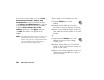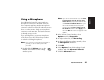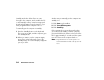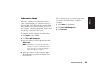Quick Start Manual
20
HP Pavilion home PC
If you do not see this Volume icon, click Start,
Control Panel, Sounds, Speech, and
Audio Devices, if present, and then double-
click Sounds and Audio Devices to open the
Sounds and Audio Devices Properties window.
Select the Place volume icon in the
taskbar check box. Click Apply, and then
click OK. The Volume icon appears in the
taskbar.
Note:
Some applications may result in low volume, even
when the volume knob is turned to its maximum
position. If this is the case, double-click the Volume
icon on the taskbar and increase the Volume
settings in the Volume settings window.
The two ways to use the Volume icon are:
1 Click the Volume icon on the
taskbar.
2 Drag the Volume slider up to increase
the volume or down to decrease the volume.
3 When you are satisfied with the sound level,
click outside the Volume window to close this
window.
Or
1 Double-click the Volume icon on the
taskbar. The Volume Control settings
window opens.
2 Drag the Volume slider up to increase the
volume or down to decrease the volume of a
specific sound control.
3 When you are satisfied with the sound level,
click the Close box (the X in the corner) to
close this window.