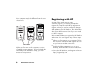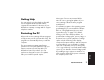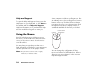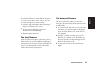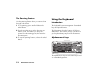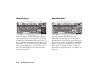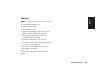Quick Start Manual
10
HP Pavilion home PC
Help and Support
To open the Help and Support Center, press the
Help button on your keyboard, or click Start on
the taskbar and select Help and Support.
Help has information, tours, and tutorials. Help
also has troubleshooting tools to assist you.
Using the Mouse
Your PC includes a mouse. When you move
the mouse, its roller ball moves and causes the
cursor on the screen to move. Use the mouse
on a flat surface.
You may have an optical mouse that uses a
light, instead of a roller ball, to sense movement.
Use the optical mouse on an opaque surface.
Note:
The optical mouse cannot work on a glass,
translucent, or reflective surface.
Some computers include a scrolling mouse. Like
an ordinary mouse, the scrolling mouse has two
buttons on the top. Click the left mouse button
to position the cursor or to select an item. Click
the right mouse button to display a menu of
commands available for the item you clicked.
Left button
Right button
Scroll wheel button
You can change the configuration of these
two mouse buttons for left-handed use. Refer to
“Reverse your mouse buttons” in the onscreen
Help and Support Center.