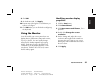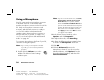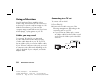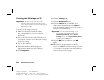Quick Start Manual
32
HP Pavilion home PC
Filename: ma3ubqs.doc Title: HP-Print2k.dot
Template: HP-Print2K.dot Author: JimL Last Saved By: kimt
Revision #: 36 Page: 32 of 148 Printed: 04/03/03 02:04 PM
Using Speakers
Note: The stereo speakers set is a left-right, 2-channel
speaker system, and may be passive (no power
button and no power cord) or active (power
button or power cord). A multi-channel audio
speakers system is an active system with more
than 2 channels and may include a subwoofer.
For example, 5.1 channels, referred to as
6-speaker mode, uses two front speakers
(left-right), two rear speakers (left-right), a
center speaker, and a subwoofer.
The PC may or may not include a set of
stereo speakers or a subwoofer. For details
on connecting the speakers to the PC, see
the setup poster.
If your PC has multi-channel audio speakers
capability (select models only), you can
connect 4 channels for 4 speakers output or
6 channels for 5.1 speakers output. Refer to
“Using multi-channel audio speakers” on
page 32.
For information on adjusting the sound level,
refer to “Adjusting speaker volume” on page 35.
Using multi-channel
audio speakers
If your PC has multi-channel speakers capability
(select models only), you can connect speakers
for 4 channel or 6 channel output. You must
connect your speaker system to the PC and then
configure the audio software for sound output.
Note:
Multi-channel audio uses the Microphone,
Audio (Line) In, and Audio (Line) Out connectors
on the back of the PC to connect the multi-channel
speakers system to the PC. Refer to “PC Back” (in
the section “Start Here”) for the location of the
connectors.