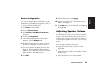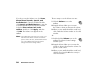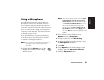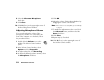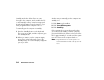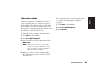Quick Start Manual
Quick Start Guide
21
Basics
Using a Microphone
Your HP Pavilion home PC comes with one
microphone connector in the back of the PC.
Your computer may have another microphone
connector in the front of the PC under the access
door or on the monitor. Only one microphone
connector works at a time. The back connector
is already set up to work.
If you would prefer to connect a microphone
to the front of your PC, follow this procedure
to select the working microphone:
Note:
If you connect your microphone to the back of
your PC, you do not need to perform this
procedure.
1 Double-click the Volume icon on the
taskbar. The Volume Control settings
window opens.
Note:
If you do not see this Volume icon, click Start,
Control Panel, Sounds, Speech, and
Audio Devices, if present, and then double-
click Sounds and Audio Devices to open
the Sounds and Audio Devices Properties
window. Select the Place volume icon in
the taskbar check box. Click Apply, and
then click OK. The Volume icon appears in the
taskbar.
2 In the Volume Control window, select
Options and click Properties.
3 In Adjust volume for, click Recording.
4 In Show the following volume controls, select
the Microphone check box.
5 Click OK.
6 Select Options from the Recording Control
window, and click Advanced Controls.
7 Click the Advanced button.