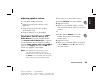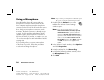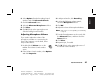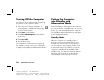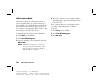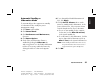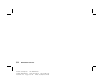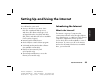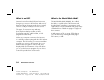Quick Start Manual
Quick Start Guide
27
Filename: sa3rwqsK.doc Title: HP-Print2k.dot
Template: HP-Print2K.dot Author: AnnSchmidt Last Saved By: JimL
Revision #: 218 Page: 27 of 126 Printed: 10/22/02 01:21 PM
Basics
6 Select Options from the Recording Control
window, and click Advanced Controls.
7 Click the Advanced button.
8 Select the Alternate Microphone tick box.
9 Click Close.
10 Click X (Close) on the upper-right corner
of the Recording Control window.
Adjusting Microphone Volume
If you need to adjust the volume of the
microphone, whether it is connected to the
front of the computer or to the back, follow
the procedure below:
1 Double-click the Volume icon on the
taskbar. The Volume Control window
opens.
2 In the Volume Control window, select Options
and click Properties.
3 In Adjust volume for, click Recording.
4 In Show the following volume controls,
select the Microphone tick box.
5 Click OK.
6 Adjust the volume of Microphone Balance.
Note:
If the volume is now acceptable, proceed directly
to step 10.
7 To make finer adjustments to the sound, click
the Advanced button, and then select the
Boost tick box.
8 Click Close.
9 Repeat step 6, if needed.
10 Click X (Close) on the upper-right corner of
the Volume Control window.