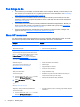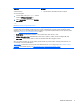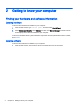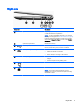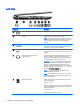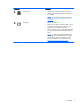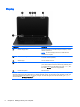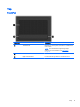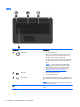User guide
Right side
Component Description
(1) Optical drive Depending on your computer model, reads an optical disc
or reads and writes to an optical disc.
NOTE: For disc compatibility information, go to the Help
and Support web page (see
More HP resources on page 2).
Follow the web page instructions to select your computer
model. Select Support & Drivers, and then select Product
Information.
(2) Optical drive eject button Releases the disc tray.
(3)
USB 2.0 port Connects an optional USB device, such as a keyboard,
mouse, external drive, printer, scanner or USB hub.
(4)
RJ-45 (network) jack/status lights Connects a network cable.
●
White: The network is connected.
●
Amber: Activity is occurring on the network.
(5) AC adapter light
●
On: The AC adapter is connected and the battery is
charged.
●
Off: The computer is using battery power.
(6)
Power connector Connects an AC adapter.
(7)
Security cable slot Attaches an optional security cable to the computer.
NOTE: The security cable is designed to act as a
deterrent, but it may not prevent the computer from being
mishandled or stolen.
Right side 5