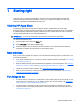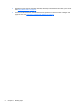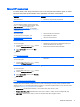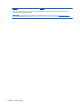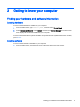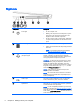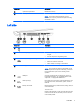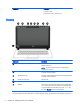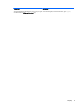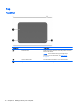User Manual
Component Description
(6) Optical drive eject button Releases the disc tray.
(7) Security cable slot Attaches an optional security cable to the computer.
NOTE: The security cable is designed to act as a
deterrent, but it may not prevent the computer from being
mishandled or stolen.
Left side
Component Description
(1)
Power connector Connects an AC adapter.
(2) AC adapter light
●
On: The AC adapter is connected and the battery is
charged.
●
Off: The computer is using battery power.
(3)
RJ-45 (network) jack/status lights Connects a network cable.
●
White: The network is connected.
●
Amber: Activity is occurring on the network.
(4) Vents (2) Enable airflow to cool internal components.
NOTE: The computer fan starts up automatically to cool
internal components and prevent overheating. It is normal
for the internal fan to cycle on and off during routine
operation.
(5)
HDMI port Connects an optional video or audio device, such as a
high-definition television, any compatible digital or audio
component, or a high-speed HDMI device.
(6)
USB 3.0 ports (2) Each USB 3.0 port connects an optional USB device, such
as a keyboard, mouse, external drive, printer, scanner or
USB hub.
(7)
Memory card reader Reads optional memory cards that store, manage, share, or
access information.
To insert a card:
Hold the card label-side up, with connectors facing the slot,
insert the card into the slot, and then push in on the card
until it is firmly seated.
Left side 7