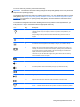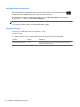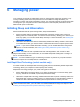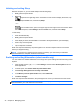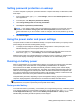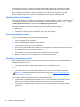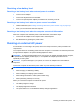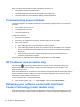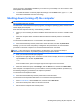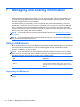Manual
To use an action key function, press and hold the key.
CAUTION: Use extreme care when making changes in Setup Utility (BIOS). Errors can prevent the
computer from operating properly.
The keyboard dock action key feature is enabled at the factory. You can disable this feature in Setup
Utility (BIOS). See
Using Setup Utility (BIOS), MultiBoot, and HP PC Hardware Diagnostics (UEFI)
on page 61 for instructions on opening Setup Utility (BIOS), and then follow the instructions at the
bottom of the screen.
To activate the assigned function after disabling the action key feature on the keyboard dock, you
must press the fn key in combination with the appropriate action key.
Icon Key Description
f1 Opens Help and Support, which provides tutorials, information about the Windows
operating system and your computer, answers to questions, and updates to your
computer.
Help and Support also provides automated troubleshooting tools and access to
support.
f2 Decreases the screen brightness incrementally as long as you hold down the key.
f3 Increases the screen brightness incrementally as long as you hold down the key.
f4 Switches the screen image between display devices connected to the system. For
example, if a monitor is connected to the computer, pressing this key alternates the
screen image from the computer display to the monitor display to a simultaneous
display on both the computer and the monitor.
This action key can also alternate images among other devices that are receiving
video information from the computer.
f6 Mutes or restores speaker sound.
f7 Decreases speaker volume incrementally as long as you hold down the key.
f8 Increases speaker volume incrementally as long as you hold down the key.
f9 Plays the previous track of an audio CD or the previous section of a DVD or a BD.
f10 Begins, pauses, or resumes playback of an audio CD, a DVD, or a BD.
f11 Plays the next track of an audio CD or the next section of a DVD or a BD.
f12 Turns the wireless feature on or off.
NOTE: A wireless network must be set up before a wireless connection is possible.
Using the keyboard and mouse 41