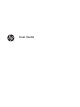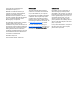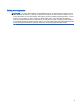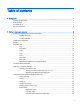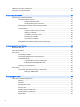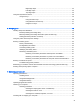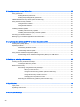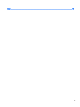User guide
Table Of Contents
- Starting right
- Getting to know your computer
- Connecting to a network
- Enjoying entertainment features
- Navigating the screen
- Managing power
- Initiating Sleep and Hibernation
- Using the power meter and power settings
- Running on battery power
- Running on external AC power
- Refreshing your software content with Intel Smart Connect Technology (select models only)
- Shutting down (turning off) the computer
- Maintaining your computer
- Securing your computer and information
- Using Setup Utility (BIOS) and HP PC Hardware Diagnostics (UEFI)
- Backing up, restoring, and recovering
- Specifications
- Electrostatic Discharge
- Index
Setting touch screen preferences ....................................................................................................... 25
Using the on-screen keyboard ........................................................................................................... 25
3 Connecting to a network ................................................................................................................................. 27
Connecting to a wireless network ....................................................................................................... 27
Using the wireless controls ................................................................................................ 27
Using the wireless button .................................................................................. 27
Using operating system controls ....................................................................... 27
Sharing data and drives and accessing software .............................................................. 28
Using a WLAN ................................................................................................................... 28
Using an Internet service provider .................................................................... 28
Setting up a WLAN ............................................................................................ 29
Configuring a wireless router ............................................................................ 29
Protecting your WLAN ....................................................................................... 29
Connecting to a WLAN ...................................................................................... 30
Using Bluetooth wireless devices (select models only) ..................................................... 31
4 Enjoying entertainment features ..................................................................................................................... 32
Multimedia features ............................................................................................................................ 32
Using the webcams ............................................................................................................................ 35
Using audio ........................................................................................................................................ 35
Connecting speakers ......................................................................................................... 35
Connecting headphones and microphones ....................................................................... 35
Using Beats Audio ............................................................................................................. 35
Accessing Beats Audio Control Panel ............................................................... 36
Enabling and disabling Beats Audio .................................................................. 36
Testing your audio features ............................................................................................... 36
Using video ......................................................................................................................................... 37
Connecting video devices using an HDMI cable ............................................................... 38
Setting up HDMI audio ...................................................................................... 39
5 Navigating the screen ..................................................................................................................................... 40
Using the TouchPad and gestures ..................................................................................................... 40
Tapping .............................................................................................................................. 41
Scrolling ............................................................................................................................. 42
2-finger pinch zoom ........................................................................................................... 42
2-finger click ....................................................................................................................... 43
Rotating (select models only) ............................................................................................ 43
Flicking (select models only) .............................................................................................. 44
Edge swipes ...................................................
................................................................... 44
vi