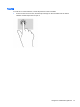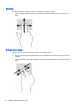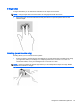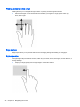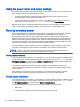User guide
Table Of Contents
- Starting right
- Getting to know your computer
- Connecting to a network
- Enjoying entertainment features
- Navigating the screen
- Managing power
- Initiating Sleep and Hibernation
- Using the power meter and power settings
- Running on battery power
- Running on external AC power
- Refreshing your software content with Intel Smart Connect Technology (select models only)
- Shutting down (turning off) the computer
- Maintaining your computer
- Securing your computer and information
- Using Setup Utility (BIOS) and HP PC Hardware Diagnostics (UEFI)
- Backing up, restoring, and recovering
- Specifications
- Electrostatic Discharge
- Index
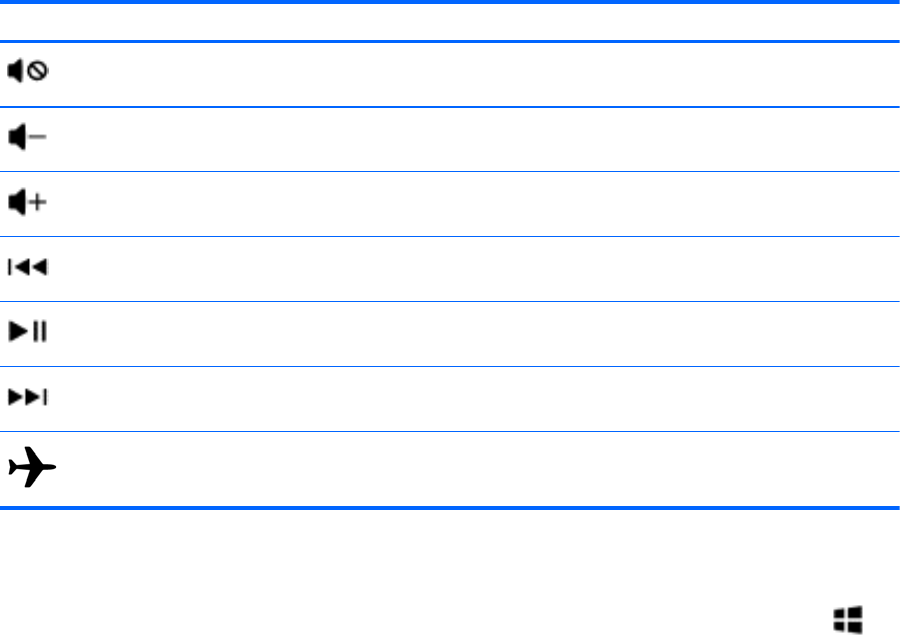
Icon Key Description
f6 Mutes or restores speaker sound.
f7 Decreases speaker volume incrementally as long as you hold down the key.
f8 Increases speaker volume incrementally as long as you hold down the key.
f9 Plays the previous track of an audio CD or the previous section of a DVD or a BD.
f10 Begins, pauses, or resumes playback of an audio CD, a DVD, or a BD.
f11 Plays the next track of an audio CD or the next section of a DVD or a BD.
f12 Turns the airplane mode and wireless feature on or off.
NOTE: A wireless network must be set up before a wireless connection is possible.
Using Windows shortcut keys
Windows provides shortcuts so that you can perform actions quickly. Press the Windows key
alone or in combination with a specific key to perform a designated action.
Using the hot keys
A hot key is a combination of the fn key and the esc key, the b key, or the spacebar.
To use a hot key:
▲
Briefly press the fn key, and then briefly press the second key of the combination.
Using the keyboard and mouse 47