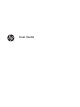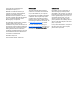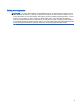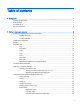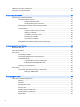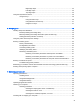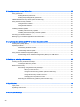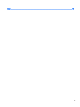User guide
Table Of Contents
- Starting right
- Getting to know your computer
- Connecting to a network
- Enjoying entertainment features
- Navigating the screen
- Managing power
- Initiating Sleep and Hibernation
- Using the power meter and power settings
- Running on battery power
- Running on external AC power
- Refreshing your software content with Intel Smart Connect Technology (select models only)
- Shutting down (turning off) the computer
- Maintaining your computer
- Securing your computer and information
- Using Setup Utility (BIOS) and HP PC Hardware Diagnostics (UEFI)
- Backing up, restoring, and recovering
- Specifications
- Electrostatic Discharge
- Index

Table of contents
1 Starting right ...................................................................................................................................................... 1
Visit the HP Apps Store ........................................................................................................................ 1
Best practices ....................................................................................................................................... 1
Fun things to do .................................................................................................................................... 1
More HP resources .............................................................................................................................. 3
2 Getting to know your computer ......................................................................................................................... 5
Finding your hardware and software information ................................................................................. 5
Locating hardware ............................................................................................................... 5
Locating software ................................................................................................................. 5
Tablet edge components ...................................................................................................................... 6
Display .................................................................................................................................................. 9
Keyboard dock ................................................................................................................................... 11
Top ..................................................................................................................................... 11
TouchPad .......................................................................................................................... 12
Lights ................................................................................................................................. 13
Keys ................................................................................................................................... 14
Front .................................................................................................................................. 16
Right side ........................................................................................................................... 17
Rear side ........................................................................................................................... 18
Releasing the tablet from the keyboard dock .................................................................... 19
Locating system information ............................................................................................................... 19
Changing your tablet's settings .......................................................................................................... 19
Changing your tablet's view ............................................................................................... 19
Turning your tablet's autorotate lock on or off ................................................... 20
Adjusting your tablet's screen brightness .......................................................... 20
Using touch screen gestures (select models only) ............................................................................. 21
One-finger slide ................................................................................................................. 21
Tapping .............................................................................................................................. 22
Scrolling ............................................................................................................................. 22
2-finger pinch zoom ........................................................................................................... 23
Rotating (select models only) ............................................................................................ 23
Edge swipes ...................................................................................................................... 24
Right-edge swipe .............................................................................................. 24
Left-edge swipe ................................................................................................. 24
Top-edge swipe and bottom-edge swipe .......................................................... 25
v