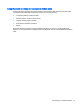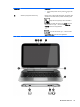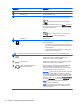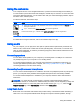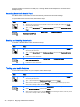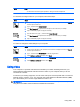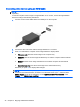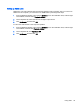User guide
Table Of Contents
- Starting right
- Getting to know your computer
- Connecting to a network
- Enjoying entertainment features
- Navigating the screen
- Managing power
- Initiating Sleep and Hibernation
- Using the power meter and power settings
- Running on battery power
- Running on external AC power
- Refreshing your software content with Intel Smart Connect Technology (select models only)
- Shutting down (turning off) the computer
- Maintaining your computer
- Securing your computer and information
- Using Setup Utility (BIOS) and HP PC Hardware Diagnostics (UEFI)
- Backing up, restoring, and recovering
- Specifications
- Electrostatic Discharge
- Index
Setting up HDMI audio
HDMI is the only video interface that supports high-definition video
and
audio. After you connect an
HDMI TV to the computer, you can then turn on HDMI audio by following these steps:
1. From the Windows desktop, right-click the Speakers icon in the notification area, at the far right
of the taskbar, and then select Playback devices.
2. On the Playback tab, select the name of the digital output device.
3. Click Set Default, and then click OK.
To return the audio stream to the computer speakers:
1. From the Windows desktop, right-click the Speakers icon in the notification area, at the far right
of the taskbar, and then click Playback devices.
2. On the Playback tab, click Speakers / HP.
3. Click Set Default, and then click OK.
Using video 39