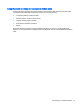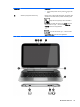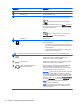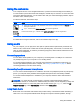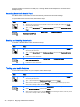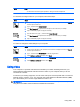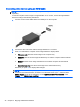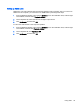User guide
Table Of Contents
- Starting right
- Getting to know your computer
- Connecting to a network
- Enjoying entertainment features
- Navigating the screen
- Managing power
- Initiating Sleep and Hibernation
- Using the power meter and power settings
- Running on battery power
- Running on external AC power
- Refreshing your software content with Intel Smart Connect Technology (select models only)
- Shutting down (turning off) the computer
- Maintaining your computer
- Securing your computer and information
- Using Setup Utility (BIOS) and HP PC Hardware Diagnostics (UEFI)
- Backing up, restoring, and recovering
- Specifications
- Electrostatic Discharge
- Index
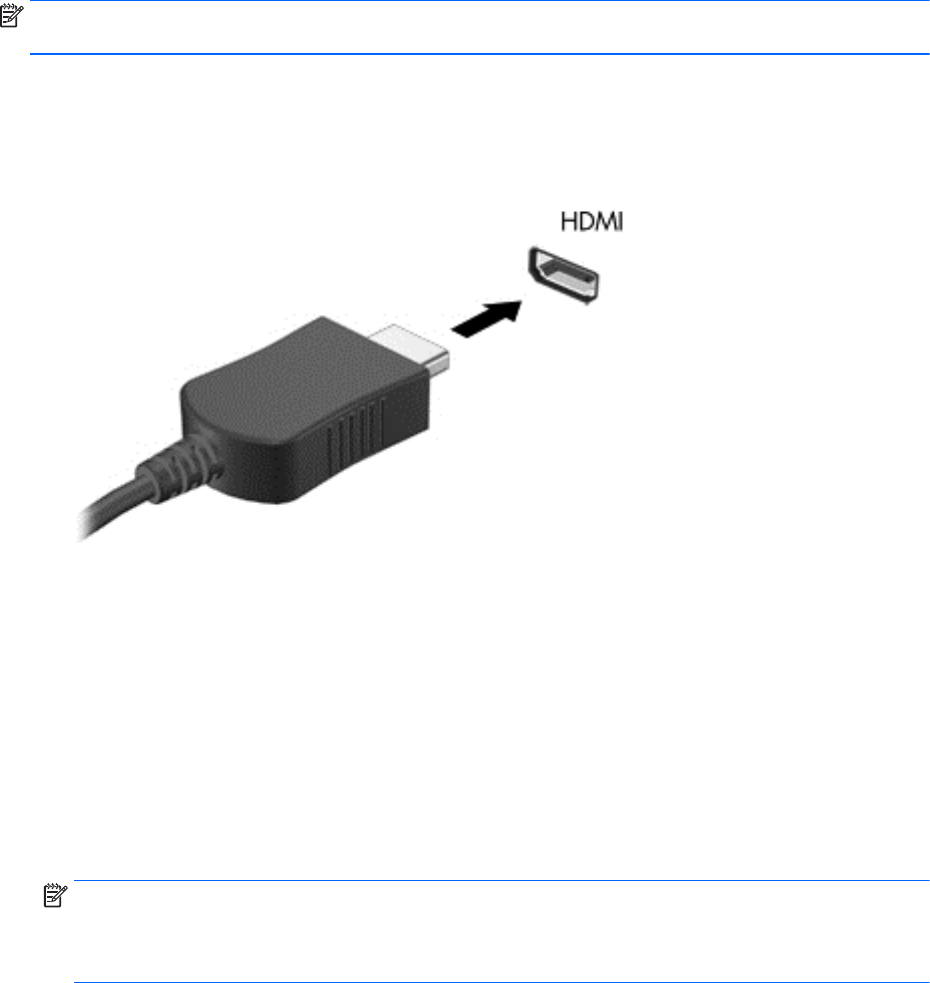
Connecting video devices using an HDMI cable
NOTE: To connect an HDMI device to your keyboard dock, you need an HDMI cable, sold
separately.
To see the computer screen image on a high-definition TV or monitor, connect the high-definition
device according to the following instructions.
1. Connect one end of the HDMI cable to the HDMI port on the computer.
2. Connect the other end of the cable to the high-definition TV or monitor.
3. Press f4 to alternate the computer screen image between 4 display states:
●
PC screen only: View the screen image on the computer only.
●
Duplicate: View the screen image simultaneously on
both
the computer and the external
device.
●
Extend: View the screen image extended across
both
the computer and the external
device.
●
Second screen only: View the screen image on the external device only.
Each time you press f4, the display state changes.
NOTE: For best results, especially if you choose the “Extend” option, adjust the screen
resolution of the external device, as follows. From the Start screen, type c, and then select
Control Panel from the list of applications. Select Appearance and Personalization. Under
Display, select Adjust screen resolution.
38 Chapter 4 Enjoying entertainment features