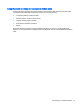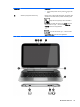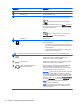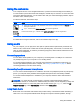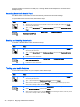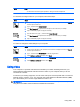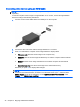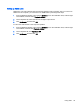User guide
Table Of Contents
- Starting right
- Getting to know your computer
- Connecting to a network
- Enjoying entertainment features
- Navigating the screen
- Managing power
- Initiating Sleep and Hibernation
- Using the power meter and power settings
- Running on battery power
- Running on external AC power
- Refreshing your software content with Intel Smart Connect Technology (select models only)
- Shutting down (turning off) the computer
- Maintaining your computer
- Securing your computer and information
- Using Setup Utility (BIOS) and HP PC Hardware Diagnostics (UEFI)
- Backing up, restoring, and recovering
- Specifications
- Electrostatic Discharge
- Index
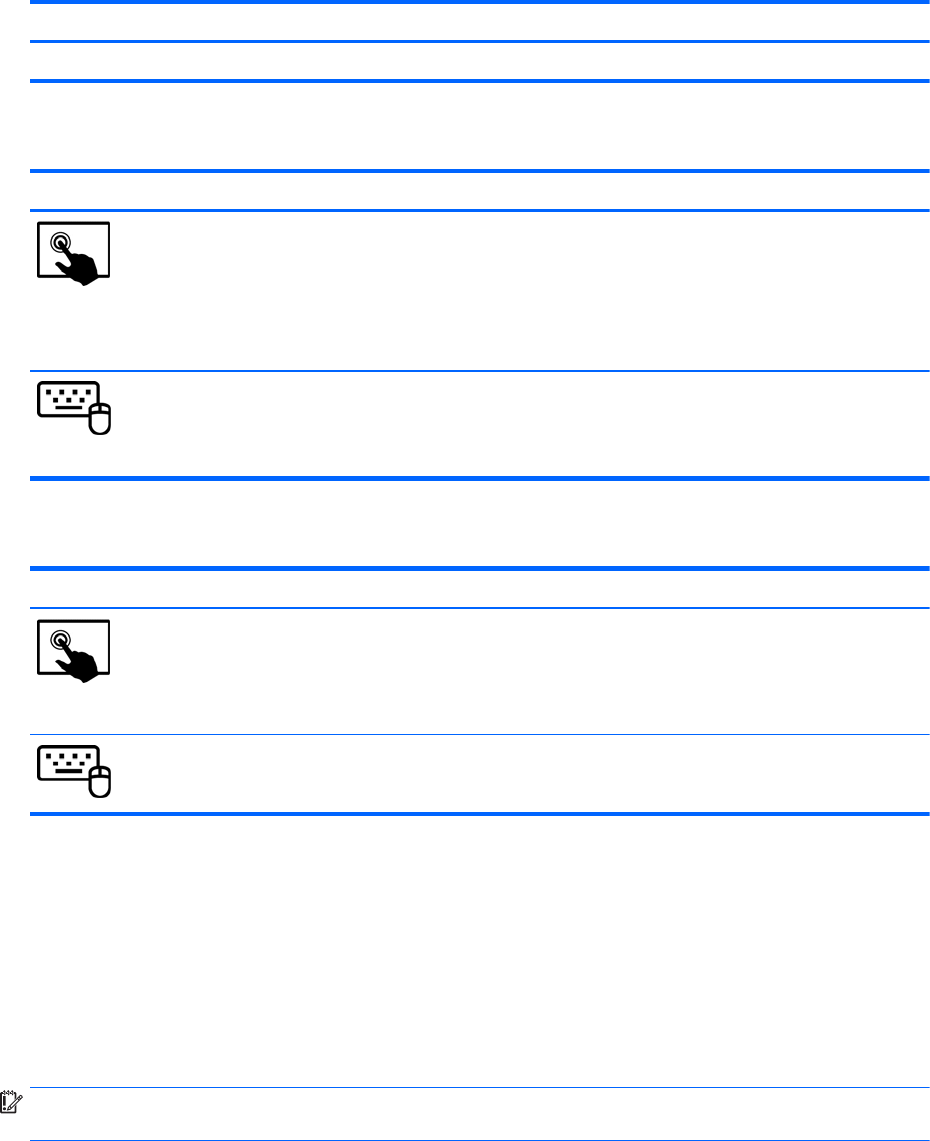
Mode Steps
You should hear sound through the speakers or through connected headphones.
To check the recording functions on your computer, follow these steps:
Mode Steps
1. Swipe from the right edge of the TouchPad or touch screen to display the charms, tap Search,
and then tap the search box.
2. Type s, and then select Sound Recorder.
3. Click Start Recording and speak into the microphone. Save the file to your desktop.
4. Open a multimedia program and play the recording.
1. From the Start screen, type s, and then select Sound Recorder.
2. Click Start Recording and speak into the microphone. Save the file to your desktop.
3. Open a multimedia program and play the recording.
To confirm or change the audio settings on your computer:
Mode Steps
1. Swipe from the right edge of the TouchPad or touch screen to display the charms, tap Search,
and then tap the search box.
2. Type c, and then select Control Panel from the list of applications.
3. Select Hardware and Sound, and then select Sound.
1. From the Start screen, type c, and then select Control Panel from the list of applications.
2. Select Hardware and Sound, and then select Sound.
Using video
Your computer is a powerful video device that enables you to watch streaming video from your
favorite websites and download video and movies to watch on your computer when you are not
connected to a network.
To enhance your viewing enjoyment, use one of the video ports on the keyboard dock to connect an
external monitor, projector, or TV. Your computer has a high-definition multimedia interface (HDMI)
port, which allows you to connect a high-definition monitor or TV.
IMPORTANT: Be sure that the external device is connected to the correct port on the computer,
using the correct cable. Check the device manufacturer's instructions.
Using video 37