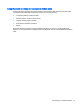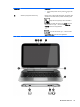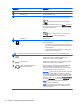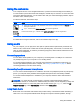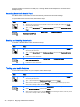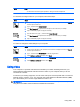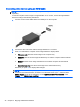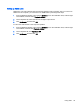User guide
Table Of Contents
- Starting right
- Getting to know your computer
- Connecting to a network
- Enjoying entertainment features
- Navigating the screen
- Managing power
- Initiating Sleep and Hibernation
- Using the power meter and power settings
- Running on battery power
- Running on external AC power
- Refreshing your software content with Intel Smart Connect Technology (select models only)
- Shutting down (turning off) the computer
- Maintaining your computer
- Securing your computer and information
- Using Setup Utility (BIOS) and HP PC Hardware Diagnostics (UEFI)
- Backing up, restoring, and recovering
- Specifications
- Electrostatic Discharge
- Index
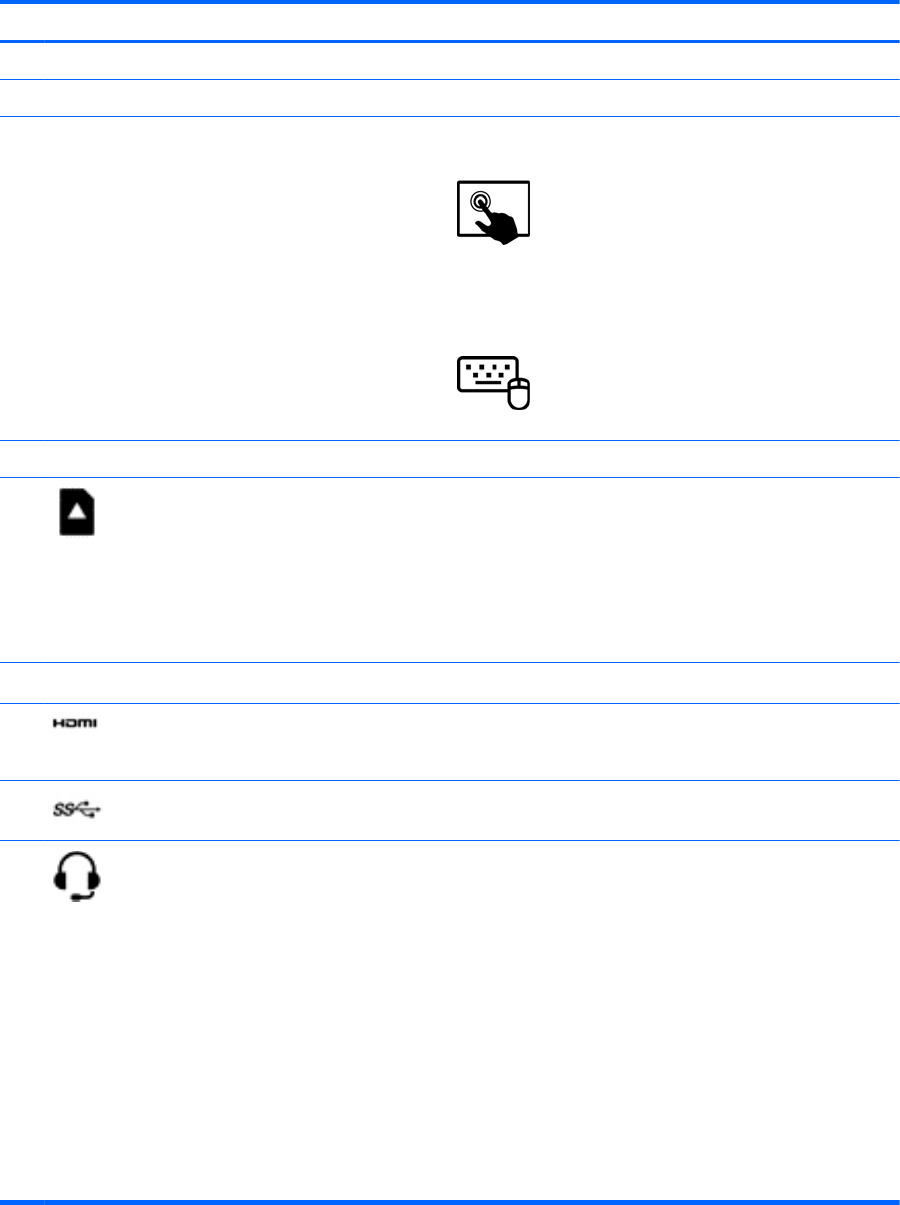
Component Description
(1) Internal microphones (2) Record sound.
(2) Webcam light On: The webcam is in use.
(3) Webcam (front) Records video, captures still photographs, allows you to
video conference and chat online using streaming video.
Swipe from the right edge of the TouchPad or
touch screen to display the charms, tap Search, and then tap
the search box. type c, and then select CyberLink YouCam
from the list of applications.
– or –
From the Start screen, type c, and then select
CyberLink YouCam from the list of applications.
(4) Speakers (2) Produce sound.
(5)
Memory card reader Connects optional memory cards that store, manage, share,
or access information.
●
To insert the memory card, hold the card, label side up
with connectors facing the slot and push in the card until
it is firmly seated.
●
To remove the memory card, press in on the card and
quickly release it until it pops out.
NOTE: The following three multimedia features are located on the rear side of the keyboard dock as illustrated above.
(6)
HDMI port Connects an optional video or audio device, such as a high-
definition television, any compatible digital or audio
component, or a high-speed HDMI device.
(7)
USB 3.0 ports (2) Connect optional USB devices, such as a keyboard, mouse,
external drive, printer, scanner or USB hub.
(8)
Audio-out (headphone)/Audio-in
(microphone) combo jack
Connects optional powered stereo speakers, headphones,
earbuds, a headset, or a television audio cable. Also
connects an optional headset microphone. This jack does
not support optional microphone-only devices.
WARNING! To reduce the risk of personal injury, adjust the
volume before using headphones, earbuds, or a headset.
For additional safety information, see the
Regulatory, Safety
and Environmental Notices
. To access this guide, from the
Start screen, type support, select the HP Support Assistant
app, select My computer, and then select User guides.
NOTE: When a device is connected to the jack, the
computer speakers are disabled.
NOTE: Be sure that the device cable has a 4-conductor
connector that supports both audio-out (headphone) and
audio-in (microphone).
34 Chapter 4 Enjoying entertainment features