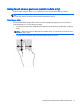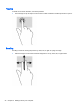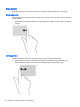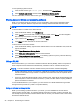User guide
Table Of Contents
- Starting right
- Getting to know your computer
- Connecting to a network
- Enjoying entertainment features
- Navigating the screen
- Managing power
- Initiating Sleep and Hibernation
- Using the power meter and power settings
- Running on battery power
- Running on external AC power
- Refreshing your software content with Intel Smart Connect Technology (select models only)
- Shutting down (turning off) the computer
- Maintaining your computer
- Securing your computer and information
- Using Setup Utility (BIOS) and HP PC Hardware Diagnostics (UEFI)
- Backing up, restoring, and recovering
- Specifications
- Electrostatic Discharge
- Index

1. To display the keyboard, tap in the first data field. Tap the small keyboard icon that is displayed.
– or –
Tap the keyboard icon on the right side of the notification area.
2. To enlarge the size of the on-screen keyboard, tap the lower-right corner and drag it to the
desired size.
3. Tap each character, continuing until you have spelled out the name or word that you are
entering into the data field.
NOTE: Action keys do not display or function on the on-screen keyboard.
NOTE: Suggested words may be displayed at the top of the on-screen keyboard. If an
appropriate word is displayed, tap it to select it.
4. Tap enter on the keyboard.
26 Chapter 2 Getting to know your computer