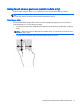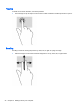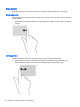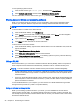User guide
Table Of Contents
- Starting right
- Getting to know your computer
- Connecting to a network
- Enjoying entertainment features
- Navigating the screen
- Managing power
- Initiating Sleep and Hibernation
- Using the power meter and power settings
- Running on battery power
- Running on external AC power
- Refreshing your software content with Intel Smart Connect Technology (select models only)
- Shutting down (turning off) the computer
- Maintaining your computer
- Securing your computer and information
- Using Setup Utility (BIOS) and HP PC Hardware Diagnostics (UEFI)
- Backing up, restoring, and recovering
- Specifications
- Electrostatic Discharge
- Index
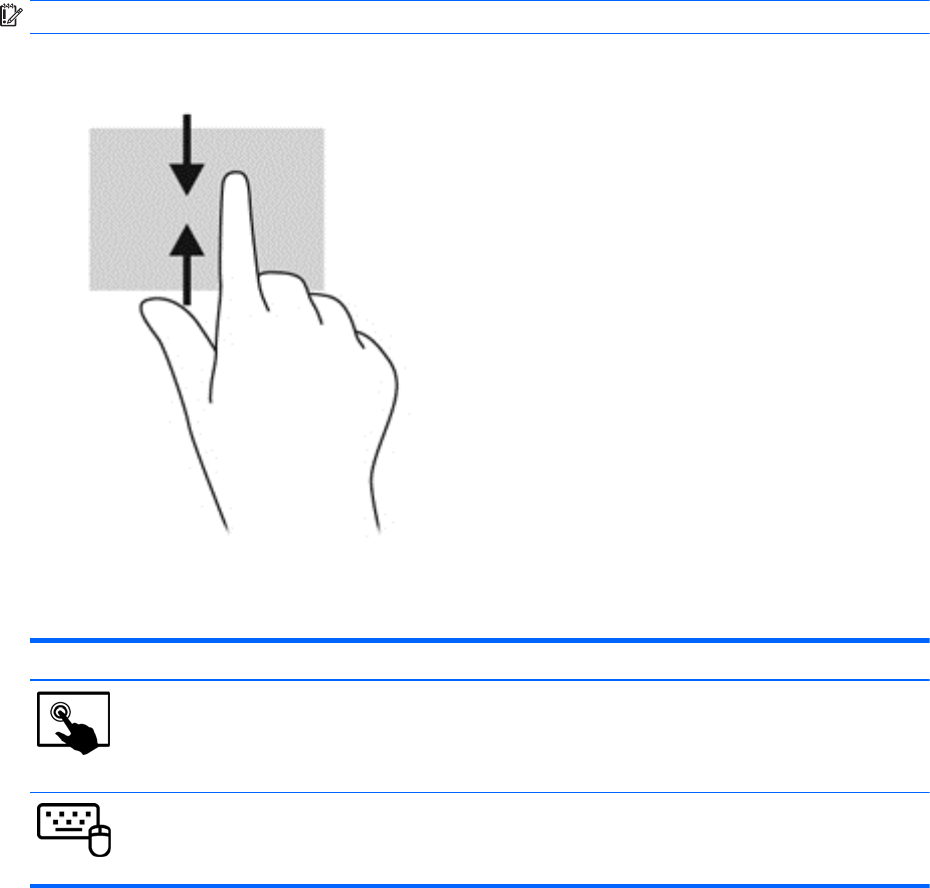
Top-edge swipe and bottom-edge swipe
The top-edge swipe or bottom-edge swipe displays app command options that allow you to customize
apps.
IMPORTANT: When an app is open, the top-edge gesture varies depending on the app.
●
Gently swipe your finger from the top edge or the bottom edge to reveal the app command
options.
Setting touch screen preferences
Mode Steps
1. Swipe from the right edge of the TouchPad or touch screen to display the charms, tap
Search, and then tap the search box.
2. Type c, tap Control Panel, tap Hardware and Sound, tap Pen and Touch, and then follow
the on-screen instructions.
1. On the Start screen, type c, and then select Control Panel.
2. Select Hardware and Sound, select Pen and Touch, and then follow the on-screen
instructions.
These preferences are specific to the touch screen and the computer.
Using the on-screen keyboard
You may want to enter data into a data field. This may be required when you set up a wireless
network configuration or a weather reporting location, or when you access user accounts on Internet
sites. The computer has an on-screen keyboard that is displayed when you need to enter such
information.
Setting touch screen preferences 25