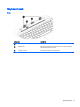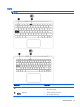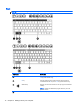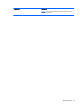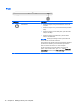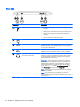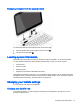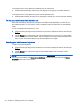User guide
Table Of Contents
- Starting right
- Getting to know your computer
- Connecting to a network
- Enjoying entertainment features
- Navigating the screen
- Managing power
- Initiating Sleep and Hibernation
- Using the power meter and power settings
- Running on battery power
- Running on external AC power
- Refreshing your software content with Intel Smart Connect Technology (select models only)
- Shutting down (turning off) the computer
- Maintaining your computer
- Securing your computer and information
- Using Setup Utility (BIOS) and HP PC Hardware Diagnostics (UEFI)
- Backing up, restoring, and recovering
- Specifications
- Electrostatic Discharge
- Index

Releasing the tablet from the keyboard dock
To release the tablet from the keyboard dock, follow these steps:
1. Slide the release latch on the keyboard dock to the left (1).
2. Lift and remove the tablet (2).
Locating system information
Important system information is located on the bottom edge of the tablet or on the keyboard base.
You may need the information when travelling internationally or when you contact support:
●
Serial number
●
Product number
●
Warranty period
●
Regulatory and wireless certification information
Using Windows, briefly press the fn+esc key combination (select models only) to display the System
Information screen, which provides the product name and serial number of your computer, as well as
information about the memory, processor, BIOS, and keyboard.
Changing your tablet's settings
You can change view and screen brightness.
Changing your tablet's view
Your tablet's orientation, or view, changes automatically from landscape to portrait view, or from
portrait to landscape view.
Locating system information 19