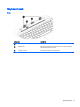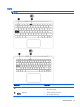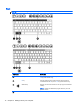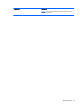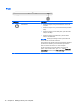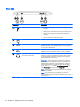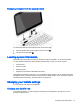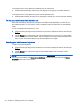User guide
Table Of Contents
- Starting right
- Getting to know your computer
- Connecting to a network
- Enjoying entertainment features
- Navigating the screen
- Managing power
- Initiating Sleep and Hibernation
- Using the power meter and power settings
- Running on battery power
- Running on external AC power
- Refreshing your software content with Intel Smart Connect Technology (select models only)
- Shutting down (turning off) the computer
- Maintaining your computer
- Securing your computer and information
- Using Setup Utility (BIOS) and HP PC Hardware Diagnostics (UEFI)
- Backing up, restoring, and recovering
- Specifications
- Electrostatic Discharge
- Index
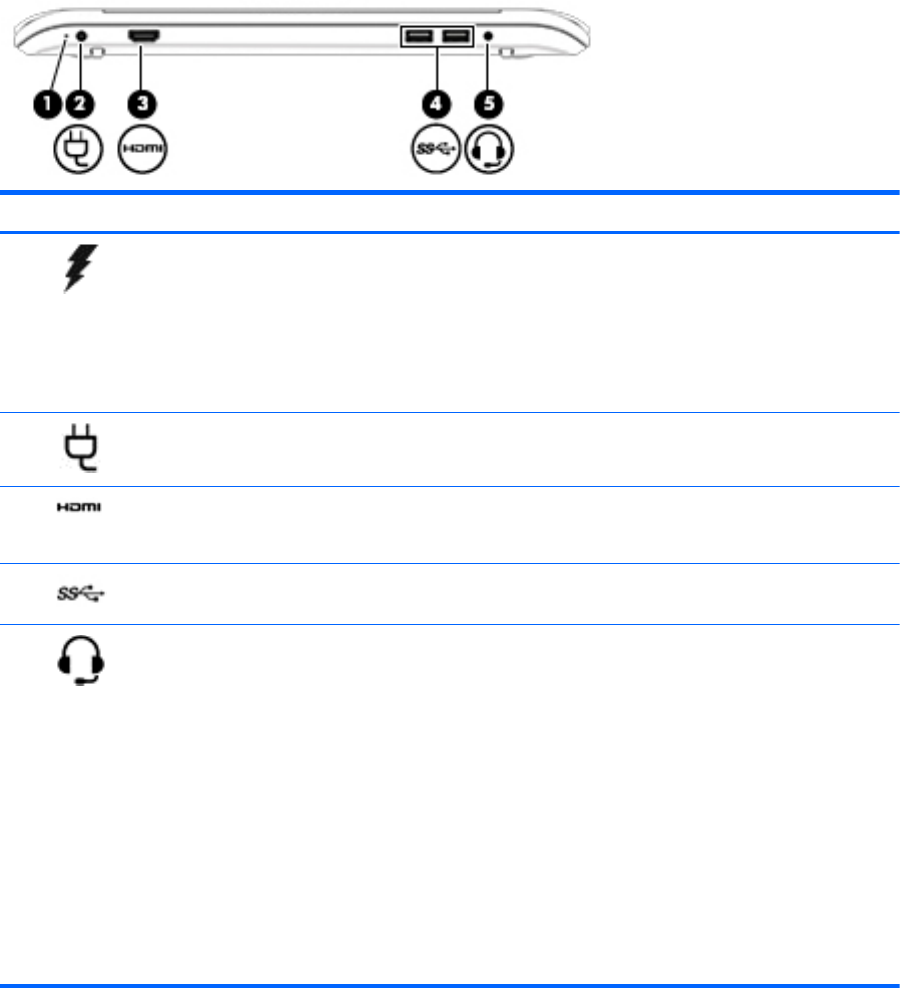
Rear side
Component Description
(1)
AC adapter/battery light
●
White: The AC adapter is connected and the battery is
charged.
●
Blinking white: The battery has reached a low battery level.
●
Amber: The AC adapter is connected and the battery is
charging.
●
Off: The computer is using battery power.
(2)
Power connector Connects an AC adapter.
(3)
HDMI port Connects an optional video or audio device, such as a high-
definition television, any compatible digital or audio component,
or a high-speed HDMI device.
(4)
USB 3.0 ports (2) Each USB 3.0 port connects an optional USB device, such as a
keyboard, mouse, external drive, printer, scanner or USB hub.
(5)
Audio-out (headphone)/Audio-in
(microphone) combo jack
Connects optional powered stereo speakers, headphones,
earbuds, a headset, or a television audio cable. Also connects
an optional headset microphone. This jack does not support
optional microphone-only devices.
WARNING! To reduce the risk of personal injury, adjust the
volume before using headphones, earbuds, or a headset. For
additional safety information, see the
Regulatory, Safety and
Environmental Notices
. To access this guide, from the Start
screen, type support, select the HP Support Assistant app,
select My computer, and then select User guides.
NOTE: When a device is connected to the jack, the computer
speakers are disabled.
NOTE: Be sure that the device cable has a 4-conductor
connector that supports both audio-out (headphone) and audio-
in (microphone).
18 Chapter 2 Getting to know your computer