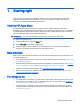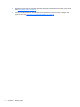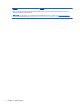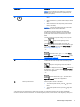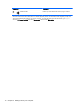User guide
Table Of Contents
- Starting right
- Getting to know your computer
- Connecting to a network
- Enjoying entertainment features
- Navigating the screen
- Managing power
- Initiating Sleep and Hibernation
- Using the power meter and power settings
- Running on battery power
- Running on external AC power
- Refreshing your software content with Intel Smart Connect Technology (select models only)
- Shutting down (turning off) the computer
- Maintaining your computer
- Securing your computer and information
- Using Setup Utility (BIOS) and HP PC Hardware Diagnostics (UEFI)
- Backing up, restoring, and recovering
- Specifications
- Electrostatic Discharge
- Index
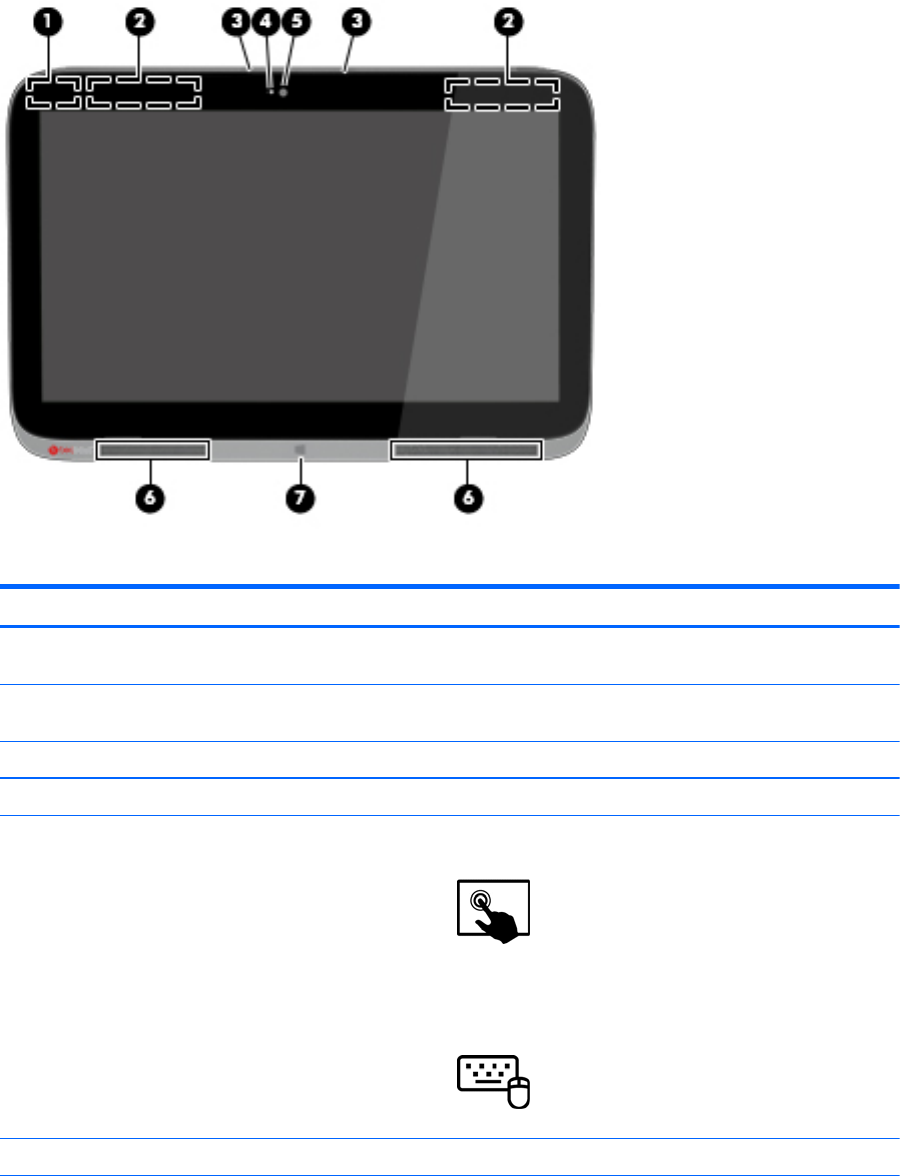
Display
Component Description
(1) WLAN antennas (2)* Send and receive wireless signals to communicate with
wireless local area networks (WLANs).
(2) WWAN antennas (2) (select models only) Send and receive wireless signals to communicate with
wireless wide area networks (WWANs).
(3) Internal microphones (2) Record sound.
(4) Webcam light (front) On: The webcam is in use.
(5) Webcam (front) Records video, captures still photographs, and allows you to
video conference and chat online using streaming video.
Swipe from the right edge of the TouchPad or
touch screen to display the charms, tap Search, and then tap
the search box. type c, and then select CyberLink YouCam
from the list of applications.
– or –
From the Start screen, type c, and then select
CyberLink YouCam from the list of applications.
(6) Speakers (2) Produce sound.
Display 9