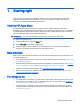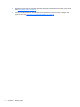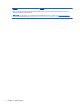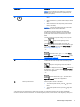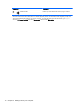User guide
Table Of Contents
- Starting right
- Getting to know your computer
- Connecting to a network
- Enjoying entertainment features
- Navigating the screen
- Managing power
- Initiating Sleep and Hibernation
- Using the power meter and power settings
- Running on battery power
- Running on external AC power
- Refreshing your software content with Intel Smart Connect Technology (select models only)
- Shutting down (turning off) the computer
- Maintaining your computer
- Securing your computer and information
- Using Setup Utility (BIOS) and HP PC Hardware Diagnostics (UEFI)
- Backing up, restoring, and recovering
- Specifications
- Electrostatic Discharge
- Index
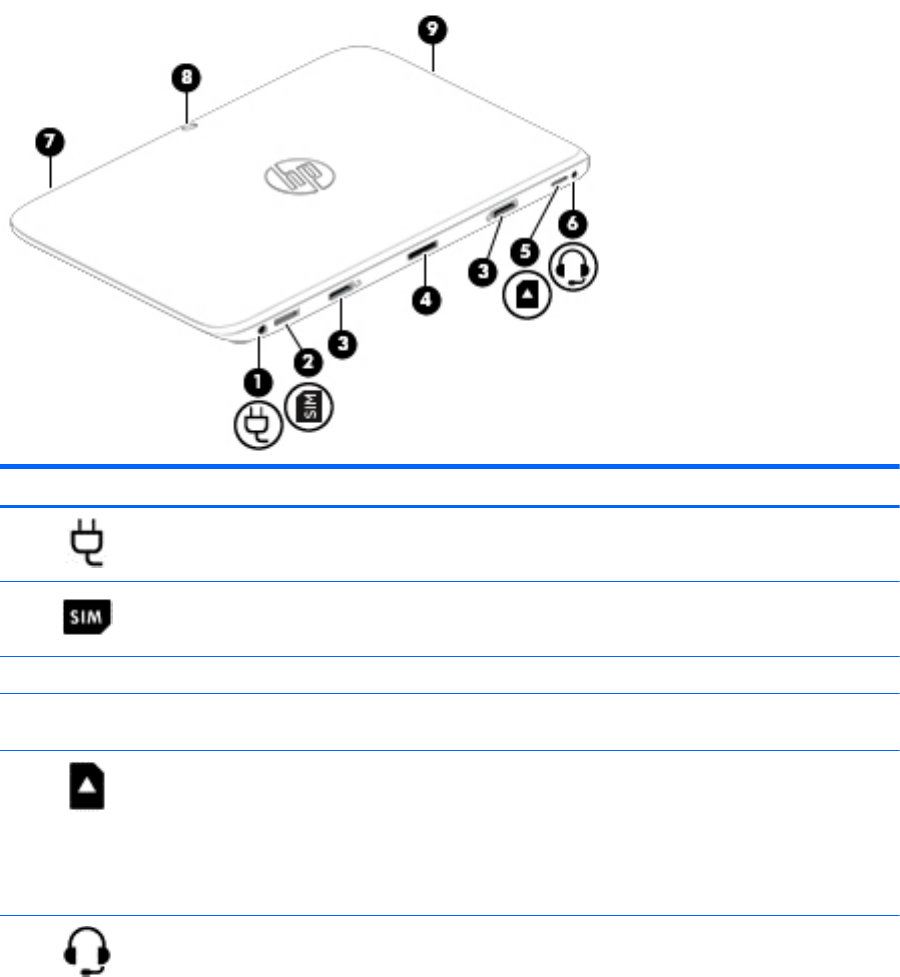
Tablet edge components
Components Description
(1)
Power connector Connects an AC adapter.
(2)
Micro SIM slot (select models only) Supports a wireless subscriber identity module (SIM).
(3) Alignment post connectors (2) Align and attach the tablet to the keyboard dock.
(4) Docking port/power connector Connects the tablet to the keyboard dock and connects an
AC adapter.
(5)
Micro memory card reader Reads optional micro memory cards that store, manage,
share, or access information.
●
To insert a card, hold the card label-side up, with
connectors facing the slot. Insert the card into the slot,
and then push in on the card until it is firmly seated.
●
To remove a card, press in on the card until it pops out.
(6)
Audio-out (headphone)/Audio-in
(microphone) combo jack
Connects optional powered stereo speakers, headphones,
earbuds, a headset, or a television audio cable. Also
connects an optional headset microphone. This jack does
not support optional microphone-only devices.
WARNING! To reduce the risk of personal injury, adjust the
volume before using headphones, earbuds, or a headset.
For additional safety information, see the
Regulatory, Safety
and Environmental Notices
. To access this guide, from the
Start screen, type support, select the HP Support Assistant
app, select My computer, and then select User guides.
NOTE: When a device is connected to the jack, the
computer speakers are disabled.
6 Chapter 2 Getting to know your computer