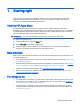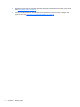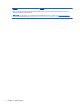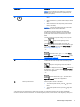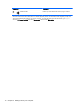User guide
Table Of Contents
- Starting right
- Getting to know your computer
- Connecting to a network
- Enjoying entertainment features
- Navigating the screen
- Managing power
- Initiating Sleep and Hibernation
- Using the power meter and power settings
- Running on battery power
- Running on external AC power
- Refreshing your software content with Intel Smart Connect Technology (select models only)
- Shutting down (turning off) the computer
- Maintaining your computer
- Securing your computer and information
- Using Setup Utility (BIOS) and HP PC Hardware Diagnostics (UEFI)
- Backing up, restoring, and recovering
- Specifications
- Electrostatic Discharge
- Index
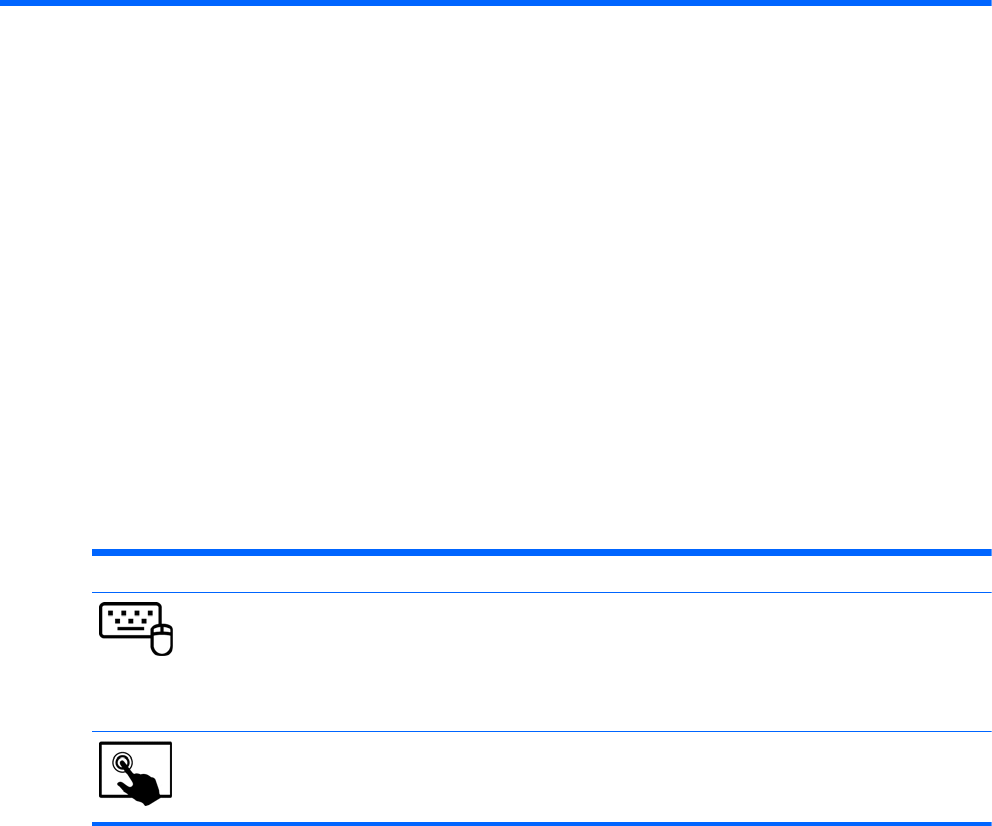
2 Getting to know your computer
Finding your hardware and software information
Locating hardware
To find out what hardware is installed on your computer:
1. From the Start screen, type control panel, and then select Control Panel.
2. Select System and Security, select System, and then click Device Manager in the left column. A
list displays all the devices installed on your computer.
To find out information about system hardware components and the system BIOS version number,
press fn+esc.
Locating software
To find out what software is installed on your computer:
Mode Steps
1. From the Start screen, right-click using the mouse.
– or –
Swipe from the top of the TouchPad to reveal all apps.
2. Select the All apps icon.
1. From the Start screen, gently swipe your finger from the top edge or the bottom edge of the display bezel
onto the screen.
2. Tap All apps.
Finding your hardware and software information 5