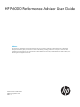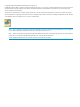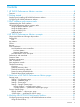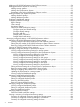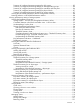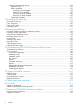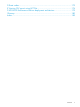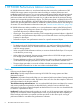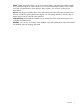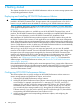HP P6000 Performance Advisor User Guide Abstract This document is intended for storage administrators and users involved in performance characterization of an HP P6000 Enterprise Virtual Array (EVA). You must have a basic understanding of storage performance concepts as well as the EVA architecture and management. You must be familiar with HP P6000 Command View, P6000 Performance Data Collector, and HP Management Integration Framework.
© Copyright 2008, 2013 Hewlett-Packard Development Company, L.P. Confidential computer software. Valid license from HP required for possession, use or copying. Consistent with FAR 12.211 and 12.212, Commercial Computer Software, Computer Software Documentation, and Technical Data for Commercial Items are licensed to the U.S. Government under vendor's standard commercial license. The information contained herein is subject to change without notice.
Contents 1 HP P6000 Performance Advisor overview......................................................8 Features..................................................................................................................................8 2 Getting started.........................................................................................10 Deploying and installing HP P6000 Performance Advisor.............................................................10 Configuring HP P6000 Performance Advisor.
Adding an HP P6000 Performance Data Collector instance.....................................................54 Adding performance objects for monitoring...........................................................................55 Adding storage systems.................................................................................................55 Adding other performance objects..................................................................................
Summary of configured monitoring settings for disk groups.................................................85 Summary of configured monitoring settings for data replication groups................................86 Summary of configured monitoring settings for controllers and host ports..............................86 Summary of configured monitoring settings for physical disks..............................................87 Summary of configured monitoring settings for storage systems........................
Viewing and managing reports..........................................................................................121 Reports history............................................................................................................122 Report templates.........................................................................................................123 Creating a report template.......................................................................................
D Event codes...........................................................................................173 E Viewing CSV report using HP TLViz...........................................................174 F HP P6000 Performance Advisor deployment architecture..............................175 Glossary..................................................................................................180 Index.......................................................................................................
1 HP P6000 Performance Advisor overview HP P6000 Performance Advisor is server-based software that monitors the performance of HP P6000 EVA storage systems and provides metrics that help you analyze performance and troubleshoot performance issues. You can view metrics at the storage system and subsequent levels.
Charts: Charts functionality allows you to view historical data or live performance data samples for a predefined interval or custom duration. You can also add multiple counters in to the same chart and view performance of the object for those counters. You can also use the zoom-in functionality. Reports: Reporting functionality allows you to generate point-in-time performance reports in PDF and CSV formats for specific performance objects. You can specify durations, such as a day or month.
2 Getting started This chapter describes how to use HP P6000 Performance Advisor to monitor storage systems and corresponding performance objects. Deploying and installing HP P6000 Performance Advisor CAUTION: Ensure that the storage systems have a valid HP P6000 Performance Advisor license installed in HP P6000 Command View. Storage systems with an expired license or for which a license is not yet installed cannot be added for monitoring in HP P6000 Performance Advisor.
The HP P6000 Performance Advisor instance will collect performance data and display relevant metrics at the storage system, object type, and performance object levels. For more information, see “Viewing performance metrics of storage systems” (page 90). NOTE: • Two different HP P6000 Performance Advisor instances cannot simultaneously monitor a storage system in a management group.
• Add and monitor performance objects and counters that you consider as KPIs for a storage system. For more information, see “Adding KPI records” (page 100) and “Key Performance Indicators – Dashboard” (page 97). • Add performance objects and counters and generate reports for a storage system. For more information, see , “Reports history” (page 122) and “Creating a report template” (page 123).
3 SPoG interface and common tasks This chapter describes the SPoG interface and common tasks you can perform using HP P6000 Performance Advisor. Understanding the SPoG interface The SPoG interface includes three panes: • Session pane • Navigation pane • Content pane 1. Session pane 2. Navigation pane 3. Content pane TIP: For best viewing of the HP P6000 Performance Advisor panes, set your monitor screen resolution to 1024 X 768 pixels (minimum) or higher.
Navigation pane The Navigation pane displays: • Settings point of view. Displays all instances of HP P6000 Command View and HP P6000 Performance Advisor that belong to the same Management Group. You can configure monitoring, database, and event notification related settings for HP P6000 Performance Advisor. • Storage Systems point of view. Displays the storage systems managed by all HP P6000 Command View instances in the Management Group.
Interactive assistance example HP P6000 Performance Advisor provides appropriate assistance: HP P6000 Performance Advisor common tasks This section describes common tasks you can perform with HP P6000 Performance Advisor, such as restoring defaults and using the Display option and Filter by list to view data. Using the Restore Defaults option To restore factory-default settings for charts, key metrics, reports, and email and SNMP notifications: 1. Click Restore Defaults. 2. When prompted, click OK.
The Data for Custom duration option displays data for any 24-hour duration when plotting charts, generating reports, viewing key metrics summary and dashboard data, or exporting data for a storage system. However, only data for the last 24 hours is displayed when viewing threshold summary. Live duration To view live performance data, select the Live data option from the Display list. Using the Filter by list To shorten a long list of records in a table: 1.
Records are sorted based on the type of information (alphabetical, numerical, or date). For example, the Physical Disk Name column sorts alphabetically first, then numerically. Resizing column width To resize the width of a column, use your pointing device to drag a column separator to the desired width. Selecting all records in a table To select all records in a table, select the check box adjacent to the first column title in the table.
4 HP P6000 Performance Advisor concepts This chapter explains HP P6000 Performance Advisor concepts, including key metrics, KPIs, charts, reports, database maintenance, and threshold monitoring. Object type folders and Storage object nodes HP P6000 Performance Advisor displays data at two levels: • Object type (parent) folder node. Includes the corresponding storage object type nodes. At this level, you can view summary of data relevant to the corresponding storage objects.
1 Object type folder nodes 2 Storage object nodes States for storage objects in HP P6000 Performance Advisor The storage objects in HP P6000 Performance Advisor can belong to one of the following states: • Monitored. Storage object is actively monitored by HP P6000 Performance Advisor and performance data for the object is available for you to view. • Not Monitored. Storage object is not being monitored for performance data.
KPIs The Key Performance Indicators (KPI) functionality helps you view historical data of performance objects for counters that you consider important. The KPI data is available as charts and statistical data, and always included in the dashboard summary displayed for a storage system. The statistical table displays basic statistics (Minimum, Maximum, Average) and the recent performance value.
IMPORTANT: reports: • In addition to Key Metrics, the following is also applicable for KPI, charts, and The throughput (Req/s) or data transfer rate (MB/s), queue depth, busies counters are considered as sum of both the controllers value, if the Aggregated option is selected for objects that provide performance data specific to a controller, such as the virtual disks, host connections, virtual disk groups, physical disk groups, data replication groups, and physical disks.
Key metric statistical table The key metric statistical table displays basic (default) and advanced performance statistics based on historical data. To view advanced statistics, select Advanced from the View type list. For more information about, see “Statistical data” (page 30). The data is displayed for the predefined interval (default - last hour data) that you initially configured under the Key Metrics tab (Settings > HP P6000 Performance Advisor Instance > Configuration).
Table 1 Charts – Performance objects and categories Performance objects Category General Percentage (%) Throughput (Req/s) Data Transfer Rate (MB/s) Latencies (ms) Data Transfer Size (KB) Storage System Yes No Yes Yes Yes No Controller Yes Yes Yes No Yes No Data Replication Tunnel Yes No Yes Yes Yes No Host Connection Yes No No No No No Host Port Yes Yes Yes Yes Yes Yes Data Replication Group Yes Yes Yes Yes No No Physical Disk Yes No Yes Yes Yes No Phys
a report using that template. These templates are termed as user-defined report templates. You can also generate a report using the predefined report templates that come bundled with the P6000 Performance Advisor. • User-defined Reports. You can generate the report in PDF and CSV formats. The reports contain historical data for the selected performance objects. In CSV format, raw historical performance data is captured in the report. In PDF format, historical performance data is plotted as charts.
Live Data Metrics The Live Data Metrics are taken from the latest sample and include the following: • Online Virtual Disks Distribution For a particular controller, this calculated metric records the number of virtual disks that satisfy the following criteria: ◦ The virtual disk is owned by this controller ◦ The virtual disk is presented to at least one host ◦ The virtual disk is not presented to any host but part of a Data Replication Group Figure 1 Online virtual disks distribution for storage sys
requests (includes I/O from hosts and transfers from a source DRM system to this system for data replication). • Read Req/s through Proxy Controller v/s Owning Controller For each controller, the calculated metric Proxy Read Req/s records the total number of read requests it receives for all virtual disks owned by the other controller. For each controller, the calculated metric Direct Read Req/s records the total number of read requests it receives for all virtual disks owned by the this controller.
Load distribution across host ports Load distribution across host ports provide information about the usage of all the host ports belonging to both controllers. It enables you to identify whether the I/O load across all the host ports are well distributed. You can select either Controller 1, Controller 2, or Controller 1 and Controller 2 and the time duration for which you want to view the load distribution.
NOTE: • If you hover the cursor over the line or pie charts, the corresponding data values will be displayed. • An additional legend for granularity that is provided in the panel indicates the type of data points plotted in the chart. Polling Interval Indicates that the data points are the actual data collected. Hourly Average Indicates that the data points are average of that hour's data. Daily Average Indicates that the data points are average of that day's data.
For example, if you entered the data retention period as one month on March 31, the data for March 31 is available only till May 1. On May 1 at 3:30 am, the data for March 31 is automatically purged. A maximum of 12 months and a minimum of 1 month can be configured. 3 months is the default retention time in HP P6000 Performance Advisor. State data State data refers to the management information about an object collected from HP P6000 Command View for the current operational state of the object.
Following is an approximate database growth rate for different polling intervals and number of performance objects based on the tests conducted in the HP lab environment: Polling interval Number of objects Approx database growth rate 30 Seconds 200 6 GB/month 45 Seconds 2000 40 GB/month 90 Seconds 4096 41 GB /month For more information on configuring performance and state data collection polling intervals, see “Adding performance objects for monitoring” (page 55).
In addition, the statistical data includes the recent value, which is the most recent data sample collected. If you choose to no longer monitor a performance or stop data collection, the recent value continues to show the last data sample collected for that object in HP P6000 Performance Advisor. When you select aggregated controller, the throughput and data transfers are sum of both the controllers value and the latency is the weighted average with throughput value of both the controllers.
Performance data purge The purge activity enables you to delete data permanently from HP P6000 Performance Advisor. You can choose to purge data for a storage system or performance object, or all performance objects for an object type. The purge can be initiated only on the current set of monitored performance objects. It can fail if you simultaneously remove a performance object from monitoring for which you initiated purge.
Removal or disconnection of a host port results in the corresponding host connections shown as 'Deleted’ in HP P6000 Performance Advisor. So, non-existent connections appear as (Port WWN)(deleted). In HP P6000 Performance Advisor, you can view historical performance data along with statistical data for the deleted host connections using the dashboard KPI, charts, and reports. However, the Key Metrics and threshold summary provide data only for the host connections that are active.
the performance data. Hence, those data replication tunnels are not listed for selection while adding charts, generating reports, or adding dashboard KPI records. • Data export: Data for both the active and obsolete data replication tunnels can be exported for a selected duration. Threshold monitoring This section describes threshold monitoring in HP P6000 Performance Advisor.
IMPORTANT: • Threshold monitoring is not supported for physical disks and data replication tunnels. • If a performance object or storage system is removed from threshold monitoring in HP P6000 Performance Advisor, its threshold summary data until the time of deletion is still available.
derived as a percentage of 100%, and is displayed as the threshold summary value.
Threshold monitoring methods The two methods of adding a performance object to threshold monitoring are by creating and associating a threshold profile with the object, or creating a Custom threshold profile for the performance object. Threshold profile You can configure threshold settings and associate them with an object type. The configured threshold profile can then be uniformly selected across performance objects that belong to the selected object type.
A custom threshold profile is useful when you want to monitor the performance of objects for different counters, or monitor an object's performance for a specific counter. In contrast to a threshold profile, a custom threshold profile does not have a name and appears as Custom for the object for which it is configured. It provides data for the past 24 hours only.
The threshold good information alarm email notification indicates that the performance data has dropped below the configured threshold level at which you wanted to be notified. You must manually configure HP P6000 Performance Advisor to generate notifications. For more information, see “SMTP and SNMP notification settings” (page 66). The following examples show the threshold good information alarm email notification behavior when the performance data drops below the minor or major threshold level.
Case 4: You have specified that you want to receive notification at the major threshold level, and the performance data reaches or exceeds, and then drops below the major threshold level. In this case, an email notification is not generated when the performance data drops below the minor threshold level.
• The first threshold alarm email notification is generated when the performance value reaches the minor threshold level (18). • The second threshold alarm email notification is generated only when the performance value reaches the major threshold level (20). • When the performance value drops below the minor threshold level, another email notification is generated. In the chart above, the row Time 2 shows a performance value of 15, which is below the minor threshold level (18).
5 Quick tour of HP P6000 Performance Advisor pages This chapter describes each HP P6000 Performance Advisor window and the tasks you can perform on each window. Settings page The installed instances of HP P6000 Command View and HP P6000 Performance Advisor appear under Settings in the Navigation pane. For every installed instance of HP P6000 Performance Advisor, you can: • Configure database and event notifications. • View summary of configured settings, which includes the storage systems monitored.
The following table lists tasks that you can perform under each tab: Table 2 Settings – Configuration page tasks Tab Name Tasks Monitoring Perform the following: • Quickly set up HP P6000 Performance Advisor to monitor storage systems and corresponding performance objects. • Add storage systems for monitoring and configure the monitoring settings. • View the monitored storage systems. • Edit the configured monitoring settings for a storage system.
Table 2 Settings – Configuration page tasks (continued) Tab Name Tasks Perform the following: • Add a dashboard profile and associate it with a controller model. • Edit existing dashboard profile settings. • Remove dashboard profiles (if not associated with a storage system). • View existing dashboard profile settings. When you add or edit a dashboard profile, the changes are uniformly applied across all performance objects that belong to the associated storage system.
Table 3 Settings – Database page tasks Tab Name Tasks Summary View the configuration summary of the selected HP P6000 Performance Advisor database. Purge History Perform the following: • Purge and re-purge data for the monitored storage systems. • Clean up purged records. • View the purge history. Export Database Perform the following: • Export data for a specific storage system to a CSV file. • View exported database records. • Remove exported database records.
corresponding performance objects. The summary for an object is displayed under one of the following performance object type tabs. • P6000 Monitoring • Virtual Disks • Hosts • Disk Groups • Data Replication • Controllers • Physical Disks The following example shows the summary of configured monitoring settings for virtual disks under the Virtual Disks tab: For more information, see “Viewing a summary of configured monitoring settings” (page 83).
Table 5 Storage Systems – page tasks Tab Name Tasks Summary View the configured data collection polling intervals, retention period, data replication tunnel status, and license information for the selected storage system. Dashboard Settings Configure or select a dashboard profile. Configure and update the dashboard, chart, and KPI settings.
The following table lists tasks that you can perform under each tab: Table 6 Storage Systems – page tasks Tab Name Tasks Dashboard > Overview View the overall storage system performance. The following dashboard data appears under the Overview tab: • Live host port throughput and latency data samples for the storage system that are based on the performance of all host ports in the selected storage system.
Table 6 Storage Systems – page tasks (continued) Tab Name Tasks Key Metrics View key metric data for the storage system, including historical statistical data and charts for key counters. Threshold Summary View threshold summary for the storage system. Charts Add and view charts for monitored performance objects in the storage system. Reports Add and view reports for monitored performance objects in the storage system.
For more information, see “Viewing performance metrics of storage systems” (page 90).
6 Working with HP P6000 Performance Advisor This chapter describes how to configure, manage, and view monitoring settings for storage systems and corresponding performance objects in HP P6000 Performance Advisor. Configuring monitoring settings in HP P6000 Performance Advisor This section explains how to configure monitoring settings in HP P6000 Performance Advisor.
IMPORTANT: • After the quick setup, HP P6000 Performance Advisor does not automatically monitor any newly created performance objects in the storage systems. You must manually add them for monitoring. For more information, see “Adding performance objects for monitoring” (page 55). • HP strongly recommends that you wait for HP P6000 Performance Advisor to finish adding the selected storage systems and performance objects prior to adding any others.
used by the HP P6000 Performance Data Collector instance. For more information, see the HP P6000 Command View User Guide. HP P6000 Performance Advisor validates the new port number and tries to establish connection with the selected HP P6000 Performance Data Collector instance. Based on the success or failure of the connection, the following details are shown: • Fully qualified server name or IP address.
For more information on performance and state data collection, and retention period, see “Performance and state data” (page 28). Click Next. 10. Configure the dashboard settings to view the dashboard live chart. • Storage System Name: Displays the name of the storage system. • Storage System WWN: Displays the unique WWN of the storage system. • Controller Model: Displays the controller model number of the storage system. • Profile Name: Lists all the profiles associated with the controller model.
2. 3. 4. 5. 6. From the list, click the plus (+) sign for an HP P6000 Performance Advisor instance. From the list, select Configuration and click the Performance tab in the Content pane. In the Configure HP P6000 Performance Advisor for Monitoring window, click the Performance Data Collector Settings tab. Click Add. In the Add HP P6000 Performance Data Collector instance window, enter the following data: • Enter a valid IPv4 or IPv6 address or fully qualified server name. • Enter a new port number.
4. In the Configure HP P6000 Performance Advisor for Monitoring window, click Add under the Monitoring tab. The HP P6000 Performance Advisor – Add Storage System(s) wizard opens. 5. Read the important information in the Welcome window and click Next.
10. In the Configure Threshold Profile window, configure the threshold settings to monitor performance of the selected storage systems against minor and major threshold levels that you specify for the respective counters. To know about threshold monitoring, methods, and threshold levels, see “Threshold monitoring” (page 34). To associate a threshold profile or a Custom threshold profile: a. Select one of the following from the Select threshold profile list.
12. In the Completion window, read the text that indicates that the selected storage systems are being added for monitoring and data collection will start per the specified collection frequencies. Click Finish to close the wizard window. An event describing the success or failure of addition is logged for every object under the Event Log tab (Settings > HP P6000 Performance Advisor Instance > Events).
c. In the Data Replication Monitoring window, click Add. The HP P6000 Performance Advisor – Add Data Replication Group(s) wizard opens. d. • Proceed to step 4. Physical Disks: a. From the list, click the plus (+) sign for Storage Systems. b. From the list, click the plus (+) sign for a storage system and select the Physical Disks object type folder. c. In the Physical Disks Monitoring window, click Add. The HP P6000 Performance Advisor – Add Physical Disk(s) wizard opens. d. 4. 5. Proceed to step 4.
in alphabetical order. For more information, see “Viewing configured monitoring settings for other performance objects” (page 74). The performance and state data collection starts for the storage systems as specified by the configured settings. If you selected performance objects for state data monitoring, their current status in HP P6000 Performance Advisor also gets synchronized with their state in HP P6000 Command View.
8. Select the object type with which you want to associate the threshold profile. The Select object Type drop down list displays the following options: • Data Replication Group (default selection) • Physical Disk Group • Virtual Disk • Storage System • Controller • Host Port • Virtual Disk Group • Host Connection The table of counters for the selected object type are displayed. 9. Select the check box for the counter for which you want to set the threshold levels. 10.
8. Select the Storage System type with which you want to associate the dashboard profile. The Select Controller Model drop down list displays the following options: • HSV200 • HSV210 • HSV300 • HSV340 • HSV360 • HSV400 • HSV450 The table of counters for the selected object type are displayed. 9. Specify the Minor and Major dashboard values. • The Minor dashboard value must be greater than zero but less than the 65535 value and the Major dashboard value.
9. In the Save Configured Settings window, when you are prompted to confirm your action, click OK. Configuring additional settings This section describes how to configure settings for SMTP and SNMP notifications, charts, reports, and key metrics. Report settings Configuring report settings is a one-time activity. HP P6000 Performance Advisor applies the configured settings on all reports that are generated, unless you manually change these settings while generating a specific report.
The following appear in the reports that you generate under Storage Systems > Storage Network > Individual Storage System > Reports: • Report Header Details: Information entered here appears in the header of every page of the report created in the system. • Contact Details: Information entered here appears in the footer of every page of the report created in the system. • Report Details: Information entered here appears defines common aspects that apply to all reports.
6. 7. 8. (Optional) Select the Include threshold lines in chart check box to include the minor and major threshold lines in the chart. • The threshold lines are supported for only one combination of performance object, controller, and counter. • The threshold lines cannot be plotted for physical disks. Click Save Changes to update the new default configuration. The Save Changes button is enabled only when you modify the default chart settings.
8. In the Save Configured Settings window, when you are prompted to confirm your action, click OK. The configured settings are applied across the key metric charts and statistical data tables under Storage Systems > Storage Network > Individual Storage System. For more information, see “Viewing a summary of key metrics” (page 108).
You can provide multiple email addresses by separating them with a semi colon. For example, test1@xyz.com;test2@xyz.com;test3@xyz.com 7. 8. • Source email address from where threshold and data collection alarm notifications should be dispatched • (Optional) A descriptive subject for the email notification • (Optional) Select the Raise alarm when value drops below threshold level check box, if you want to be notified when the threshold summary value drops below the selected notify at threshold level.
Procedure To configure SNMPv3 settings: 1. In the SNMP Settings section, select the Enable Threshold SNMP Traps check box to enable the fields. 2. Select SNMPv3 from the SNMP Version list. A new SNMPv3 Options window is enabled. The default selection for the authentication protocol is None. 3. Specify the security level by selecting NOAUTH_NOPRIV, or, AUTH_NOPRIV, or AUTH_PRIV while configuring SNMPv3: • NOAUTH_NOPRIV 1. Enter the SNMPv3 username. 2. Continue with Step 4 in this procedure.
NOTE: For SNMPv3, 50005 is the default port for trap reception at HP Systems Insight Manager (SIM). When discovering the source IP address through HP SIM, use 0x800000e80450363030305041 as the Engine ID. For more options on configuring SNMPv3 user and changing the default port on HP SIM, see the HP SIM User Guide version 7.2 and HP SIM 7.2.1 Release Notes.
.1.3.6.1.4.1.232.175 .1.3.6.1.4.1.232.175 15.154.98.8 87 days, 15 hours, 38 minutes, 38 seconds. Wed Feb 16 11:53:55 GMT+05:30 2011 .1.3.6.1.4.1.232.175.1: 15.154.98.8 .1.3.6.1.4.1.232.175.2: 0 hours, 0 minutes, 21 seconds. .1.3.6.1.4.1.232.175.3: 14000 .1.3.6.1.4.1.232.175.4: Threshold Alarm .1.3.6.1.4.1.232.175.5: 87 days, 15 hours, 38 minutes, 38 seconds. .1.3.6.1.4.1.232.175.6: WARNING .1.3.6.1.4.1.232.175.7: Object metric met or exceeded the Minor threshold value.
SNMP notification field Description Example Actual Value The performance value that resulted in the notification 13 Threshold Value The threshold value set 12 Detect Level The threshold level crossed by the performance object, can be 0 - Normal, 1 - Minor, 2 Major 1 Managing configured settings in HP P6000 Performance Advisor This section helps you view and manage configured settings in HP P6000 Performance Advisor.
Editing the port number of HP P6000 Performance Data Collector instances IMPORTANT: • If the specified new port number though valid is not available for communication, the existing port number is retained for the selected HP P6000 Performance Data Collector instance. Also, if you want to modify the IP address or server name of an existing HP P6000 Performance Data Collector instance, you must add another record specifying the new IP address or server name.
2. In the table, select the check box for a HP P6000 Performance Data Collector record and click Remove. The Confirm Removing P6000 PDC instances window displays the IPv4 or IPv6 address or fully qualified server name of the selected instance in the Performance Data Collection Server Name/IP Address box. 3. 4. Click OK. You are prompted to re-confirm your action. Click OK. This action is considered as a final confirmation, the selected HP P6000 Performance Data Collector instances are removed.
IMPORTANT: If the storage system is re-initialized, remove the storage system from the currently monitored list and add it back for monitoring again. For more information, see “Adding performance objects for monitoring” (page 55). Procedure To view monitoring settings configured for storage systems in an instance of HP P6000 Performance Advisor: 1. In the Navigation pane, click Settings. 2. From the list, click the plus (+) sign for an HP P6000 Performance Advisor instance. 3.
• Controllers and Host Ports • Physical Disks HP P6000 Performance Advisor monitors the performance objects based on the configured settings. Procedure To view monitoring settings configured for performance objects in an instance of HP P6000 Performance Advisor: 1. In the Navigation pane, click Settings. 2. From the list, click the plus (+) sign for an HP P6000 Performance Advisor instance. 3. From the list, click the plus (+) sign for Storage Systems. 4.
Viewing configured monitoring settings for physical disks You can view the configured settings for physical disks that are added to the monitored list. HP P6000 Performance Advisor monitors the performance of physical disks based on the configured settings. For description of the configured settings, see “Summary of configured monitoring settings for physical disks” (page 87).
This action is considered as a final confirmation, the storage systems or performance objects are removed from the monitored list and the data is permanently deleted from HP P6000 Performance Advisor database. Starting or stopping data collection for a storage system You can manually start or stop data collection (performance and state data) for a storage system.
4. Under the Monitoring tab, stop or start data collection: To start data collection: a. Select the check box for a storage system associated with the status Stopped under the Data Collection Enabled column. b. Click Start. The Confirm start window displays a warning message that indicates that the performance and state data collection will start for the selected storage system. c. At the prompt, click OK.
3. Click Update Object Status. The Confirm Update window displays a Warning message. The message indicates that the completion of the update activity will take time and depends on the number of performance objects added for monitoring in the selected storage system. You are prompted to confirm if you want to continue. 4. Click OK. After the state data synchronization is complete, a message indicating the success of the synchronization activity is displayed under the Monitoring tab.
2. 3. 4. 5. From the list, click the plus (+) sign for an HP P6000 Performance Advisor instance. From the list, select Configuration and click the Performance tab in the Content pane. In the Configure HP P6000 Performance Advisor for Monitoring window, click the Threshold and Dashboard Profiles tab. By default, Profile View For is selected as Threshold. A table of configured threshold profiles is displayed with the records sorted in an alphabetical order. The following table describes the data: 6.
Removing threshold profiles NOTE: Threshold profiles can be removed only if they are not associated with any storage system or performance object. To remove a threshold profile, you must first remove its association with the storage system or performance objec. To remove the association, edit the configured monitoring settings for that storage system or performance object.
5. Select the Profile View For as Dashboard. A table of configured dashboard profiles is displayed with the records sorted in an alphabetical order. The following table describes the data: 6. Profile Name Displays name of the dashboard profile. Controller Model Displays the controller model number of the storage system. Profile Type Displays the profile type as User Defined. If the table is blank, click Add.
3. 4. In the table, select the check box for a dashboard profile and click Remove. The Confirm Remove window prompts you to confirm, click OK. The dashboard profile is removed from the list of records. Managing additional settings This section describes how to manage the configured settings for SMTP and SNMP notifications, reports, charts, and key metrics.
Procedure To view a summary of monitoring settings configured for a storage system or performance object in an instance of HP P6000 Performance Advisor: 1. In the Navigation pane, click Settings. 2. From the list, click the plus (+) sign for an HP P6000 Performance Advisor instance. 3. From the list, select Storage Systems. The Storage Systems Summary Data window opens.
Object Type The type of virtual disk, such as snapshot, virtual disk, mirror-clone. Disk Group The disk group to which the virtual disk belongs. Threshold Profile Displays one of the following: • Name of the threshold profile, if you applied one. • Custom, if you selected counters and specified threshold levels when adding the performance objects. • Blank, if you did not apply or specify threshold settings.
Virtual Disk Group Threshold Profile, Physical Disk Group Threshold Profile If you created threshold profiles for the virtual disk group and physical disk group, one of the following is displayed for each: • Name of the threshold profile if you applied one. • Custom, if you selected counters and specified threshold levels when adding the performance objects. • Blank, if you did not apply or specify threshold settings.
You can also view the summary segregated for the set of controllers and host ports that belong to a specific storage system (Settings > HP P6000 Performance Advisor Instance > Storage Systems > Individual storage system > Controllers). Use the Filter by list to view controller and host port records that match the specified criteria. For more information, see “Using the Filter by list” (page 16).
Viewing the HP P6000 Performance Advisor configuration summary The configuration summary includes: • The server configuration where the selected instance of HP P6000 Performance Advisor is installed • The storage systems monitored by the selected instance of HP P6000 Performance Advisor and their monitoring status Procedure To view the configuration summary for an instance of HP P6000 Performance Advisor: 1. In the Navigation pane, click Settings. 2.
Advisor provides the license details, such as the license type and status for a storage system. The details are shown on the following pages. • Under the Summary tab (Settings > HP P6000 Performance Advisor Instance > Storage Systems > Individual storage system), see “Viewing configured monitoring settings for storage systems” (page 73).
For license expiry, install the required license for the storage system in HP P6000 Command View and click Update Object Status in HP P6000 Performance Advisor for that storage system. This action updates the license status in HP P6000 Performance Advisor. To install and manage licenses for a storage system, see the HP P6000 Command View User Guide. To update object status, see “Updating the object state for a storage system” (page 78).
Procedure To access the Dashboard Overview tab for a monitored storage system: 1. In the Navigation pane under Storage Systems, click the plus (+) sign for Storage Network. 2. From the list, select the storage system and click the Performance tab in the content pane. The Dashboard Overview page appears. The Dashboard > Overview tab displays the following sections: Dashboard overview sections Description For more information...
Select Dashboard profile drop-down lists the dashboard profiles associated with the controller model. Based on the dashboard profile linked to the selected storage system, Major and Minor threshold levels are displayed. It is possible to select a different dashboard profile from the Select Dashboard Profile drop-down list and view the live Host Port Throughput and Latency Values at a particular instant of time. The selected dashboard profile is not saved.
Click to create Dashboard profile navigates to the Threshold and Dashboad Profiles tab. Select Dashboard from the Profile View For drop-down window. The Threshold monitoring status bars are displayed in the live bar chart for each of the dashboard counter. Status icons that indicate different states (Normal, Minor, or Major) appear above the threshold monitoring status bars. The live data sample appears in the center of a threshold monitoring status bar.
NOTE: Even if the performance exceeds the Major threshold level, the color in the status bar shows orange. Understanding a live bar chart Interpret the live bar chart in Figure 2 (page 92) as follows: • • • • Total Read Req/s counter: ◦ The 2000 and 3000 values are the minor and major threshold levels set for the Total Read Req/s counter. ◦ The 4064 value indicates the total read requests processed by all the host ports so far have crossed the major threshold level.
2. Select the predefined interval or custom duration from the Display list. For more information on Display list, “Using the Display option” (page 15). Host Port IOPS Historical chart This chart displays the total read request and total write request values. Host Port IO Latencies chart This chart displays the average read latency and average write latency values. Threshold Summary chart This chart provides a state-wise analysis of the current total threshold-monitored objects for every object type.
performance object, click the performance object link. For more information, see “Threshold summary for a performance object” (page 106). • Click the plus (+) sign for the object type folder and then select the performance object for which you want to view the threshold summary. The data appears under the Threshold Summary tab. For more information, see “Threshold summary for a performance object” (page 106).
• • Virtual Disk object type: ◦ A total of 52 virtual disks are threshold monitored. ◦ The threshold monitoring status bar is green for the 27 virtual disks that have been in the state and orange for the remaining 25 virtual disks that have been in the state. Host Connections object type: ◦ A total of four host connections are threshold monitored.
Dashboard counters The following table describes the dashboard counters for the storage system, controller, and host port: Dashboard performance object Counters supported Description Storage system Total read throughput (Req/s) Sum of read throughput of all the host ports across both the controllers. Average read latency Weighted read latency with read requests of all the host ports across both the controllers.
The Dashboard > Host Port Performance tab displays the following sections: Dashboard Host Port Performance sections Description More information Live Data The live data samples for controllers See “Live Data” (page 99) and host ports associated with the storage system. In addition, you can view the same live data for the storage system that already appears under the Dashboard→Overview tab.
Historical Statistical Data This section displays the basic (default) and advanced statistical data for a storage system (default), controller, or host port for the different dashboard counters. The data is derived from the historical performance data and shown for the duration that you select (default 1 hour). To view data for a controller or host port, choose that performance object in the Select a performance object list.
If there are many object instances listed, use the Previous and Next buttons to browse through the list. You can also use the Filter by list to filter records based on an object instance. Only those performance objects matching the specified criteria are listed in the Object Instance(s) list. For more information, see “Using the Filter by list” (page 16). 5. Click >> to add to the Selected Instance(s) list. Click << to remove any records that you selected. 6. Click OK.
IMPORTANT: • The threshold for a load is based on the sum of the Controller 1 and Controller 2 values. However, the latency is calculated as a maximum of both Controller 1 and Controller 2 values. • If the threshold profile or custom threshold profile of a performance object is edited, the changes are reflected in the threshold summary from the time the threshold levels are modified. • The threshold summary for an object type shows only the current set of threshold-monitored counters for objects.
Threshold summary for a storage system The threshold summary for a storage system provides the threshold values against the counters for a selected duration. For more information on the threshold summary value, see “Threshold summary value” (page 35). Threshold monitoring status bars are displayed for each of the following counters: • Total Host Req/s • Total Host MB/s For more information on the counters supported for threshold monitoring, see “Supported counters” (page 167).
edit the configured threshold settings. For more information, see “Adding performance objects for monitoring” (page 55). NOTE: If the storage system has not been threshold monitored during the duration selected as the custom duration, an error message is displayed and a gray chart appears. So, select a duration when the storage system has been threshold monitored.
of the performance object. In addition, you can view all performance object records whose performance for at least one monitored counter belongs to a specific state. For more information, see “Viewing records for a state” (page 105). If a performance object is not threshold monitored for a counter during the selected duration, a hyphen (-) appears for that performance object record under the respective counter column headings.
Interpretation of the threshold summary – object type Interpret the threshold summary data in Figure 4 (page 105) as follows: • The threshold summary is based on the performance data collector over the last hour for the Virtual Disks object type. • The virtual disk counters and the status icons are the column headers. • Each virtual disk record appears in a separate row.
For more information about the threshold summary for a performance object, see “Interpretation of the threshold summary – performance object” (page 107). Using Edit threshold profile settings link The Edit threshold profile settings link above the threshold summary table helps you configure threshold settings or edit an existing threshold profile.
• • For the Write MB/s counter: ◦ For 73% of the last 12 hours, all the performance data samples were within the minor threshold level, identified by the state. ◦ For 19% of the last 12 hours, all the performance data samples exceeded the minor threshold level but were still within the major threshold level, identified by the state.
2. To select: • Storage system 1. From the list, select the storage system and click the Performance tab in the Content pane. 2. Click the Key Metrics tab. For more information, see “Key metric summary for storage systems” (page 109). • Object type 1. From the list, click the plus (+) sign for a storage system. 2. From the list, select the object type folder and click the Performance tab in the Content pane. 3. Click the Key Metrics tab.
Key metric summary for object types The Key Metrics tab displays all performance objects key metrics summary for an object type and constitutes the basic statistical data of each monitored performance object. The statistical data of each monitored object is derived as an aggregate (default) of both Controller A and Controller B data for every key metric counter. You can drill down to view data collected through Controller A or Controller B.
Procedure 1. You can segregate and view statistical data for all or one of the following based on your requirement: • Display list: Select the appropriate predefined interval or custom duration. For more information, see “Using the Display option” (page 15). • Select Controller list: Select the controller to view data collected through that controller for the performance objects.
Object type Filter by parameters Description Hosts Host Filters based on the existing host names. Host Connections Filters based on the host connections existing for a specific host. Virtual Disk Group Filters based on the existing virtual disk group names. Physical Disk Group Filters based on the existing physical disk group names. Data Replication Data Replication Groups Filters based on the existing data replication group names.
Procedure 1. You can segregate and view statistical data for all or one of the following based on your requirement: • Display list: Select the appropriate predefined interval or custom duration. For more information, see “Using the Display option” (page 15). • Select Controller list: Select the controller to view data collected through that controller for the performance object.
3. Retain the current selection or choose the controller levels (Aggregated, Controller 1, and Controller 2) and key metrics counters. Use the Shift key to select multiple controllers or key metric counters, or both. NOTE: The key metric data for a storage system is always shown as aggregated across both the controllers. 4. In the Chart Settings section, select the duration from the Display list. For more information, see “Using the Display option” (page 15).
Each chart that you add can be associated with only one category. All or a few of the counter categories will be supported for your storage system, object type, or performance object: For more information on supported categories, see Table 1 (page 23). IMPORTANT: If data from a storage system is being collected at 30-second intervals, a total of 400 data points will be collected in a 3-hour and 20-minute period.
Chart views There are ways that you can view charts, the Grid view (default) and List view. You can toggle between the Grid view and List view for all charts that you add. Toggling between chart views Select either List or Grid from the list. By default, Grid is selected. Grid view Displays performance of objects in chart windows for counters that you select. Each chart window opens in the chart work area.
• The date (dd-mm-yyyy) and time stamp when the data sample was collected • The data sample collected at the date and time stamp Legends A legend appears for each performance object and includes the following details: • Performance object name • Controller type (Controller A, Controller B, or Aggregated) • Counter The performance graph of the object identifies with the legend in the chart window.
Printing charts You can print only charts that are active (maximized) in the chart work area. The local system printer configuration settings are used while printing the chart. Procedure To print a chart: 1. Click Print in the chart window. 2. In the Print dialog box box, select the printer configuration and click Print. The chart for the selected duration is printed. If you zoomed in or zoomed out on a set of data points for a specific duration, only that focused area is printed.
The following changes happen: • The existing chart window is updated to display data points for the duration selected in the zoom area and then the X-axis re-prints the time stamps. Also, a horizontal scroll bar appears using which you can scroll through the length of the chart window. • The time scale in the zoom area adjusts to the updated duration. You can drag the slider forward on the time scale to increase the duration for which you want to view the data points.
a. b. c. d. 3. 4. 5. From the list, click the plus (+) sign for the storage system for whose performance object you want to add a chart. From the list, click the plus (+) sign for the object type folder to which the performance object belongs, and then click the Performance tab in the Content pane. Select the performance object, and click the Performance tab in the Content pane. Proceed to step 3. Click the Charts tab and then Add. In the Add a Chart window, enter an appropriate chart title.
When adding a chart for a performance object, only that object is listed in the Object Instance(s) list. 10. Click >> to move the combinations to the Selection Instance(s) box. After you click the >> button, the Select category list is disabled, which indicates that further categories cannot be selected. Click << to move back the selected records from the Selection Instance(s) box. The Select category list is again enabled if the Selection Instance(s) box is empty.
• “Reports history” (page 122) • “Report templates” (page 123) • “Predefined templates” (page 127) Reports history NOTE: Users with administrator privileges can view all the reports created while those with user privileges can view only the reports created by self. The Reports History tab lists the user-defined and predefined reports generated from the report templates. Procedure To view the list of user-defined and predefined reports for a monitored storage system: 1.
Report templates The Report Templates tab lists the user-defined report templates, which you can save while generating a report. Procedure To view the list of report templates for a monitored storage system: 1. In the Navigation pane under Storage Systems, click the plus (+) sign for Storage Network. 2. From the list, select the storage system and click the Performance tab in the Content pane. 3. Click the Reports tab. Navigate to Report Templates.
1. 2. 3. 4. 5. 6. In the Navigation pane under Storage Systems, click the plus (+) sign for Storage Network. From the list, select the storage system and click the Performance tab in the Content pane. Click the Reports tab. Navigate to Report Templates and click Create. Read the information in the Welcome window and click Next. Choose an object type for whose performance counters you want to create a report template.
Monthly: The scheduled report is generated on a particular day or any custom day that you select. ◦ Based on Day: The scheduled report is generated on the selected date every month at the selected report generation time. ◦ Custom: For a particular day of the week, it enables you to select the first, second, third, fourth, or last instance of the selected day. The scheduled report is generated on that day every month at the selected report generation time.
8. Verify the information and make necessary modifications as required. You can modify the data collection interval, report file format, and granularity for a non-scheduled report template. However, you cannot modify the report template name. For a scheduled report template, apart from modifying the data collection interval, report file format, and granularity, you can also modify the schedule type, report generation time and remaining number of occurrences.
Predefined templates The Predefined Templates tab enables you to generate a report by using a predefined template. NOTE: Currently, one predefined template System Performance Report is available. Procedure To create a report template for a monitored storage system: 1. In the Navigation pane under Storage Systems, click the plus (+) sign for Storage Network. 2. From the list, select the storage system and select the Performance tab in the Content pane. 3. Select the Reports tab.
9. Verify the contact details if it is displayed. Otherwise, enter the contact details, department name, and remarks (if any). You can retain these settings or modify as required, and click Next. 10. Review the settings that you selected or entered until now and click Next. NOTE: If you do not select the Enable Report for Schedule check box, then an option Do you want to save it as template: is available. Select the check box to save the report configuration as a template.
7 Managing the event log This chapter describes the event logs that may be displayed while you use HP P6000 Performance Advisor. Events track the progress of actions, both normal and exceptional, that occur on the storage system. Viewing the event log HP P6000 Performance Advisor generates events in response to various activities, and records are displayed for these events in the Event Log pane. For example, event records are displayed when a performance or state data collection fails.
Event categories The following table describes the event categories: Event categories Cause of event Threshold monitoring • Monitoring starts when you add a performance object for threshold monitoring. • Monitoring stops when you remove a performance object from threshold monitoring. • Monitoring restarts after you modify threshold monitoring settings (threshold profile or custom threshold profile).
Event categories Cause of event Setup and Config You perform any of the following: • Add or remove HP P6000 Performance Data Collector instances, or edit the configured port number for an HP P6000 Performance Data Collector instance. • Add storage systems or performance objects and configure the monitoring settings. • Edit monitoring settings for a storage system or performance object. • Remove storage systems or performance objects from monitoring. • Update object state, start or stop data collection.
3. 4. 132 Click OK. In the Save As window, specify the location for the CSV file, and then click Save.
8 Maintaining database This chapter describes how to maintain the database, including viewing, purging, exporting, backing up and restoring data. To know about the features, see “Viewing export database records” (page 134), “Exporting storage system data” (page 133), “Purging data” (page 135), or “Data backup and restore” (page 137). HP P6000 Performance Advisor database summary Procedure To view a summary of database settings for an instance of HP P6000 Performance Advisor: 1.
3. In the Export Database window, select the storage system for which you want to export data. A list of monitored storage systems is displayed in the selection list. 4. 5. 6. Select the duration for which you want to export the data. Select the format in which you want to export the data. The available formats are: • Evaperf xall • Evaperf all Click OK. A new record is added for every performance object in the table under the Export Database tab.
Removing export records Procedure To remove export records for which the corresponding export tasks are complete: 1. Follow the first three steps in “HP P6000 Performance Advisor database summary” (page 133). 2. Click the Export Database tab. 3. You are prompted to confirm if you want to remove the selected records. At the prompt, click OK. The records are permanently removed from the table.
8. 9. (Optional) If you want to delete data corresponding to all the performance objects in the selected storage system, select the check box for Delete all the performance object instances related to the selected storage system. Click OK. Purge tasks will be logged for each selected storage system or performance object in the table under the Purge History tab. For more information, see “Viewing purge history” (page 136).
Use the Filter by list to view purge records that match the criteria you specify. For more information, see “Using the Filter by list” (page 16). If purge activities are not yet configured, the records will not be displayed. For more information on configuring purge activities, see “Purging data” (page 135). Re-purging data You can re-purge data for which the current purge tasks are in Pending state. The data re-purge works only if there is no other purge task in progress. Procedure To re-purge data: 1.
Backup and restore utilities location The backup and restore command line utilities are available in the following folder, if you installed HP P6000 Performance Advisor in the default folder: • C:\Program Files\Hewlett-Packard\EVAPA\DataBase\Postgres\tools\ if HP P6000 Performance Advisor is installed on a Windows 32-bit server • c:\Program Files(x86)\Hewlett-Packard\EVAPA\DataBase\Postgres\tools\ if HP P6000 Performance Advisor is installed on a Windows 64-bit server IMPORTANT: • The HP P6000 Performa
2. Enter the following command in your command prompt window: dbRestoreBackupDump [BACKUP_FILE] [DBPORT] [POSTGREBIN] • If BACKUP_FILE is empty, the backed-up data is restored in the /backup/ folder (for example, / backup/p6000pa.backup). • If DBPORT is empty, the environment variable EVAPA_DB_PORT is used. If EVAPA_DB_PORT is not set, port 2377 is used by default. • If [POSTGREBIN] is empty, the environment variable EVAPA_POSTGREBIN is used.
9 Troubleshooting HP P6000 Performance Advisor issues This chapter discusses the troubleshooting scenarios and error messages in HP P6000 Performance Advisor.
2. 3. 4. Verify the last state data collection event logged in the Event Log. The event code for the object state change belongs to the following range – 22000 – 22999. Wait for the HP P6000 Performance Advisor instance to initiate the next state data update cycle. Verify the state data for the performance object. • If it is a manual update: 1. Verify the last state data collection event logged in the Event Log. The event code for the object state change belongs to the following range – 22000 – 22999. 2.
Possible reasons: • Storage systems are not added for monitoring in the HP P6000 Performance Advisor instance • The HP P6000 Performance Advisor Server service might not be active • The management server where the HP P6000 Performance Advisor instance is installed might not be accessible Solution: 1. Add at least one storage system for monitoring. 2. Re-login to the SPoG of the management group through a new browser session and verify if the Performance tab is visible. If the issue persists: 1.
Unknown license status in HP P6000 Performance Advisor but Valid in HP P6000 Command View for a storage system. Possible reasons: • The HP P6000 Command View instance is not accessible during the license refresh cycle for more than three days. • The storage system is being managed by another HP P6000 Command View instance that does not belong to the management group where HP P6000 Performance Advisor instance resides. Solution: 1. Verify if the HP P6000 Command View instance is accessible.
Possible reasons: • The configured HP P6000 Command View instance is not reachable. • The performance object is in a failed state in the HP P6000 Command View instance that is managing the corresponding storage system Solution: 1. Verify the performance object status in the HP P6000 Command View instance and rectify the issue. 2. Try to add the performance object for monitoring. For more information, see “Adding performance objects for monitoring” (page 55). If the issue still persists: 1.
Possible reasons: • The managing HP P6000 Command View instance is not reachable. • The performance object is already added for monitoring. Solution: 1. Verify status of the performance object in the HP P6000 Command View instance that is managing the storage system. 2. Verify if the HP P6000 Command View instance is accessible and in the same management group. Check if the Connection Status shows as Up under the Command View Settings tab.
3. 4. 5. Create the new reports and chart profiles (if required). Charts and user defined reports created for the replaced controller is not retained. Export the P6000 PA data. The controller serial number is printed according to the new serial number for the data that is collected before the controller replacement. Edit the user defined report created before the controller replacement. However, the data of the replaced controller is not retained in the edited report.
Error message: Unable to update state for the selected storage system, as the connection might not exist with HP P6000 Command View instance. Resolve the connection issue and retry the task.
Error messages: • Unable to remove selected objects from monitoring, refer to troubleshooting section in HP P6000 Performance Advisor user guide to resolve the issue. • Unable to modify the configured monitoring settings for the selected object instance, refer to troubleshooting section in HP P6000 Performance Advisor user guide to resolve the issue. Explanation/Resolution: Manually refresh the page and verify if the performance object is listed.
• Unable to save the object list scheduled for purge. Please refresh the current content pane and retry the task. If the issue persists, refer to troubleshooting section in HP P6000 Performance Advisor user guide • Unable to fetch the list of monitored host ports, please refresh the current content pane, and retry the task.
Database export This section provides the database export related error messages and resolutions. If the issues are not resolved, see “Contacting HP support” (page 156). Error messages: • Unable to create the export activity, please refresh the current content pane, and retry the task. If the issue persists, refer to troubleshooting section in HP P6000 Performance Advisor User Guide • Unable to delete the scheduled export records, please refresh the current content pane, and retry the task.
Error messages: • Unable to save key metric settings, please refresh the current content pane, and retry the task. If the issue persists, refer to troubleshooting section in HP P6000 Performance Advisor user guide • Unable to retrieve key metrics settings, please refresh the current content pane, and retry the task.
Error messages: • Unable to create or update threshold profile • Unable to create custom threshold profile • Unable to save the threshold profile, please refresh the current content pane, and retry the task. If the issue persists, refer to troubleshooting section in HP P6000 Performance Advisor user guide • Unable to fetch the monitored object instances, please refresh the current content pane, and retry the task.
Reports This section provides the reports related error messages and resolutions. If the issues are not resolved, see “Contacting HP support” (page 156). Error messages: • Unable to retrieve the default values, please refresh the current content pane, and retry the task. If the issue persists, refer to troubleshooting section in the P6000 Performance Advisor help • Unable to apply the default values, please refresh the current content pane, and retry the task.
Explanation/Resolution: This might happen if HP P6000 Performance Advisor is processing memory-intense requests while you are trying to create a report. In such a case, the Out of memory exception is logged in the EVAPAmainlog.log file. Retry report creation when HP P6000 Performance Advisor is not processing any memory-intense requests. You can verify the same by checking the CPU utilization of tomcat6.exe process under the Processes tab in the Windows Task Manager. The tomcat6.
Explanation/Resolution: The disk group for the physical disks might not be added for monitoring in HP P6000 Performance Advisor. You can also navigate to the folder under the Disk Group folder in the Navigation pane to plot charts for the physical disks. Error messages: • Unable to fetch live data; the storage system, controller, host port, or HP P6000 Performance Data Collector might be inaccessible, or there may be a failure in network connection.
1. 2. Stop the HP P6000 Performance Advisor Server service followed by the HP P6000 Performance Advisor Database service. Start the HP P6000 Performance Advisor Database service followed by the HP P6000 Performance Advisor Server service. Then, retry the task. Error messages: • Unable to connect to HP P6000 Performance Data Collector due to network failure or the service might be inaccessible. Please resolve the issues and retry.
10 Support and other resources Release history HP P6000 Performance Advisor general releases: Release Version Remarks 2013 (September) 10.3.0 Server-based version Contacting HP HP technical support For world wide technical support information, see the HP support website: http://www.hp.
your monitoring, 24x7 to ensure maximum system availability by providing intelligent event diagnosis, and automatic, secure submission of hardware event notifications to HP, which will initiate a fast and accurate resolution, based on your product’s service level. Notifications may be sent to your authorized HP Channel Partner for on-site service, if configured and available in your country.
A Object types and properties The following tables provide the list of properties that will be state monitored for each object type, if the corresponding objects are selected for state data monitoring: Table 1 – lists the parameters for the Controller, Disk Group, Physical Disk, and Data Replication Group object types: Controller Disk Group Physical Disk Data Replication Group Name Name Name Name Operational State Current Spare Policy WWID Async Minimum Log Size Operational State Detail Disk Ty
Storage System Host Port Host Virtual Disk Redundancy Secondary State Size Write Cache Requested Write Cache Actual Write Mode Operational State Operational State Detail 160 Object types and properties
B Use cases Setting up dashboard Following is an example procedure that shows you how to set up dashboard threshold values to view dashboard data. Procedure 1. 2. 3. Add the storage system for monitoring and allow HP P6000 Performance Advisor to collect performance data during the peak business hours. See “Adding performance objects for monitoring” (page 55).
Following is a sample live bar-chart that displays high write latency value for the same configured threshold values. It indicates that the storage system is taking longer duration to process write requests and requires attention. Determining threshold monitoring values Following is an example procedure that shows you how to determine the minor and major threshold values for a storage system or performance object.
Procedure 1. 2. 3. 4. Add storage system and corresponding performance objects to the monitored list for which you want to receive threshold notifications. Allow performance data collection to progress both during the peak and non-peak hours. View the historical performance data in the statistical table under the Key Metrics tab. For more information, see “Key metric summary for storage systems” (page 109). Decide the minor and major threshold values based on the statistical values displayed.
C Counters in HP P6000 Performance Advisor Derived counters definitions The following table describes the counters specific to HP P6000 Performance Advisor. NOTE: For description of counters common across HP P6000 Performance Advisor and HP P6000 Performance Data Collector, refer to the 'Monitoring array performance using HP P6000 Performance Data Collector' chapter in the HP P6000 Command View User Guide.
Performance object type Derived counters Description Vdisk Average Read Size (KB) For each virtual disk, this counter records the average data transfer size of the read requests received during the current sampling interval. Vdisk Average Write Size (KB) For each virtual disk, this counter records the average data transfer size of the write requests received during the current sampling interval.
Performance object type Derived counters Storage System XCOPY Average Latency (ms) This counter records the average weighted latency across both the controllers in milliseconds taken by one XCOPY request to complete. Storage System XCOPY Arrived Req/s Rate at which XCOPY Arrived requests are getting completed by both the controller (or across the given storage system).
Supported counters The following table lists the counters support for key metrics, threshold monitoring, KPIs, reports, and charts features: Key Metrics Threshold Key Performance Indicators Storage System Total Host Req/s Yes Yes Yes Yes Yes Total Host MB/s Yes Yes Yes Yes Yes XCOPY Completed Req/s No No Yes Yes Yes XCOPY Average Latency (ms) No No Yes Yes Yes XCOPY Arrived Req/s No No Yes Yes Yes XCOPY Arrived Src Other Req/s No No Yes Yes Yes XCOPY Arrived Src This
Object Virtual Disk Counter Key Metrics Threshold Key Performance Indicators WSAME Failed Req/s No No Yes Yes Yes WSAME Average Queue Depth No No Yes Yes Yes WSAME Busies/s No No Yes Yes Yes Read hit Req/s No No Yes Yes Yes Write Req/s No No Yes Yes Yes Read Miss Req/s No Yes Yes Yes Yes Read Miss MB/s No No Yes Yes Yes Prefetch MB/s No No Yes Yes Yes Flush MB/s No No Yes Yes Yes Write MB/s Yes Yes Yes Yes Yes Mirror MB/s No No Yes Yes Ye
Object Counter Key Metrics Threshold Key Performance Indicators Host Connection Queue Depth Yes Yes Yes Yes Yes Busies Yes Yes Yes Yes Yes Virtual Disk Group Total Read Miss Req/s No Yes Yes Yes Yes Total Read Hit Req/s No No Yes Yes Yes Total Write Req/s No No Yes Yes Yes Total Read Miss MB/s No No Yes Yes Yes Mirror MB/s No No Yes Yes Yes Prefetch MB/s No No Yes Yes Yes Total Flush MB/s No No Yes Yes Yes Total Read Hit MB/s No No Yes Yes Ye
Object Data Replication Group Data Replication Tunnel Controller 170 Threshold Key Performance Indicators Reports Charts Average Write No Req/s No Yes Yes Yes Average Read Req/s No No Yes Yes Yes Average Read MB/s Yes Yes Yes Yes Yes Average Write Yes MB/s Yes Yes Yes Yes Average Read Latency (ms) Yes Yes Yes Yes Yes Average Write Yes Latency (ms) Yes Yes Yes Yes Log Full % No Yes Yes Yes Yes Log Drain Req/s No No Yes Yes Yes Log Fill Req/s No No Yes
Object Counter Key Metrics Threshold Key Performance Indicators XCOPY Completed Req/s No No Yes Yes Yes XCOPY Average Latency (ms) No No Yes Yes Yes XCOPY Arrived Req/s No No Yes Yes Yes XCOPY Arrived Src Other Req/s No No Yes Yes Yes XCOPY Arrived Src This Req/s No No Yes Yes Yes XCOPY Arrived Dest Other Req/s No No Yes Yes Yes XCOPY Arrived Dest This Req/s No No Yes Yes Yes XCOPY Failed Req/s No No Yes Yes Yes XCOPY Average Queue Depth No No Yes Yes
Object Counter Key Metrics Threshold Key Performance Indicators Host Port Average Queue Depth Yes Yes Yes Yes Yes Write Req/s No Yes Yes Yes Yes Read Req/s No Yes Yes Yes Yes Write MB/s Yes Yes Yes Yes Yes Read MB/s Yes Yes Yes Yes Yes Write Latency (ms) Yes Yes Yes Yes Yes Read Latency (ms) Yes Yes Yes Yes Yes Write % No No Yes Yes Yes Read % No No Yes Yes Yes Total Req/s No No Yes Yes Yes Total MB/s No No Yes Yes Yes Average Read Size
D Event codes The following table describes the event code ranges and the components in HP P6000 Performance Advisor: Table 9 Event code range Event code range P6000 Performance Advisor activities/components 12000 – 12999 Data Collection 14000 – 14999 Threshold Monitoring, Threshold Configuration, Threshold Alarms 17000 – 17999 Licensing 19000 – 19999 Reporting 20000 – 20999 Database 22000 – 22999 Setup and configuration, Object state change 23000 - 23999 Dashboard, Export, Chart 24000 - 249
E Viewing CSV report using HP TLViz Following is a sample HP P6000 Performance Advisor report in CSV format: Title: LUN Write Request Company:HP Department:FEL Name:Smith Email:noname@organization.
F HP P6000 Performance Advisor deployment architecture This section describes the deployment models for HP P6000 Performance Advisor in a SAN. HP P6000 Performance Advisor must communicate with both HP P6000 Command View and HP P6000 Performance Data Collector, in order to monitor a storage system. It receives state data from HP P6000 Command View and performance data from HP P6000 Performance Data Collector pertaining to a storage system.
installed on a network-attached management server. Both management servers belong to the same Management Group. Deployment model 3 The following figure shows multiple instances of HP P6000 Command View, HP P6000 Performance Data Collector, and HP P6000 Performance Advisor installed on different management servers. All management servers on which HP P6000 Performance Advisor and HP P6000 Command View are installed belong to the same Management Group.
Deployment model 4 The following figure shows HP P6000 Command View installed on a VMware guest OS management server; HP P6000 Performance Data Collector and HP P6000 Performance Advisor are installed on different physical management servers. All management servers on which HP P6000 Performance Advisor and HP P6000 Command View are installed belong to the same Management Group.
Deployment model 5 The following figure shows array-based management HP P6000 Command View installed on a management module of EVA4400, P6300, and P6500 storage systems; HP P6000 Performance Data Collector and HP P6000 Performance Advisor are installed on Fibre Channel-attached management servers.
Deployment model 6 The following figure shows the remote data replication configuration, where data from Site A is replicated to Site B across SAN. The HP P6000 Command View, HP P6000 Performance Data Collector, and HP P6000 Performance Advisor instances are installed on both the management servers. IMPORTANT: HP strongly recommends that you install separate instances of HP P6000 Performance Advisor in the source and target sites.
Glossary A Aggregated Overall performance data based on data associated with both the controllers, fetched using object type and counter specific calculation. C Chart Category Performance counters for the same unit of measurement are grouped together as a category.
L Live Data The real-time data displayed in HP P6000 Performance Advisor chart (Live chart). M Minor and Major threshold levels The first and second threshold levels associated with a specific performance counter that user selects while creating threshold profile, or plotting live chart on Dashboard. If performance data is below the minor threshold level, the performance object with reference to the performance counter is considered to be in a Normal state.
T Threshold Profile Threshold profile is a template that you can apply for multiple performance objects belonging to the same object type. For an object type, a threshold profile includes the counters for which you can set the minor and major threshold levels, and select the level at which you want to be notified. For more information, see “Threshold monitoring methods” (page 37). X XCOPY & WSAME XCOPY refers to eXtended COPY command implemented in EVA firmware version 1010 and later.
Index A adding dashboard profiles for monitoring, 61 adding performance objects for monitoring, 55 adding threshold profiles for monitoring, 60 additional settings managing, 83 C Chart Adding, Managing, 90 chart adding, 119 editing settings, 121 grid view, 116 list view, 117 managing, 119 opening, 117 printing, 118 removing, 121 saving, 118 viewing, 114 window, 116 zooming, 118 chart settings configuring, 64 Common tasks All records, 17 Display list, 15 Filter by list, 16 Refresh, 17 Resize column width, 1
host port IOPS historical chart, 95 hosts viewing summary of configured monitoring settings, 85 hosts configured monitoring settings viewing summary of, 85 HP technical support, 157 HP Insight Remote Support software, 157 HP P6000 Command View instances viewing, 73 HP P6000 Performance Data Collector editing port number, 72 establishing connection with, 54 managing settings, 71 removing configured instances, 72 viewing configured instances, 71 I individual storage systems viewing summary of configured moni
Storage systems, performance objects Threshold summary, 90 Viewing storage systems, 90 performance metrics storage systems, 90 performance object key metrics, 112 threshold summary, 106 performance objects adding, 55 editing monitoring settings, 76 managing configured settings, 73 removing records, 76 storage systems, 73 physical disks viewing summary of configured monitoring settings, 87 physical disks configured monitoring settings viewing summary of, 87 polling interval, 51 prerequisites, 158 tool tip,
HP , 158 HP Subscriber's choice for business, 157 186 Index