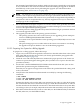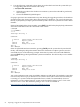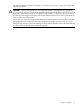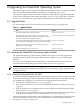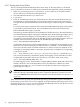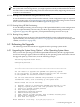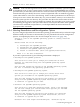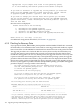Installation and Upgrade Guide
6 Upgrading the OpenVMS Operating System
This chapter explains how to upgrade the OpenVMS operating system from a local CD or DVD
drive and includes information about reinstalling or reconfiguring your system.
This chapter is organized into sections that describe the major tasks for upgrading OpenVMS,
in the order in which these tasks must be performed. Section 6.1 (page 95) includes a checklist
that you can use to make sure you perform all the upgrade tasks described in this chapter.
6.1 Upgrade Tasks
Use the checklist in Table 6-1 to ensure that you perform all necessary upgrade tasks.
Table 6-1 Upgrade Checklist
SectionTask
Section 6.2.1 (page 95)Boot the OpenVMS operating system media.□
Section 6.3 (page 97), Section 6.4 (page 106)Use option 1 of the operating system menu to upgrade your
OpenVMS operating system, respond to the prompts, and shut
down the system when the upgrade completes.
□
Section A.5.2 (page 165)If you did not allow the upgrade procedure to create a boot option
for your upgraded system disk, add a boot option now, if desired.
□
Section 6.5 (page 112)Reboot your system. (The steps vary according to the type of
upgrade you are performing.)
□
Chapter 7 (page 113)Perform postupgrade tasks, as necessary.□
6.2 Booting the OpenVMS Operating System Media
The OpenVMS operating system includes procedures that allow you to easily upgrade the
operating system using the PCSI utility. These tools are available once you boot the system
properly.
You can use a VGA graphics device, serial device, or network interface for the console. For
information about configuring your system console, see Section A.2 (page 152).
NOTE: When using a VGA console and upgrading from vMedia or a USB DVD drive with the
keyboard plugged into a USB hub, if the keyboard is not responding, simply unplug the hub
and plug it back in.
6.2.1 Booting the OpenVMS I64 OE DVD
You can boot the OpenVMS I64 OE DVD in any of the following ways. This section gives detailed
instructions on booting from the local DVD drive. Detailed instructions on the other methods
are available in the appendixes, as noted in the corresponding sections that follow.
• From your local DVD drive (Section 6.2.1.1 (page 96))
• From a virtual DVD drive served over the network by the InfoServer utility (Section 6.2.1.2
(page 97))
• From an image on a PC or Windows server in the network accessed through the HP SIM
interface (Section 6.2.1.3 (page 97))
• From an image on a PC or Windows server in the network using vMedia through a browser
connected to your Integrity server iLO 2 MP port (Section 6.2.1.4 (page 97))
The latter two options can be used for entry-class Integrity servers that support such means; they
can be used when a local DVD drive is not available. For more information about booting
operations, see Section A.6 (page 172).
6.1 Upgrade Tasks 95