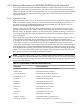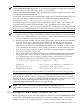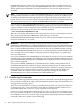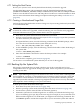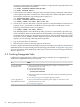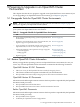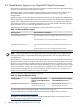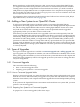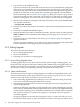Installation and Upgrade Guide
4.7.1 Setting the Boot Device
Be sure your system is set to boot by default from the disk you intend to upgrade.
For OpenVMS I64 systems, HP recommends using the OpenVMS I64 Boot Manager utility
(SYS$MANAGER:BOOT_OPTIONS.COM) to add shadowed system disks in a multiple-member
shadow set to the EFI boot device list and dump device list. Be sure to add all members to both
lists. For more information about setting boot options and using this utility, see Section A.5.2
(page 165).
4.7.2 Creating a Nonshadowed Target Disk
Perform the steps described in this section to change one of your existing shadowed system disks
to a nonshadowed disk.
IMPORTANT: If you simply use a MOUNT/OVERRIDE=SHADOW_MEMBERSHIP command
to mount the volume to be upgraded, volume shadowing can overwrite the newly upgraded
disk with information from a prior volume that has not been upgraded.
1. Shut down all systems booted from the shadowed system disk.
2. Perform a conversational (interactive) boot (see Section A.6.8 (page 179)) on the system disk
you have chosen for your target disk.
For OpenVMS I64 systems, enter the following command at the EFI Shell prompt, where
fsn: is the device associated with the system disk (such as fs1:):
Shell> fsn:\efi\vms\vms_loader.efi -flags 0,1
3. At the SYSBOOT> prompt, enter the following command to disable volume shadowing of
the system disk:
SYSBOOT> SET SHADOW_SYS_DISK 0
4. Enter the CONTINUE command to resume the boot procedure. For example:
SYSBOOT> CONTINUE
5. After the boot completes, go to Section 4.9 (page 86).
You now have a nonshadowed system disk that you can use for the upgrade.
4.8 Backing Up the System Disk
HP strongly recommends that you make a backup copy of the system disk and, if your
configuration allows it, upgrade the backup copy. Then, if there are problems, you still have a
working system disk.
NOTE: OpenVMS Engineering has encountered cases where recovery from a failed upgrade
has been difficult, expensive, or impossible because no backup of the preupgrade system disk
was available. Various hardware or software failures or a power failure can make a partially
upgraded system disk unusable. A backup copy might be the only route to recovery. The minimal
time required to make a backup is a very wise investment.
To back up the system disk, follow these steps:
1. Shut down the system (see Section A.7.2 (page 185)).
2. Boot the operating system media, following the instructions in Section A.6 (page 172).
3. Use the menu system to enter the DCL environment (option 8).
4. Mount the system device and the target device on which you will make the backup copy.
(If you are backing up to tape, skip to the next step.) For example, if your system disk is on
DKA0: and the target device is on DKA100:, you might use the following commands. The
/OVERRIDE qualifier used in this example allows you to mount the system disk without
4.8 Backing Up the System Disk 85