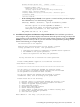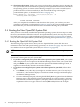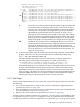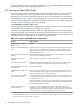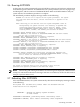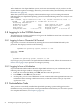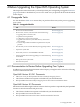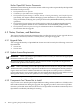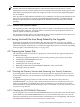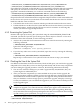Installation and Upgrade Guide
Loading.: EFI Shell [Built-in]
EFI Shell version 1.10 [14.61]
Device mapping table
fs0 : Acpi(HWP0002,100)/Pci(1|0)/Scsi(Pun0,Lun0)/HD(Part1,Sig8FCF6F11-...
fs1 : Acpi(HWP0002,100)/Pci(1|0)/Scsi(Pun0,Lun0)/HD(Part4,Sig8FCF6F10-...)
blk0 : Acpi(HWP0002,0)/Pci(2|0)/Ata(Primary,Master)
blk1 : Acpi(HWP0002,100)/Pci(1|0)/Scsi(Pun0,Lun0)
blk2 : Acpi(HWP0002,100)/Pci(1|0)/Scsi(Pun0,Lun0)/HD(Part1,Sig8FCF6F11-...)
blk3 : Acpi(HWP0002,100)/Pci(1|0)/Scsi(Pun0,Lun0)/HD(Part2,Sig8FCF6F10-...)
blk4 : Acpi(HWP0002,100)/Pci(1|0)/Scsi(Pun0,Lun0)/HD(Part3,Sig8FCF6F11-...)
blk5 : Acpi(HWP0002,100)/Pci(1|0)/Scsi(Pun0,Lun0)/HD(Part4,Sig8FCF6F10-...)
blk6 : Acpi(HWP0002,100)/Pci(1|0)/Scsi(Pun0,Lun0)/HD(Part5,Sig8FCF6F10-...)
Shell>
fs
blk
fs The fs devices are file-structured logical partitions on physical disks that
are included with your Integrity server system. One or more fs device
exists for each volume with a bootable partition or diagnostic partition.
Generally, fs0: corresponds to the target disk on which you installed
OpenVMS I64 (unless the DVD was not removed, in which case fs1:
corresponds to the target disk). For example, if the target disk is DKA0,
then fs0: most likely corresponds to the target disk. On the other hand,
if the target disk is a DKA100 or DKB200 or similar, the corresponding
EFI device depends on what partitions are configured on the target disk.
blk The blk devices are block devices. Multiple blk devices exist for each
volume that has a bootable partition or diagnostic partition. These devices
may include the DVD device as well as the diagnostic partitions on
OpenVMS system disks. Diagnostic partitions are intended and reserved
for use by HP Services. (For more information about this partition, see
Appendix I (page 269).)
3. To boot the OpenVMS I64 system disk, enter the following command at the EFI Shell
prompt, where fsn: is the device associated with the system disk (probably fs0:):
Shell> fsn:\efi\vms\vms_loader.efi
The OpenVMS I64 operating system now starts booting. A display similar to the
following appears, followed by the prompt for user name and password:
HP OpenVMS Industry Standard 64 Operating System, Version 8.3-1H1
(c) Copyright 1976-2006 Hewlett-Packard Development Company, L.P.
Note that HP Integrity servers maintain a system event log (SEL) within system console
storage, and OpenVMS I64 automatically transfers the contents of the SEL into the
OpenVMS error log. On certain machines, during a successful boot operation while
using a console, you might see a message indicating that the Baseboard Management
Controller (BMC) SEL is full. You can safely continue when the BMC SEL is full by
following the prompts; OpenVMS processes the contents of the SEL.
3.4.2 Next Steps
When you boot OpenVMS from a new system disk, a special startup procedure runs that does
the following:
• Gives you the opportunity to configure the system for standalone or OpenVMS Cluster
operation (see Section 3.5 (page 74)).
• Runs AUTOGEN to evaluate your hardware configuration, estimate typical workloads, and
set system parameters (see Section 3.6 (page 75)).
• Reboots your system with the new parameters (see Section 3.7 (page 75)).
After the system is rebooted with the new parameters, you can log into your SYSTEM account,
as explained in Section 3.8 (page 76). On Integrity servers, if you did not allow the OpenVMS
installation procedure to create a boot option for your system disk, you can set up such an option
3.4 Booting the New OpenVMS System Disk 73