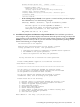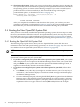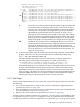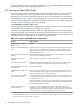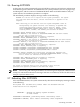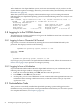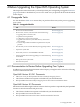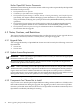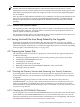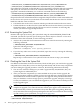Installation and Upgrade Guide
23. Shut Down the System: Unless you want to perform other operations prior to booting the
new system disk, choose the shutdown option (9) on the OpenVMS main menu to shut down
the operating system, as shown in the following example. If you want to install layered
products that have not been installed yet, HP recommends doing so during the
postinstallation phase, as described in Section 7.14 (page 141).
Enter CHOICE or ? for help: (1/2/3/4/5/6/7/8/9/?) 9
Shutting down the system
SYSTEM SHUTDOWN COMPLETE
After you complete the installation and shut down the system, you can boot your new
operating system disk, as explained in Section 3.4.1 (page 72). If you are installing OpenVMS
I64, make sure you remove the DVD from the drive before booting the system disk.
3.4 Booting the New OpenVMS System Disk
After you have successfully installed the OpenVMS operating system, the next step is to make
the new system disk the default boot device. For OpenVMS I64 systems, this step may already
have been done (see step 21 of the installation procedure in Section 3.3.3 (page 53)), in which
case you can boot the OpenVMS I64 system disk by performing the steps in Section 3.4.1 (page 72).
3.4.1 Booting the OpenVMS I64 System Disk
The following steps explain how to boot your new OpenVMS I64 system disk. For more
information about this and special booting operations, see Section A.6 (page 172). You can also
use vMedia to boot an OpenVMS system disk; see Section C.2 (page 232).
NOTE: Make sure you remove the DVD from the DVD/CD drive before booting the system
disk.
The actions you take to boot the system disk depend on whether you have configured your
system with a boot option for your system disk:
• If you have configured your system with a boot option for your system disk, your system
disk is displayed as a boot option in the EFI Boot Manager menu. Select your system disk
and press Enter. If your system disk is the first option in the EFI Boot Manager menu, it
might boot automatically after the 10-second countdown.
• If you have not configured your system with a boot option for your disk, follow these
steps:
1. Press Enter or any other key. (You might see text that instructs you to "hit any key to
cold reboot.") The machine displays several boot-related messages and then displays
the EFI Boot Manager menu.
2. Go to the EFI Shell prompt by selecting the EFI Shell [Built-in] option from the EFI Boot
Manager menu. (This might be selected automatically if you do not make a selection
before the EFI countdown completes.) A display similar to the following appears. An
explanation of the two types of devices shown (blk and fs) follows the example.
72 Installing the OpenVMS Operating System