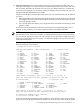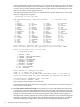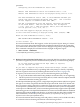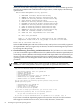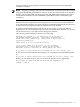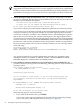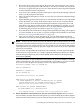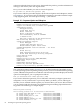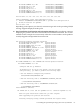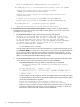Installation and Upgrade Guide
• Review the list of options and compare them with the requirements for your system.
If you are selecting components individually, be sure that you include all components
necessary to support the needs of your users. Note also that certain components depend
on the installation of other components.
• If you are not sure whether you want certain options, request help by entering a question
mark (?) at the prompt for that option.
• After you select all the options you want, you can view your selections and make changes
(if necessary).
• OpenVMS Management Station software is automatically installed on your OpenVMS
system disk when you accept all the default values. If you do not accept the default
values, you must select the OpenVMS Management Station component (server and
client files) if you plan to use this product. After the installation is complete, you can
prepare your OpenVMS system and your PC to run OpenVMS Management Station
by following the procedures described in Appendix G (page 257).
• If you decide after the installation to change which OpenVMS operating system options
you want installed on your system, you must reconfigure the installation as described
in Section 1.4.1.2 (page 34) and Section 7.11 (page 136).
• After you boot the new system disk and log in, you can obtain information about
individual system files by entering HELP SYSTEM_FILES at the dollar sign prompt ($).
NOTE: Unless you have specific reasons to do otherwise, HP recommends that you accept
the defaults and install all OpenVMS options. OpenVMS and layered products have various
dependencies on many of these options. Even if you think you do not need certain options,
some OpenVMS or layered product operations might not work correctly if other OpenVMS
options are not installed.
Note also that, for OpenVMS I64 installations, the availability of certain options depends
on the OE you have purchased. For example, OpenVMS Management Station is available
with the Enterprise Operating Environment (EOE) and the Mission Critical Operating
Environment (MCOE).
If you answer YES to accept the defaults for all options, the procedure displays a message
similar to the following, the contents of which depend on the products you chose to install.
If you answer NO, the procedure prompts you for each option and suboption.
Availability Manager (base) for OpenVMS I64
CDSA for OpenVMS I64
KERBEROS for OpenVMS I64
SSL for OpenVMS I64
Performance Data Collector for OpenVMS
WBEM Services for OpenVMS (WBEMCIM)
HP I64VMS WBEMCIM V2.61-A070728: HP WBEM Services for OpenVMS
Copying WBEM Services for OpenVMS Release Notes to SYS$HELP
....There are post-installation tasks you must complete.
WBEM Providers for OpenVMS (WBEMPROVIDERS)
HP I64VMS DWMOTIF V1.6: DECwindows Motif
If a Language Variant is installed, refer to the Installation Guide.
19. Finish Installation onto System Disk – Review and Confirm Options: When you have
answered all the prompts and selected the options you want installed, the procedure displays
information about the products you have selected. The procedure allows you to review your
3.3 Installing the OpenVMS Operating System onto a System Disk 67