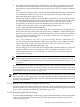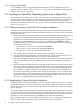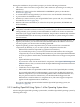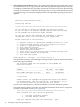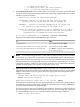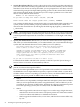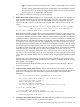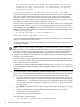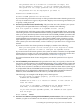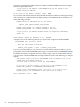Installation and Upgrade Guide
3.2.1.4 Booting Using vMedia
To use vMedia to boot an image of the OpenVMS OE DVD, certain configuration steps are
required initially (one time only); see Section C.1.4 (page 207). For instructions on booting with
vMedia, see Section C.2 (page 232).
3.3 Installing the OpenVMS Operating System onto a System Disk
After booting the operating system media, you can create an operating system disk by using
option 1 of the menu provided by the operating system media. The procedure for installing an
OpenVMS I64 system is similar to that for installing OpenVMS Alpha operating systems.
Exceptions are summarized in Section 3.3.1 (page 52) and are noted in the installation instructions
in Section 3.3.3 (page 53).
3.3.1 Differences Between OpenVMS I64 and Alpha Installations
If you have not installed an OpenVMS I64 system before and are familiar with OpenVMS Alpha
installations, the main differences between installations of these two systems onto a system disk
include the following:
• Output from the installation procedure is nearly identical for both Alpha and I64 except, of
course, the operating system names as well as names of products included with the
installation. For example, the OpenVMS I64 windowing and networking product names are
all displayed as HP I64VMS product-name, such as HP I64VMS KERBEROS, while
OpenVMS Alpha product names are displayed in any of three different ways, depending
on the product and version:
— HP product-name, such as HP AXPVMS KERBEROS
— DEC product-name, such as DEC AXPVMS DWMOTIF
— CPQ product-name, such as CPQ AXPVMS CDSA
• The default target system disk and volume labels are unique for each system.
• The OpenVMS I64 procedure does not ask whether your system will be an instance in an
OpenVMS Galaxy; OpenVMS I64 does not support OpenVMS Galaxy.
• The OpenVMS Alpha operating system includes several components that are not included
with the OpenVMS I64, such as C Object Libraries and software support for translating
images.
• When installing OpenVMS I64 onto the system disk the first time, you are advised to set up
the system with a boot option for the system disk (and to set it as the default boot device);
you can allow the installation procedure to assist you in setting up and validating a boot
entry. Whereas on Alpha systems you can configure boot devices only by shutting down
the system and entering commands at the console, on I64 systems you can configure boot
devices either before you shut down the system (using the installation procedure or, once
OpenVMS is running, using the OpenVMS I64 Boot Manager utility) or after you shut down
the system (using EFI Utilities for OpenVMS or EFI itself).
3.3.2 Responding to Prompts During the Installation
At different points during the installation, you must respond to prompts that ask you to supply
specific information. This manual and the help text available during the installation procedure
tell you how to obtain most of this information and how to make decisions when responding to
specific prompts.
To repeat an explanation provided by the installation procedure, type a question mark (?) at the
prompt. To change or correct a response made to an earlier question, enter the caret (^) character
as many times as needed. Note that entering this character might take you back more than one
question. To return to the main menu, press Ctrl/Y, which aborts the installation.
HP recommends that you review the following summary before you begin the installation so
that you understand beforehand the types of information you need to provide.
52 Installing the OpenVMS Operating System