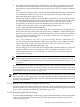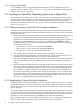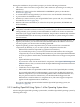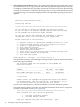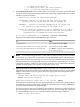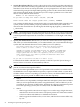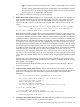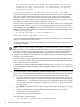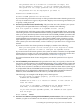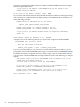Installation and Upgrade Guide
4. From the main EFI boot menu (for cell-based servers, this must be the EFI boot menu for
the nPartition on which OpenVMS is to be booted), select the appropriate item from the
boot options list. Note that the EFI boot menu is timed; press any key to stop the countdown
timer.
For some systems, the boot option to select is the Internal Bootable DVD option. If that option
is not listed in your EFI boot menu, move to the Boot From a File menu and select the
Removable Media Boot option, if present.
Alternatively (and this method is recommended for cell-based servers), boot the DVD drive
from the EFI Shell prompt by entering the command shown in the following example, where
fsn: corresponds to the Integrity server DVD drive (such as fs0:). Note that if you have
navigated to a particular file system, the EFI Shell prompt reflects that file system; for
example, if the current file system is fs0:, the EFI Shell prompt is fs0:>.
Shell> fsn:\efi\boot\bootia64.efi
To determine which device is the bootable DVD drive, examine the list of mapped devices
and look for an fs device listing that includes the letters “CDROM”, as in the following line.
In this line, fsn is the file system associated with the drive, which is usually fs0: (instead of
"fsn", you might see something similar to "V8.3-1H1"; instead of Ata, you might see Scsi,
depending on the server model):
fsn : Acpi(HWP0002,400)/Pci(4|1)/Ata(Primary,Master)/CDROM(Entry0)
You can use the following command to display the mapping of various EFI device names
to OpenVMS device names, where fsn is the device you want to check (such as fs0:):
Shell> fsn:\efi\vms\vms_show dev -fs
On most Integrity servers, the DVD drive is DQA0: (IDE) or DNA0: (USB). On systems that
include a SCSI bus, such as the Superdome server, the DVD drive is DKA0:. For more
information about the vms_show command, see the HP OpenVMS System Management
Utilities Reference Manual.
NOTE: By default, certain versions of EFI might interpret the Delete (or Backspace) key
differently than do OpenVMS Alpha systems or Microsoft Windows computers. In such
cases, press Ctrl/H to delete the last character entered. For more information, see Section A.1.3
(page 152).
When the DVD boots properly, the OpenVMS operating system banner is displayed, followed
by the operating system menu. You can now install your OpenVMS I64 operating system onto
the target disk; see Section 3.3 (page 52). If the methods documented in this section do not succeed
in booting the DVD, see Section A.6.2.1 (page 175).
NOTE: When booting OpenVMS from the installation DVD for the first time on any OpenVMS
I64 system with a SAN storage device, you might experience a delay in EFI initialization because
the entire SAN is scanned. Depending on the size of the SAN, this delay might range from several
seconds to several minutes.
3.2.1.2 Booting Over the Network Using the InfoServer utility
To use the InfoServer utility to boot from the network, certain configuration steps are required
initially (one time only); see Appendix B (page 189). The instructions on booting over the network
from a virtual DVD are also included in Appendix B (page 189).
3.2.1.3 Booting Using HP SIM Provisioning
To use HP SIM provisioning to boot an image of the OpenVMS OE DVD, certain configuration
steps are required initially (one time only). For these steps and the booting instructions, see
Appendix C (page 203).
3.2 Booting the OpenVMS Operating System Media 51