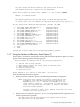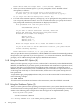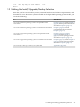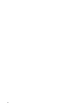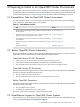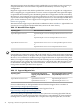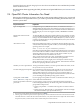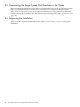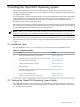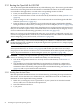Installation and Upgrade Guide
Enter device name for target disk: (? for choices) [DKB300]
• When you choose submenu option 1, you are prompted to choose detailed or brief
descriptions, as follows:
The patch operation can provide brief or detailed descriptions.
In either case, you can request the detailed descriptions by typing ?.
Do you always want detailed descriptions? (Yes/No) [No]
• For each of the submenu options (1 through 5), you are prompted for the patch kit source.
You can specify alternate locations. You can use wildcards when you specify the location.
The prompt and introductory information are displayed as follows:
This procedure will look for patch kits in
SYS$SYSDEVICE:[KITS.*]
If you want to add an additional location, enter the
device and directory specification and press return.
Wildcards are allowed. For example:
dka100:[dir1]
dkb0:[dir1,dir2]
dka200:[dir1,*]
dkb300:[dir1...]
Enter the single letter "D" to reset the default location.
If you do not want to add an additional location, just press return
without entering anything.
Enter additional location, D, or just press Return:
After you provide the necessary information, a PCSI /PRODUCT command automatically performs
the operation you requested. If you chose options 1, 2, or 4 from the submenu, the PCSI utility
prompts you for additional input and displays additional information.
1.4.8 Using the Execute DCL Option (8)
When you select option 8, you get access to a subset of DCL commands (such as SHOW DEVICE,
MOUNT, and BACKUP) to perform specific preinstallation and maintenance operations. Note,
however, that this is a restricted DCL environment in that certain DCL commands (such as
PRODUCT) and certain utilities (such as VMSINSTAL) do not function as expected because you
are booting from read-only or write-locked media, and because a full system startup has not
been performed.
A triple dollar sign prompt ($$$) indicates that you are in this restricted DCL environment, as
in the following example:
$$$ SHOW DEVICE
To exit the DCL environment and return to the main menu, enter the LOGOUT command.
1.4.9 Using the Shutdown Option (9)
When you select option 9 on the operating system main menu, your system shuts down and you
are returned to the console prompt (P00>>> on Integrity servers). The system displays a message
similar to the following (this example shows the message from an OpenVMS I64 system):
Shutting down the system
SYSTEM SHUTDOWN COMPLETE
**** Primary HALTED with code HWRPB_HALT$K_REMAIN_HALTED
42 Getting Started