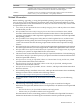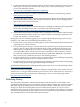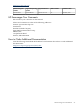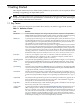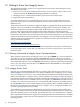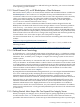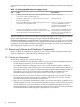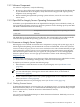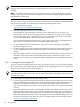Installation and Upgrade Guide
NOTE: The info fw command at the EFI> Shell prompt cannot be used while OpenVMS is
running. You can use the MP interface to check firmware on your system while OpenVMS is
running.
NOTE: EFI Shell commands are not case sensitive. However, in this manual, EFI and other
Integrity server interface commands are displayed in lowercase to help distinguish them from
OpenVMS DCL commands.
For more information about the latest firmware for your Integrity server, check the HP OpenVMS
Version 8.3-1H1 for Integrity Servers New Features and Release Notes. In addition, see the information
and resources provided on the HP Support website by following these steps:
1. Go to the following website:
http://www.hp.com/support/itaniumservers
2. Select the appropriate server in the provided list.
The HP Support page that appears provides a list of tasks and services to choose. To
automatically receive drivers and support alerts from HP (free of charge), select “Signup:
drivers and support alerts” from the list of services (you might need to select “See more...”
to access the signup link), and fill out the forms as instructed.
For more information about firmware for your Integrity server, select “Download drivers
and software” from the list of tasks, and continue with the next step.
3. On the “Download drivers and software” page, select “Cross operating system (BIOS,
Firmware, Diagnostics, etc.)”.
4. On the resulting page, locate the appropriate firmware (look for the latest update; previous
versions might also be listed), and select the link for the firmware in the “Description”
column.
5. Select the “Release Notes” tab and read the information about the latest version of firmware
available and the instructions on determining the version of firmware in place on your
Integrity server. Compare your installed version with firmware versions listed in the release
notes.
1.3.4.2 Creating a Firmware Update CD
To create a firmware update CD for your entry-class Integrity server, you need a CD-recordable
drive and software, plus a blank CD-R or CD-RW disk. (For updating firmware on a cell-based
server, you must contact HP Customer Support.)
NOTE: The following instructions are for recording a DVD on an OpenVMS system. You can
record the DVD on any system or PC, such as a Microsoft Windows computer, a Linux system,
or an HP-UX system.
1. Follow steps 1 through 3 from the preceding section.
2. Locate the appropriate ISO-image firmware file. (Look for the latest update; previous versions
might also be listed along with the latest.) Select the link for that file and read the instructions
for the file included in the release notes, and then download the ISO-image firmware
(zip-compressed) file to your system. (To access the release notes, see step 5 in the preceding
section.)
3. Unzip the firmware file into the corresponding .ISO file. The .ISO file is a block copy of the
firmware disk for the Integrity server system. On OpenVMS systems, you can obtain the
INFO-ZIP utility from an OpenVMS Freeware CD and use the UnZip utility provided with
INFO-ZIP. OpenVMS Freeware CDs are packaged with the OpenVMS for Integrity Servers
OE DVD, and the files on the Freeware CDs are available online at the following website:
www.hp.com/go/openvms/freeware
30 Getting Started