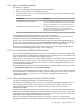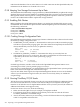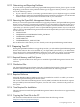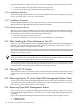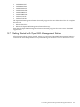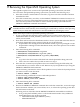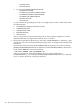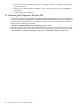Installation and Upgrade Guide
3. Exit DCL (log off), and then select option 1 (“Upgrade, install or reconfigure OpenVMS”)
on the main menu.
4. When you are asked whether to initialize or preserve the target disk, choose PRESERVE
(the default).
5. Continue with the installation.
I.2 Removing the Diagnostic Partition File
To remove the diagnostic partition on an OpenVMS I64 system disk and to recover the disk space
occupied, delete the file SYS$MAINTENANCE:SYS$DIAGNOSTICS.SYS and then reset the boot
block. This file can contain hardware diagnostics but is not essential for operations. To delete
the file, enter the following command:
$ DELETE SYS$MAINTENANCE:SYS$DIAGNOSTICS.SYS;*/LOG
Reset the boot block by entering the SET BOOTBLOCK command at the DCL prompt, as in the
following example, where target-disk is the device on which your target system disk is mounted:
$ SET BOOTBLOCK /PRESERVE=SIGNATURE target-disk:[VMS$COMMON.SYS$LDR]SYS$EFI.SYS
270 Alternative Ways to Initialize the System Disk