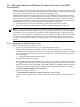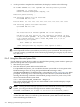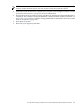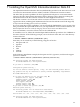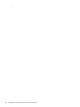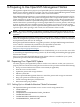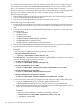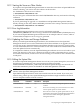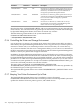Installation and Upgrade Guide
5. As the procedure completes the installation, the display is similar to the following:
HP I64VMS OPENVMS V8.3-1H1: OpenVMS and related products platform
COPYRIGHT (c) 30-Aug-2007
Hewlett-Packard Development Company, L.P.
Execution phase starting ...
The following product will be installed:
HP I64VMS VMS V8.3-1H1
Portion Done: 0%..10%..20%..30%..40%..50%..60%..70%..80%..90%..100%
The following product has been installed:
HP I64VMS VMS V8.3-1H1
.
.
.
The installation of minimum OpenVMS I64 is now complete.
Use EFI or the boot option you just created or validated (if any)
to boot minimum OpenVMS. If you use EFI remember to set VMS_FLAGS
to E,0 before booting, and to reset VMS_FLAGS to 0,0 (or as
required by your system).
BOOT -FLAGS E,O device-name
(Some configurations may require a boot option to boot.)
CAUTION: If your system is a cluster member, HP recommends that you shut down the
entire OpenVMS Cluster system before you back up your system disk. This will prevent
you from creating a partitioned cluster and from jeopardizing the integrity of your data in
any other way.
E.6.2 Using the Alternate System Disk
Use the alternate system disk (on which you installed the operating system with no options) to
perform backup and restore operations as follows:
1. Shut down your system.
2. Boot the alternate system disk from the SYSE root.
For OpenVMS I64 systems, you can add the alternate system disk as a boot option in the
EFI Boot Manager menu by using the OpenVMS I64 Boot Manager utility
(SYS$MANAGER:BOOT_OPTIONS.COM), as described in Section A.5.2 (page 165). When
prompted, set the flags as e,0. Alternatively, boot the alternate system disk manually by
entering the following command at the EFI Shell prompt, where fsn: (such as fs1:) is the
device associated with the system disk:
Shell> fsn:\efi\vms\vms_loader.efi -flags e,0
The system automatically logs you in to the SYSTEM account and then displays a triple
dollar sign prompt ($$$).
NOTE: During the boot and login operations on this minimum version of the operating
system, you can ignore license messages that are similar to the following:
%LICENSE-I-NOLICENSE, no license is active for this software product
3. If your system disk is shadowed, install and load a Volume Shadowing for OpenVMS license
on this data disk. Then you can back up the shadowed system disk from this data disk
without disabling the shadow set.
252 Backing Up and Restoring the System Disk