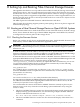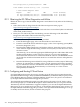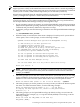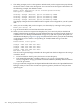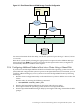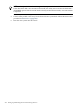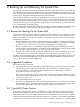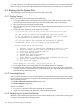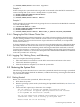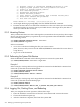Installation and Upgrade Guide
fs0:\efi\hp\tools\io_cards\fc2\efiutil> info
Fibre Channel Card Efi Utility n.nn (11/1/2004)
2 Fibre Channel Adapters found:
Adapter Path WWN Driver (Firmware)
A0 Acpi(000222F0,200)/Pci(1|0) 50060B00001CF2DC n.nn (n.nn.nnn)
A1 Acpi(000222F0,200)/Pci(1|1) 50060B00001CF2DE n.nn (n.nn.nnn)
D.1.2 Obtaining the IPF Offline Diagnostics and Utilities
Obtain the latest copy of the IPF Offline Diagnostics and Utilities CD by either of the following
methods:
• Order the CD free of charge from the HP Software Depot site main page at:
http://www.hp.com/go/softwaredepot
Type ipf offline in the Search bar and select the latest version listed (dates are indicated
in the listed product names).
• Burn your own CD locally after downloading a master ISO image of the IPF Offline
Diagnostics and Utilities CD from the following website:
http://www.hp.com/support/itaniumservers
1. Select your server product from the list provided.
2. From the HP Support page, select “Download drivers and software”.
3. From the “Download drivers and software page”, select “Cross operating system (BIOS,
Firmware, Diagnostics, etc)”.
4. Download the Offline Diagnostics and Utilities software. Note that previous versions
of the software might be listed along with the current (latest) version. Be sure to select
the latest version.
Alternatively, you can select the appropriate Offline Diagnostics and Utilities link under
the Description heading on this web page. Then you can access the installation
instructions and release notes as well as download the software. The README text file
on the CD also includes information about how to install the software and update the
firmware.
5. Burn the full ISO image onto a blank CD, using a CD burner and any major CD burning
software. To complete the recording process, see the operating instructions provided
by your CD burner software. Note that the downloaded CD data is a single ISO image
file. This image file must be burned directly to a CD exactly as is. This creates a
dual-partition, bootable CD.
D.1.3 Configuring and Booting FC Boot Device
For OpenVMS I64 Version 8.2, the process of setting up an FC boot device required using the
OpenVMS I64 Boot Manager utility (SYS$MANAGER:BOOT_OPTIONS.COM) to specify values
to the EFI Boot Manager. Starting with OpenVMS I64 Version 8.2-1, this process is automated
by the OpenVMS I64 installation and upgrade procedures.
The OpenVMS I64 installation/upgrade procedure displays the name of an FC disk as a boot
device and prompts you to add the Boot Option. HP recommends that you accept this default.
Alternatively, after the installation or upgrade completes, you can run the OpenVMS I64 Boot
Manager to set up or modify an FC boot device, as described in the following steps. Always use
the OpenVMS I64 installation/upgrade procedure or the OpenVMS I64 Boot Manager to set up
or modify an FC boot device; do not use EFI for this purpose.
242 Setting Up and Booting Fibre Channel Storage Devices