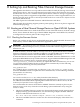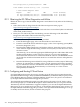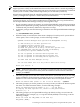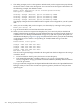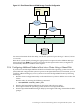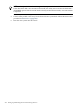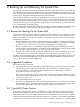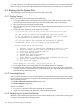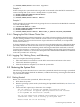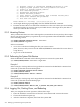Installation and Upgrade Guide
D Setting Up and Booting Fibre Channel Storage Devices
This appendix describes how to set up and boot from a Fibre Channel (FC) Storage Area Network
(SAN) storage device. You may prefer booting from an FC storage device because of its speed
and because it can serve as a common cluster system disk in a SAN. FC storage is supported on
all storage arrays that are supported on OpenVMS systems. For a list of supported devices, see
the HP OpenVMS Alpha Version 8.3 and HP OpenVMS I64 Version 8.3-1H1 Servers Software Product
Description (SPD 82.35.xx).
The HBA requires the latest RISC firmware and EFI firmware and driver.
Fibre Channel device booting supports point-to-point topology. There is no plan to support FC
arbitrated loop topology.
D.1 Booting on a Fibre Channel Storage Device on OpenVMS I64 Systems
This section describes how to check the firmware version of the flash memory of the FC storage
device, how to obtain the latest copy of the IPF Offline Diagnostics and Utilities CD, and how
to configure the boot device paths for the storage device.
D.1.1 Checking the Firmware Version
Before you can boot on a FC device on OpenVMS I64 systems, the EFI bootable firmware of the
flash memory of the FC HBA must be the latest supported revision.
IMPORTANT: If you have an entry-class Integrity server, you can update the firmware yourself.
If you have a cell-based Integrity server, you must contact HP Customer Support to update the
firmware for you.
To flash the memory of the FC HBA on an entry-class server, update the EFI driver and RISC
firmware to the latest versions available. In addition, to enable the HBA factory default settings,
update the NVRAM resident in the FLASH ROM on the HBA, if necessary.
To determine the most current supported versions of the RISC firmware and EFI driver, see the
appropriate README text file provided on the latest, supported HP IPF Offline Diagnostics and
Utilities CD. For a 2-GB FC device, locate this file by navigating to the
\efi\hp\tools\io_cards\fc2 directory. To update the driver and firmware, you can use
a script on the CD that updates the driver and firmware automatically. Use the following
command in the directory previously mentioned:
fcd_update2.nsh
For a 4-GB FC device, navigate to the fc4 directory (\efi\hp\tools\io_cards\fc4) to
locate the README text file. To update the driver and firmware, use the following command
(located in the fc4 directory:
fcd_update4.nsh
You can also use the efiutil.efi utility located in either directory.
For instructions on obtaining the Offline Diagnostics and Utilities CD, see Section D.1.2 (page 242).
For additional information about updating the bootable firmware of the FC device, see the
Guidelines for OpenVMS Cluster Configurations.
You can determine the versions of the driver and RISC firmware currently in place on your
Integrity server in two ways: from the console during system initialization or by using the
efiutil utility.
• The driver and RISC firmware versions are shown in the booting console message that is
displayed during system initialization, as in the following example. The RISC firmware
version is indicated in the format n.nn.nnn.
HP 2 Port 2Gb Fibre Channel Adapter (driver n.nn, firmware n.nn.nnn)
• The driver and RISC firmware versions are also shown in the display of the efiutil info
command:
D.1 Booting on a Fibre Channel Storage Device on OpenVMS I64 Systems 241