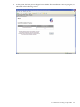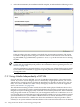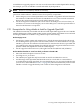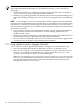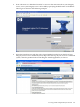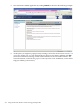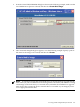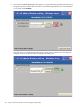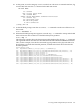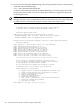Installation and Upgrade Guide
7. After about 90 minutes, the installation should complete, as indicated in the following screen:
If the procedure does not complete successfully, the provisioning terminates. The reason
for failure is displayed in the Progress column as well as on the console screen and in the
log file HPSIM\logs\OPENVMS\ipaddress-date.log on the ProLiant server running
HP SIM.
NOTE: After an installation finishes, you must register all licenses for use of the operating
system and any installed layered products. For information about registering licenses, see
Section 7.3 (page 116).
After the installation or upgrade finishes, you can change any of the default responses made
by HP SIM to the installation or upgrade script and perform any other postinstallation or
postupgrade tasks.
C.2 Using vMedia Independently of HP SIM
If you do not have access to HP SIM, you can use vMedia independently, as described in this
section. If you have several Integrity servers connected by a high-speed network, you can use
vMedia from a central location to perform the installation or upgrades on the servers (one at a
time). You can use vMedia on a wider variety of Integrity servers. For a list of the supported
servers, see Section C.2.1 (page 233).
The vMedia functionality provides virtual devices that mimic physical hardware devices. For
example, it can provide you with a virtual CD/DVD drive that connects over the network to your
Integrity server just as if being physically connected. For maximum performance, HP recommends
using image files stored on a hard drive of your management station PC or Windows server or
on a network drive accessible through a high-speed network link. You can use vMedia for initial
system installation on a system without a built-in DVD or for remote installation on a system
physically located elsewhere. vMedia also allows the installation of layered products, either
remotely or on systems without a built-in DVD drive. The connected virtual device is not limited
232 Using HP SIM and vMedia to Install and Upgrade OpenVMS