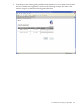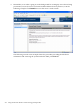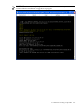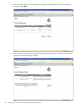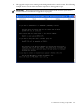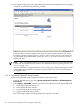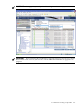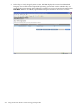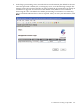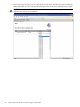Installation and Upgrade Guide
10. After approximately 60 minutes (depending on the network and configuration), the upgrade
completes, as indicated in the following example:
If the procedure does not complete successfully, the provisioning terminates. The reason
for failure is displayed in the Progress column as well as on the console screen and in the
log file HPSIM\logs\OPENVMS\ipaddress-date.log on the ProLiant server that is
running HP SIM.
NOTE: After an installation finishes, you must register all licenses for use of the operating
system and any installed layered products. For information about registering licenses, see
Section 7.3 (page 116).
After the installation or upgrade finishes, you can change any of the default responses made
by HP SIM to the installation or upgrade script and perform any other postinstallation or
postupgrade tasks.
C.1.6.2 Provisioning OpenVMS Through vMedia
To provision OpenVMS using HP SIM with vMedia, follow these steps:
1. From the HP SIM home page, select System and Event Collections→All Management
Processors.
2. Select Deploy→OpenVMS, and then select one of the following from the OpenVMS menu:
1. Install OpenVMS from InfoServer...
2. Install OpenVMS from vMedia...
3. Upgrade OpenVMS from InfoServer...
4. Upgrade OpenVMS from vMedia...
In the following example, Install OpenVMS from vMedia is selected.
226 Using HP SIM and vMedia to Install and Upgrade OpenVMS