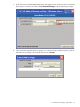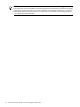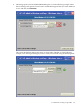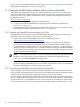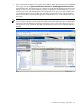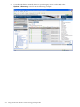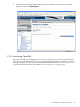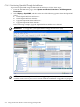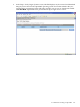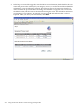Installation and Upgrade Guide
C.1.6.1 Provisioning OpenVMS Through the InfoServer
To provision OpenVMS using HP SIM with the InfoServer, follow these steps:
1. From the HP SIM home page, select System and Event Collections→All Management
Processors.
2. Select Deploy→OpenVMS, and then select one of the following options from the OpenVMS
menu:
1. Install OpenVMS from InfoServer...
2. Install OpenVMS from vMedia...
3. Upgrade OpenVMS from InfoServer...
4. Upgrade OpenVMS from vMedia...
In the following example, Upgrade OpenVMS from InfoServer is selected.
IMPORTANT: For upgrades, your OpenVMS boot flags must be set to (0,0).
NOTE: Do not interrupt the installation or upgrade process at your server's console. Do
not allow write access to your server's console while the installation or upgrade is in progress.
218 Using HP SIM and vMedia to Install and Upgrade OpenVMS