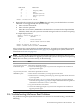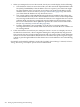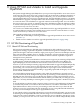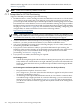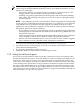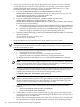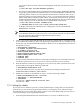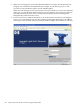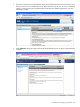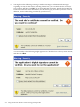Installation and Upgrade Guide
C Using HP SIM and vMedia to Install and Upgrade
OpenVMS
HP Systems Insight Manager (HP SIM) allows you to provision OpenVMS to one or more servers
in the network. This means that, from a single location in the network (a Windows-based PC or
server designated serving as the management workstation), you can use HP SIM to install or
upgrade OpenVMS on several servers simultaneously. Through HP SIM's interface, you initiate
the installation or upgrade, and OpenVMS is then booted from a single image stored locally or
on a network drive. The installation or upgrade continues in the background. You can monitor
the process from your console or attend to other tasks. HP SIM uses either the InfoServer utility
or virtual media (vMedia) to provide the booting service over the network. Using vMedia, you
can provision only one server at a time.
You can also use vMedia independently of HP SIM to install or upgrade OpenVMS on a server.
As with HP SIM provisioning, the bootable image can be stored on a network drive or on the
system from where you browse to access the server.
This appendix explains how to do the following:
• Enable and use HP SIM provisioning to install or upgrade OpenVMS on one or more servers
(Section C.1).
• Enable and use vMedia to install or upgrade OpenVMS (Section C.2 (page 232)).
C.1 HP SIM Provisioning of OpenVMS
C.1.1 About HP SIM and Provisioning
HP Systems Insight Manager (HP SIM) is the foundation for HP's unified server-storage
management strategy. It provides simplified, centralized management of multiple servers and
platforms through a web-based, unified (“single-pane-of-glass”) interface. HP SIM provides the
basic tools needed to identify, discover, monitor, and deploy systems and other assets on the
network. The core HP SIM software uses WBEM to deliver essential capabilities required to
manage HP server platforms.
HP SIM running on a Microsoft Windows ProLiant server supports provisioning of OpenVMS
on HP Integrity rx3600 and rx6600 servers and on HP Integrity BL860c Server Blades. An
OpenVMS plug-in must be installed on the ProLiant server. You can access HP SIM from a
browser on your PC. With provisioning support, HP SIM installs or upgrades OpenVMS quickly
and easily on one or more servers in the network, in much the same way as HP-UX supports
provisioning. You can install or upgrade OpenVMS on up to eight servers simultaneously.
Provisioning support also facilitates installing or upgrading OpenVMS on Integrity servers that
do not include a CD/DVD drive.
You use HP SIM to initiate the provisioning, after which the installation or upgrade process
occurs automatically in the background. To provide provisioning over the network, you can use
HP SIM with the network services provided by the InfoServer utility and TCP/IP Services for
OpenVMS, or you can use HP SIM with the vMedia feature provided with your Integrity server
firmware. Currently, HP SIM provisioning does not support booting from a shadowed system
disk.
To use the InfoServer software utility, you must create a service for a bootable image of OpenVMS
(a container file) stored at a location on the network that is accessible to the InfoServer. The
OpenVMS InfoServer utility serves for provisioning in much the same way as does the HP
Ignite-UX server for provisioning HP-UX on Integrity servers. Using HP SIM with InfoServer,
you can provision multiple servers (up to eight) simultaneously.
To use vMedia, which is provided with Integrity servers that include iLO 2 MP, you must create
an ISO image of the OpenVMS OE DVD, store the image on an accessible PC or Windows server
in the network, and use HP SIM to connect your Integrity servers vMedia to that image. Using
vMedia, you can provision one server at a time. You can also use vMedia independently of HP
C.1 HP SIM Provisioning of OpenVMS 203